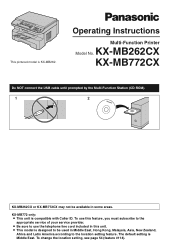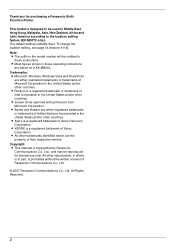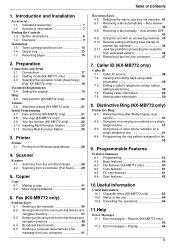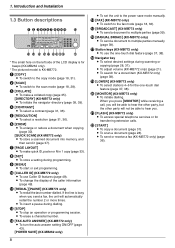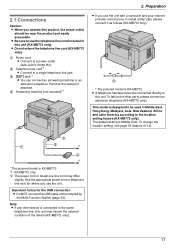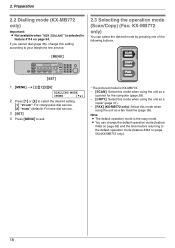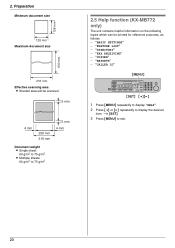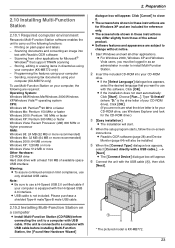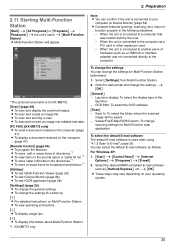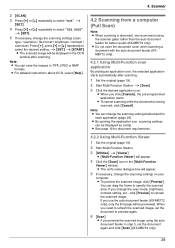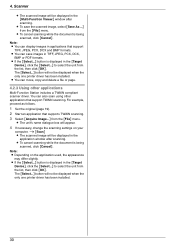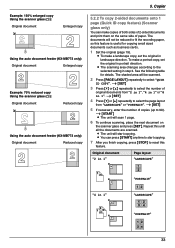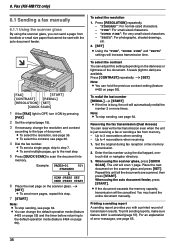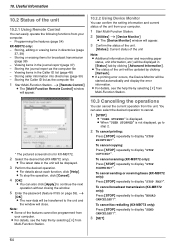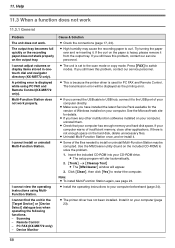Panasonic KX-MB262CX Support Question
Find answers below for this question about Panasonic KX-MB262CX.Need a Panasonic KX-MB262CX manual? We have 1 online manual for this item!
Question posted by Anonymous-125935 on December 3rd, 2013
Multipal Page Scanning In One File
The person who posted this question about this Panasonic product did not include a detailed explanation. Please use the "Request More Information" button to the right if more details would help you to answer this question.
Current Answers
Related Panasonic KX-MB262CX Manual Pages
Similar Questions
I Need The Driver Of Panasonic Kx-mb262cx
i need the driver of Panasonic KX-MB262CX
i need the driver of Panasonic KX-MB262CX
(Posted by ulsh14 10 years ago)
Call Service 3 Is Coming On My Printer Kx Ma262
call service 3 is coming on my printer kx ma262 how can i resolve or reset m,y printer
call service 3 is coming on my printer kx ma262 how can i resolve or reset m,y printer
(Posted by shinesubhash 11 years ago)
Where Can I Get Free Download Driver Panasonic Kx-mb262cx Printer
(Posted by mohamadasriasri 11 years ago)
I Need Driver Free For Multifunction Panasonic Kx-flb 756
driver free for multifunction pansonic kx-flb 756
driver free for multifunction pansonic kx-flb 756
(Posted by sorena 12 years ago)