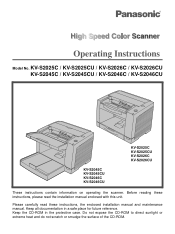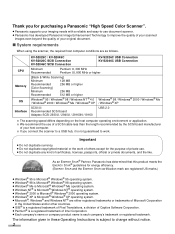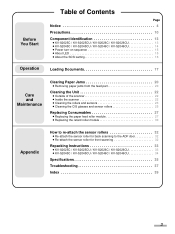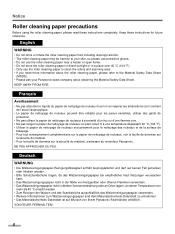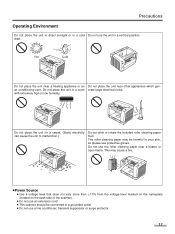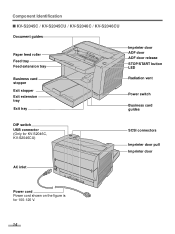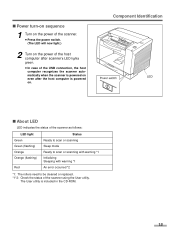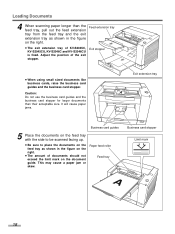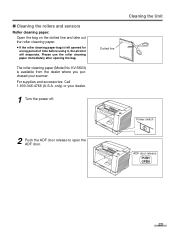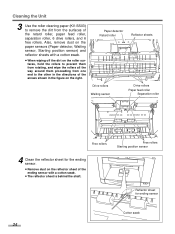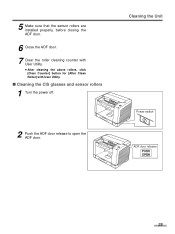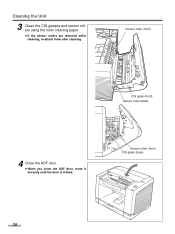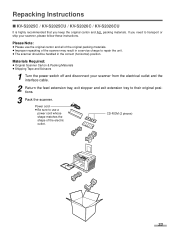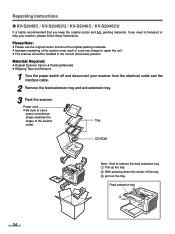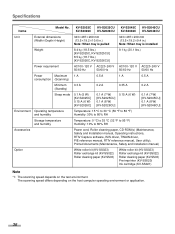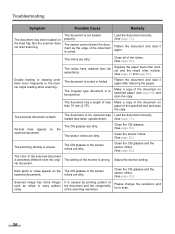Panasonic KV S2026C Support Question
Find answers below for this question about Panasonic KV S2026C - Document Scanner.Need a Panasonic KV S2026C manual? We have 1 online manual for this item!
Question posted by slAC on March 16th, 2014
What To Use To Clean The Rollers On Kvs2026c
The person who posted this question about this Panasonic product did not include a detailed explanation. Please use the "Request More Information" button to the right if more details would help you to answer this question.
Current Answers
Related Panasonic KV S2026C Manual Pages
Similar Questions
Replacement Feeder Tray For A Panasonic Scanner Kv-s1026c
It has been almost impossible to find a place that sell replacement feeder trays for Panasonic Scann...
It has been almost impossible to find a place that sell replacement feeder trays for Panasonic Scann...
(Posted by mhebert18678 8 years ago)
Panasonic Scanner Kv-s2026c Does Not Show Connected
(Posted by FRekayek 9 years ago)
What Is Latest Firmware For Panasonic Scanner Kv-s2026c?
(Posted by abidcscrun 9 years ago)
How To Clean Sensor On Panasonic Scanner Kv-s1025c
(Posted by r1jorgev 9 years ago)
How To Clean Rollers For Scanner - Panasonic Kv S2026c
(Posted by glendanichols 12 years ago)