Panasonic KV-S1025C Support Question
Find answers below for this question about Panasonic KV-S1025C - Document Scanner.Need a Panasonic KV-S1025C manual? We have 1 online manual for this item!
Question posted by farahmandamin on May 8th, 2013
Wj-ca68 Cable
hi dear
I need wj-ca68 datasheet or pin cofiguration on 25pin connector
thanks
Current Answers
There are currently no answers that have been posted for this question.
Be the first to post an answer! Remember that you can earn up to 1,100 points for every answer you submit. The better the quality of your answer, the better chance it has to be accepted.
Be the first to post an answer! Remember that you can earn up to 1,100 points for every answer you submit. The better the quality of your answer, the better chance it has to be accepted.
Related Panasonic KV-S1025C Manual Pages
Scanner - Page 1
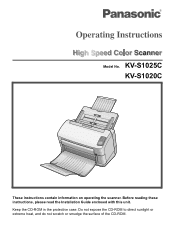
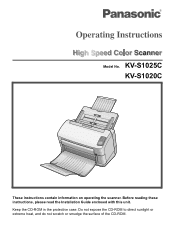
Do not expose the CD-ROM to direct sunlight or extreme heat, and do not scratch or smudge the surface of the CD-ROM. Before reading these instructions, please read the Installation Guide enclosed with this unit. Keep the CD-ROM in the protective case. KV-S1025C KV-S1020C
These instructions contain information on operating the scanner. Model No.
Scanner - Page 2
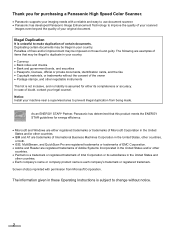
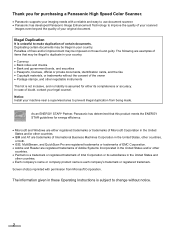
... to make duplication of fines and/or imprisonment may be illegal to change without the consent of your original document.
Thank you for purchasing a Panasonic High Speed Color Scanner.
• Panasonic supports your imaging needs with permission from being made.
Illegal Duplication
It is assumed for either registered trademarks or trademarks of Microsoft Corporation...
Scanner - Page 3
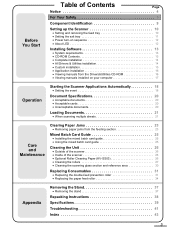
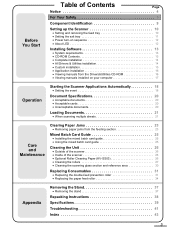
...Starting the Scanner Applications Automatically 18
• Setting the event 18
Document Specifications 20
• Acceptable documents 20 • Acceptable cards 20 • Unacceptable documents 20
Loading Documents 21
&#... the Unit 26
• Outside of the scanner 26 • Inside of the scanner 26 • Optional Roller Cleaning Paper (KV-SS03 26 • Cleaning the rollers 27 ...
Scanner - Page 4
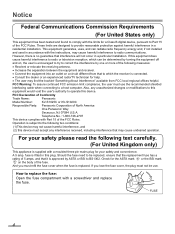
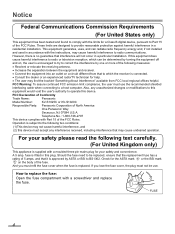
...amps. FCC Declaration of Conformity
Trade Name:
Panasonic
Model Number:
KV-S1025C or KV-S1020C
Responsible Party: Panasonic Corporation of the FCC Rules. Operation...
Open the fuse compartment with a moulded three pin mains plug for the ASTA mark ASA or the...A 5 amp. Should the fuse need to be use the recommended shielded
interfacing cable when connecting to provide reasonable protection ...
Scanner - Page 8
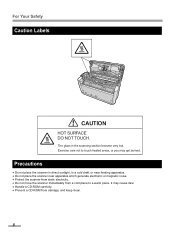
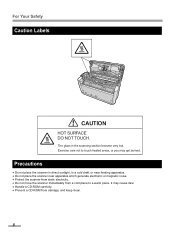
... hot. The glass in a cold draft, or near heating apparatus. • Do not place the scanner near apparatus which generate electronic or magnetic noise. • Protect the scanner from static electricity. • Do not move the scanner immediately from a cold place to touch heated areas, or you may cause dew. • Handle a CD...
Scanner - Page 9
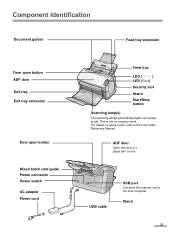
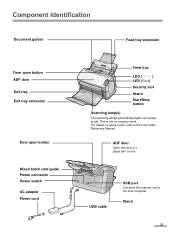
... cable
USB port
Connects the scanner unit to the User Utility Reference Manual. This is not an unusual event. ADF door
Open this door if a paper jam occurs.
Component Identification
Document guides
Feed tray extension
Door open button ADF door Exit tray Exit tray extension
Door open button
Mixed batch card guide Power connector...
Scanner - Page 10
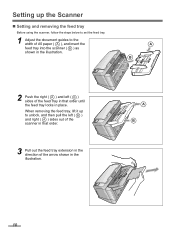
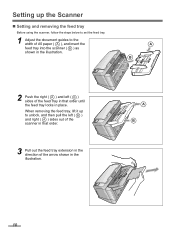
... shown in the illustration. A B
10
When removing the feed tray, lift it up the Scanner
„ Setting and removing the feed tray
Before using the scanner, follow the steps below to set the feed tray.
1 Adjust the document guides to unlock, and then pull the left ( B ) sides of the feed tray in that...
Scanner - Page 11
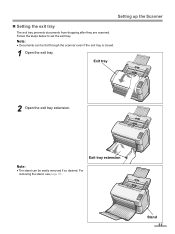
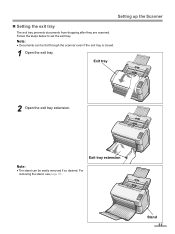
Follow the steps below to set the exit tray.
Note:
• Documents can be fed through the scanner even if the exit tray is closed.
1 Open the exit tray. For ...
• The stand can be easily removed if so desired. Setting up the Scanner „ Setting the exit tray
The exit tray prevents documents from dropping after they are scanned. Stand
11 Exit tray
2 Open the exit tray extension...
Scanner - Page 12
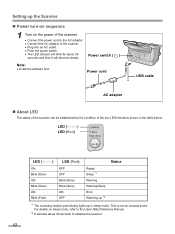
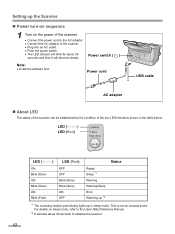
... Sleep *1 Warning Warning/Sleep Error Warming up *2
*1 The scanning lamp(s) periodically lights up the Scanner
„ Power turn-on sequence
1 Turn on sleep mode, refer to the User Utility Reference Manual....not an unusual event. Power cord
USB cable
AC adaptor
„ About LED
The status of the scanner can be established by the condition of the scanner.
• Connect the power cord to ...
Scanner - Page 13
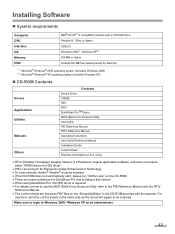
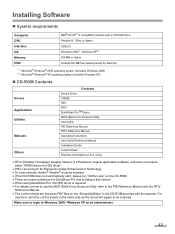
...requirements
Computer CPU Interface OS Memory HDD
IBM® PC/AT® or compatible machine with the scanner.
Make sure to login to be installed.
• If the CD-ROM does not automatically start...• For details on how to use them, print the control sheets in the same size as the document pages to Windows 2000 / Windows XP as PDF files on the "Drivers&Utilities" in the CD-ROM ...
Scanner - Page 14
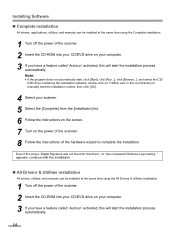
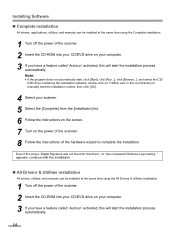
...installed at the same time using the All Drivers & Utilities installation.
1 Turn off the power of the scanner. 2 Insert the CD-ROM into your CD/DVD drive on your computer. 3 If you have a ...manuals can be installed at the same time using the Complete installation.
1 Turn off the power of the scanner. 2 Insert the CD-ROM into your CD/DVD drive on your computer. 3 If you have a feature...
Scanner - Page 18
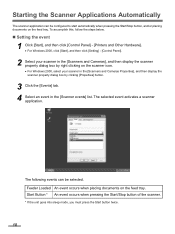
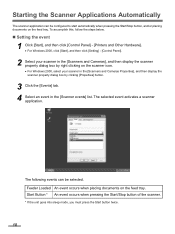
... start automatically when pressing the Start/Stop button, and/or placing documents on the feed tray. Feeder Loaded An event occurs when placing documents on the scanner icon. • For Windows 2000, select your scanner in the [Scanners and Cameras], and then display the scanner property dialog box by clicking [Properties] button.
3 Click the [Events] tab...
Scanner - Page 19


... to this application] list, the [Choose Application] dialog box will display, prompting you to on device: KV-S1025C] dialog box will be launched automatically. Starting the Scanner Applications Automatically
5 Select the check box of the desired scanner application(s) corresponding to the selected event in the [Send to this application] list.
• To disable the...
Scanner - Page 26
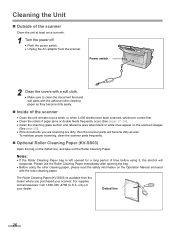
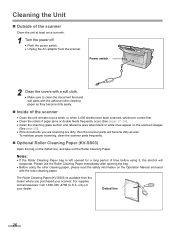
....
Power switch
2 Clean the covers with a soft cloth. • Make sure to clean the document feed and exit parts with the roller cleaning paper. To maintain proper scanning, clean the scanner parts frequently.
„ Optional Roller Cleaning Paper (KV-SS03)
Open the bag on the Operation Manual enclosed with the optional roller cleaning...
Scanner - Page 31


..."The rollers need to get cold without touching around the glasses.
Please keep the unused rollers in a safe place for using the User Utility. The Roller Exchange Kit (KV-SS030) contains... sheets
• Paper feed roller :
100,000 sheets
The scanner counter can be very hot.
Please purchase the Roller
Exchange Kit (KV-SS030), and replace each roller is displayed on the
screen of...
Scanner - Page 38
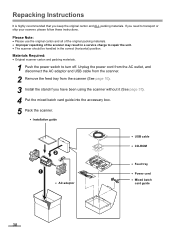
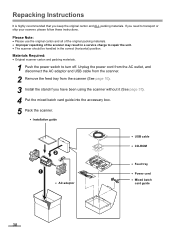
...you need to transport or ship your scanner, please follow these instructions. Materials Required:
• Original scanner carton and packing materials.
1 Push the power switch to repair the unit. • The scanner should... AC adaptor and USB cable from the scanner.
2 Remove the feed tray from the scanner (See page 10). 3 Install the stand if you have been using the scanner without it (See page...
Scanner - Page 39
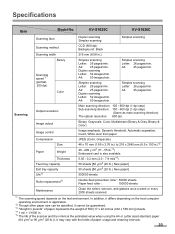
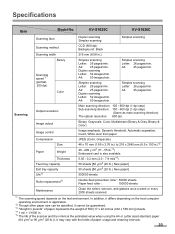
KV-S1025C
KV-S1020C
Scanning face
Duplex scanning Simplex scanning
Simplex scanning
Scanning method
CCD (600 dpi) Background: Black
Scanning...) The optical resolution: 600 dpi. In addition, it differs depending on the test environment. It may vary with the kinds of the scanner and the rollers is also available. 0.05 - 0.2 mm (2.0 - 7.9 mils*4) 50 sheets [80 g/m2 (20 lb.) New paper...
Scanner - Page 40


...power switch is OFF
Operating
Operating temperature and
Environment humidity
Storage
Storage temperature and
Environment humidity
Accessories
Option/Consumables
KV-S1025C
KV-S1020C
317 x 196 x 218 mm (12.5 x 7.8 x 8.6 in.) (When closing the ..., AC adaptor, Power cord, USB cable, Feed tray
Roller Exchange Kit (KV-SS030) Roller Cleaning Paper (KV-SS03)
40
Specifications
Item
Model No.
Scanner - Page 41
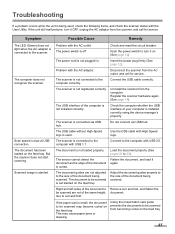
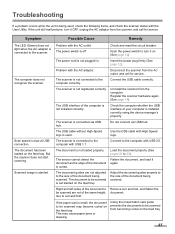
... power plug firmly (See page 12). The scanner is not connected to the size of the document being scanned. Connect the USB cable correctly. Uninstall the scanner from becoming curled on (See page 12). The scanner is connected via USB hub. Use the USB cable with USB 1.1.
The document to be scanned are not adjusted to 22...
Scanner - Page 42
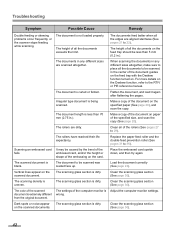
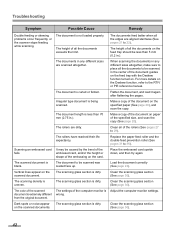
... load it again after flattening the pages. Irregular type document is uneven. The scanning glass section is not loaded properly. The document is dirty. Troubleshooting
Symptom
Possible Cause
Remedy
Double feeding or skewing problems occur frequently, or the scanner stops feeding while scanning. The rollers have reached their life expectancy.
Place the embossed...
Similar Questions
Replacement Feeder Tray For A Panasonic Scanner Kv-s1026c
It has been almost impossible to find a place that sell replacement feeder trays for Panasonic Scann...
It has been almost impossible to find a place that sell replacement feeder trays for Panasonic Scann...
(Posted by mhebert18678 8 years ago)
Panasonic Scanner Kv-s2026c Does Not Show Connected
(Posted by FRekayek 9 years ago)
How To Clean Sensor On Panasonic Scanner Kv-s1025c
(Posted by r1jorgev 9 years ago)
Panasonic High Speed Scanner Kv-s1025c How To Clean
(Posted by alexiabv72 10 years ago)
Trying To Find Install Cd
Panasonic Kv-s1025c Usb Color Document Scanner
(Posted by rfreeman104 11 years ago)

