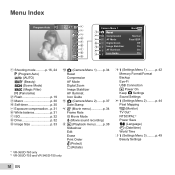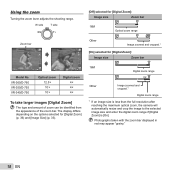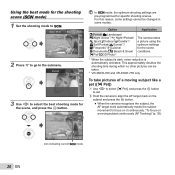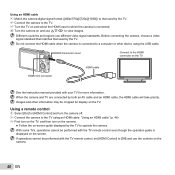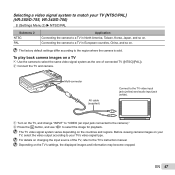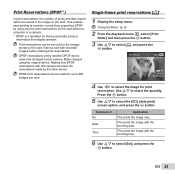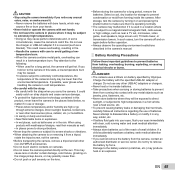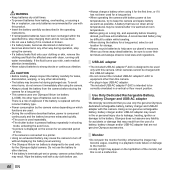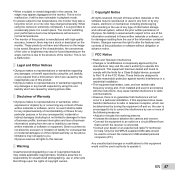Olympus VR-340 Support Question
Find answers below for this question about Olympus VR-340.Need a Olympus VR-340 manual? We have 4 online manuals for this item!
Question posted by Anonymous-140728 on July 27th, 2014
How Do I Stop My Olympus Vr-340 From Keep Turning Itself On?
Current Answers
Answer #1: Posted by waelsaidani1 on July 27th, 2014 4:45 AM
You will notice in CUSTOM RESET there are also RESET 1 and RESET 2 options. These options allow you to save nearly all of the settings you have selected in the menu. For example, you may have a shooting situation for which you use a special selection of menu settings that you would not use for everyday shooting. You can quickly load the saved menu options.
When you create such a selection of menu settings, open CUSTOM RESET and select RESET 1. Press the right arrow button and select SET and press the OK button. The selection of menu settings is now registered in RESET 1. To recall them at any time, open CUSTOM RESET, select RESET 1 and press the OK button. The RESET 1 menu settings will now be applied. If you have a new selection of menu settings that you want to register in RESET 1, select RESET 1, press the right arrow button, select RESET and press the OK button. The same procedure is used for RESET 2.
Not all menu options can be applied to the RESETS. In the back of the camera manual there is a table showing what menu functions can be registered in Custom Reset Settings.
Related Olympus VR-340 Manual Pages
Similar Questions
Is there any difference between the SP-810 & SP-815 Olympus Digital Camera?
The camera works, but it won't charge. I got it in the mail today and it has been hooked up to the c...
Could you please advise how to view photos on PC from my Olympus VR340 Digital Camera, I have connec...
I have an Olympus SP-350 digital camera attached to the microscope with the appropriate program card...