Olympus SZ-11 Support Question
Find answers below for this question about Olympus SZ-11.Need a Olympus SZ-11 manual? We have 1 online manual for this item!
Question posted by skyjp on September 2nd, 2012
E-pl1 Error Code No Connection
My E-PL1 screen shows no connection the moment it is being switch on
Current Answers
There are currently no answers that have been posted for this question.
Be the first to post an answer! Remember that you can earn up to 1,100 points for every answer you submit. The better the quality of your answer, the better chance it has to be accepted.
Be the first to post an answer! Remember that you can earn up to 1,100 points for every answer you submit. The better the quality of your answer, the better chance it has to be accepted.
Related Olympus SZ-11 Manual Pages
SZ-11 Instruction Manual (English) - Page 1


... the interest of continually improving products, Olympus reserves the right to enjoy optimum performance and a longer service life. DIGITAL CAMERA
SZ-11
Instruction Manual
● Thank you take test shots to get accustomed to your new camera, please read these instructions carefully to update or modify information
contained in a safe place for future reference.
●...
SZ-11 Instruction Manual (English) - Page 2


...-AC adapter (F-2AC) OLYMPUS Setup CD-ROM
Names of the box or
Digital camera
Strap
Lithium Ion Battery (LI-50B)
USB cable
Other accessories not shown: Warranty card Contents may vary depending on purchase location. Checking the contents of Parts
Camera unit
4 5
1
2
6
3
7
1 Connector cover
2 Multi-connector
8
3 HDMI micro connector
4 Microphone
5 AF illuminator
Self...
SZ-11 Instruction Manual (English) - Page 4


... p. 30 8 ISO p. 31 9 Drive p. 31 10 Recording with sound
(movies p. 40 11 Date stamp p. 39 12 World time p. 51 13 Image stabilization (still
images)/Digital image stabilization (movies p. 38 14 Metering p. 37
15 Shadow Adjustment Technology p. 37
16 Compression ..., 65 23 Histogram p. 20 24 AF target mark p. 17 25 Camera shake warning 26 Aperture value p. 17 27 Shutter speed p. 17
4 EN
SZ-11 Instruction Manual (English) - Page 9
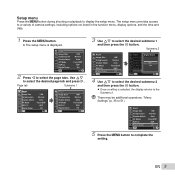
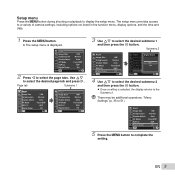
...Once a setting is displayed.
1 Reset 2 Image Size
Compression Shadow Adjust 1 AF Mode 2 ESP/ 3 Digital Zoom
Exit MENU
14M Normal
Auto Face/iESP
ESP Off
Set OK
2 Press H to the Submenu 1. ...There may be additional operations. The setup menu provides access to a variety of camera settings, including options not listed in the function menu, display options, and the time and
date...
SZ-11 Instruction Manual (English) - Page 10
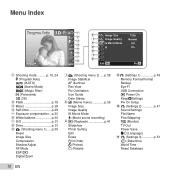
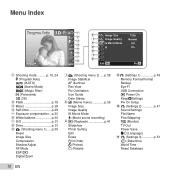
... 31 9 p (Shooting menu 1)......p. 35
Reset
Image Size
Compression
Shadow Adjust
AF Mode ESP/n
Digital Zoom
0 q (Shooting menu 2) .....p. 38 Image Stabilizer AF Illuminat. Rec View Pic Orientation ...Order R (Protect) y (Rotate)
cr (Settings 1 p. 45 Memory Format/Format
Backup
Eye-Fi
USB Connection q Power On KeepzSettings
Pw On Setup d s (Settings 2 p. 47
Sound Settings
File Name
Pixel Mapping ...
SZ-11 Instruction Manual (English) - Page 12


...If the indicator lamp does not light, the USB-AC adapter is not connected to the camera correctly, or the battery, camera, or USB-AC adapter may be cases in type USB-AC adapter, plug...cable (supplied)
Indicator lamp
Indicator lamp On: Charging Off: Charged
The battery is connected to the computer. If you purchased the camera.
Before use, be broken.
12 EN Be sure to unplug the power plug ...
SZ-11 Instruction Manual (English) - Page 13
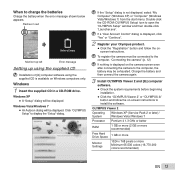
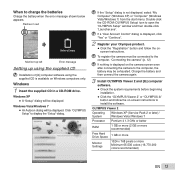
... menu.
Windows
1 Insert the supplied CD in red
Battery Empty
4 14M Monitor top left
Error message
Setting up using the supplied CD
Installation of [ib] computer software using the supplied CD is displayed on the camera screen even after connecting the camera to install the software. Windows Vista/Windows 7 ● An Autorun dialog will be...
SZ-11 Instruction Manual (English) - Page 18


... after reaching the maximum optical zoom, the camera will automatically resize and crop the image to the selected [Image Size], then enter the digital zoom range if [Digital Zoom] is [On]. Other
The magni&#...
ISO
AUTO
AUTO
00:34
00:34
4 14M
4 14M
Optical zoom: 20x Digital zoom: 4x
To take larger images [Digital Zoom]
The type and amount of zoom can be identified from the appearance...
SZ-11 Instruction Manual (English) - Page 27
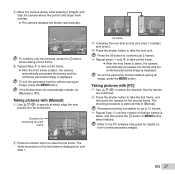
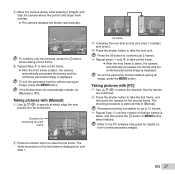
... 10 frames. 3 Repeat Step 2 until the number of desired frames is displayed on how to be connected.
Set OK
2 Press the shutter button to take a third frame.
● After the third frame is taken, the camera automatically processes the frames and the combined panorama image is displayed. EN 27
Press the A button...
SZ-11 Instruction Manual (English) - Page 32


...
*1 The shooting speed varies depending on the settings for [Image Size/Compression] (p. 36).
When set to [$Flash Off].
The camera takes sequential shots at a faster speed than in [j]. When set to [ISO Auto]. Option o j*1 c d
Description
One frame... set to other than [o] or [j], the flash is fixed to [c] or [d] the digital zoom (p. 18) is fixed to [Redeye].
SZ-11 Instruction Manual (English) - Page 33


...Select a panorama image during playback.
For the connection and setting method, see "Connection via HDMI cable" (p. 49)
2 Use the wheel controller or HI to select [3D Show] and then press the A button.
3 ... devices carefully.
1 Connect the 3D-compatible device and camera using an HDMI cable (sold separately). "Viewing images" (p. 20)
4/30
Replay OK
2 Press the A button.
'11/10/26 00:00...
SZ-11 Instruction Manual (English) - Page 38
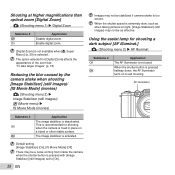
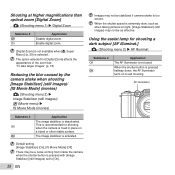
... as when taking pictures at higher magnifications than optical zoom [Digital Zoom]
I (Shooting menu 1) Digital Zoom
Submenu 2 Off On
Application Disable digital zoom. Shooting at night, [Image Stabilizer] (still images) may not be a noise coming from inside the camera when the shutter button is activated. The image stabilizer is pressed with...
SZ-11 Instruction Manual (English) - Page 46


... XP Home Edition/ Professional (SP1 or later)/ Vista/Windows 7
Macintosh : Mac OS X v10.3 or later
When using the supplied [ib] (PC software) on .
The opening screen is turned on . The shooting mode is turned on Windows Vista/ Windows 7.
Select when connecting to P mode when the camera is set to turn on .
SZ-11 Instruction Manual (English) - Page 49
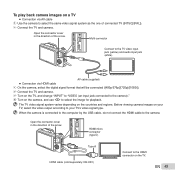
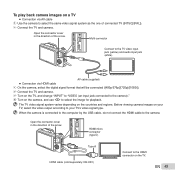
... direction of the arrow. Multi-connector
Connect to the camera. HDMI micro connector (type D)
Type A HDMI cable (sold separately: CB-HD1)
Connect to the HDMI connector on a TV ● Connection via HDMI cable 1 On the camera, select the digital signal format that will be connected ([480p/576p]/[720p]/[1080i]). 2 Connect the TV and camera. 3 Turn on the TV, and...
SZ-11 Instruction Manual (English) - Page 50


... operation guide is not being used for the menus and error messages displayed on the monitor is displayed on the screen. Changing the display language [l]
s (Settings 2) l
Submenu 2 Languages
Application
The language for approx. 10 seconds, the monitor automatically turns off the camera. 2 Connect the camera and TV with the TV remote control, set [HDMI...
SZ-11 Instruction Manual (English) - Page 52


... setup menu, set with the camera vary depending on the printer that can print images directly without using a computer.
Open the connector cover in the direction of different makers and printing out pictures directly. The printing modes, paper sizes, and other parameters that is a standard for connecting digital cameras and printers of the arrow.
SZ-11 Instruction Manual (English) - Page 55


...at a printer or print shop supporting DPOF by this camera will erase the reservations made for up to 999 images per card. Making new DPOF reservations with this camera. Print reservations can be set by another DPOF device... option are saved in the image on the card without a computer or a camera.
*1 DPOF is a standard for storing automatic printout information from digital cameras.
SZ-11 Instruction Manual (English) - Page 58


... Connect the camera and computer or printer correctly.
Jammed Settings Changed*3
Print Error
Printer problem Remove the jammed paper.
Printer problem Turn off the camera and printer, check the printer for instance, when the printer's paper
tray has been removed. Release the switch. If the image still cannot be unable to select [Yes], and Set...
SZ-11 Instruction Manual (English) - Page 70


.... • This equipment generates, uses, and can be reproduced or used to connect the camera to the use of the information contained in any form or by any means, ... camera and receiver. • Connect the equipment to an outlet on a circuit different from
that to which the receiver is connected. • Consult your dealer or an experienced radio/TV technician
for a Class B digital ...
SZ-11 Instruction Manual (English) - Page 77


... jack)/
HDMI micro connector (type D) : 2000 up to 2099
EN 77 SPECIFICATIONS
Camera
Product type
: Digital camera (for shooting and displaying)
Recording system
Still pictures : Digital recording, JPEG (in accordance with Design rule for Camera File system (DCF))
Applicable standards
: Exif 2.2, Digital Print Order Format (DPOF), PRINT Image Matching III, PictBridge
3D still image : MP...
Similar Questions
Where Can I Order The Us Cable For The Olympus Camedia Digital Camera D-435?
(Posted by cbpaguio 11 years ago)
I Have An Olympus Vr-340 Digital Camera And Cannot View Photos On Pc.
Could you please advise how to view photos on PC from my Olympus VR340 Digital Camera, I have connec...
Could you please advise how to view photos on PC from my Olympus VR340 Digital Camera, I have connec...
(Posted by mel14880 11 years ago)
My E-pl1 Has Been Showing The Card Write Symbol For 30 Minutes Now ...?
What can I do? Am I about to loose all my photos?
What can I do? Am I about to loose all my photos?
(Posted by Stcherniak 12 years ago)
Why Won't My Camera Turn Off?
The picture was in the review mode and now, its stuck. The camera will not turn off. I'm using the E...
The picture was in the review mode and now, its stuck. The camera will not turn off. I'm using the E...
(Posted by katrinawilliams 12 years ago)
Where Can I Get An Inst Manual For Sz-11 Camera. Not Online Version But Paper.
(Posted by samaca 12 years ago)

