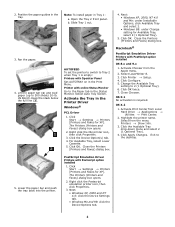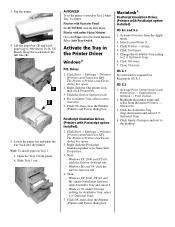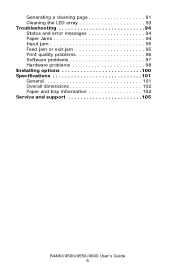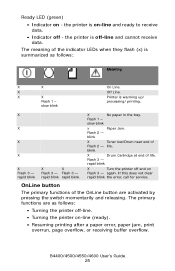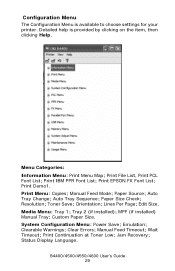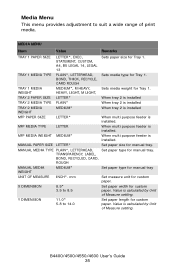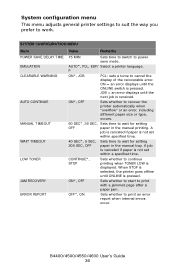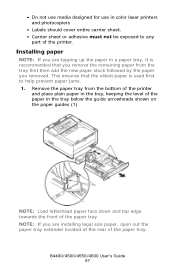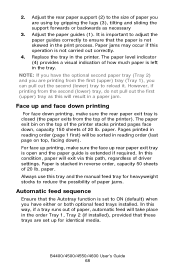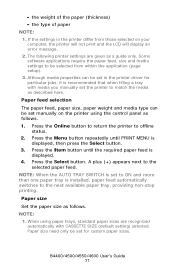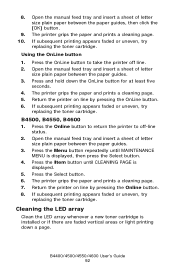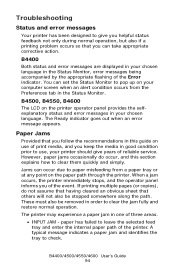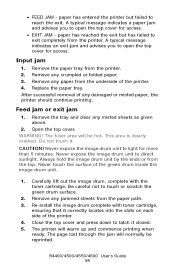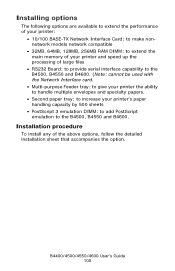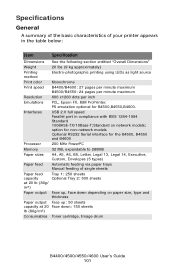Oki B4600 Support Question
Find answers below for this question about Oki B4600.Need a Oki B4600 manual? We have 11 online manuals for this item!
Question posted by Anonymous-141577 on August 12th, 2014
Where Is Tray 1 Paper Jam?
The person who posted this question about this Oki product did not include a detailed explanation. Please use the "Request More Information" button to the right if more details would help you to answer this question.
Current Answers
Answer #1: Posted by support38611 on August 14th, 2014 11:52 PM
Hello. I am an Oki Data helpdesk technician from Oki Data America's.
It sounds like you are getting a 391 paper jam. When you are getting 391 Paper Jams it means that the printer is having a problem pulling paper from Tray 1. This could be a printer problem, but it also could be due to the media you are using. If it is too heavy for that tray the printer might be having a problem. Excess paper dust and some preprinted paper also can be a problem - they cause the input rollers to get dirty. I would recommend cleaning the rollers with a damp cloth and see if that makes a difference.
I would also recommend cleaning the separator pad (rectangular piece of rubber on the springy part of the paper tray) with a slightly damp cloth or take and eraser and rub over the gray piece on the tray and see if that helps. The is also a cork material on the bottom of the paper tray that can be cleaned. You will need to remove the paper from the tray first. Also, make sure the paper is in the paper tray very tightly in the printer. There should be no space on all sides of the paper.
If you need further assistance or have any questions, please contact our technical support number at 1-800-654-3282 available 24/7. You can also send email request's to our email support address at [email protected]
It sounds like you are getting a 391 paper jam. When you are getting 391 Paper Jams it means that the printer is having a problem pulling paper from Tray 1. This could be a printer problem, but it also could be due to the media you are using. If it is too heavy for that tray the printer might be having a problem. Excess paper dust and some preprinted paper also can be a problem - they cause the input rollers to get dirty. I would recommend cleaning the rollers with a damp cloth and see if that makes a difference.
I would also recommend cleaning the separator pad (rectangular piece of rubber on the springy part of the paper tray) with a slightly damp cloth or take and eraser and rub over the gray piece on the tray and see if that helps. The is also a cork material on the bottom of the paper tray that can be cleaned. You will need to remove the paper from the tray first. Also, make sure the paper is in the paper tray very tightly in the printer. There should be no space on all sides of the paper.
If you need further assistance or have any questions, please contact our technical support number at 1-800-654-3282 available 24/7. You can also send email request's to our email support address at [email protected]
Related Oki B4600 Manual Pages
Similar Questions
381 Paper Jam
Why does my paper jam up like an accordion in the fuser unit on my OKI C9300 ? Is the Fuser unit Ser...
Why does my paper jam up like an accordion in the fuser unit on my OKI C9300 ? Is the Fuser unit Ser...
(Posted by RonSpencer 8 years ago)
Paper Jam At Exit Of B4600/ Unable To Get A Hold Of Papaer
(Posted by pcarter28 11 years ago)
Paper Jam At Fuser
After installing new fuser, paper jams at fuser. Paper will not eject from fuser. It gets about half...
After installing new fuser, paper jams at fuser. Paper will not eject from fuser. It gets about half...
(Posted by tlaufer 11 years ago)