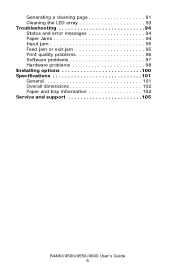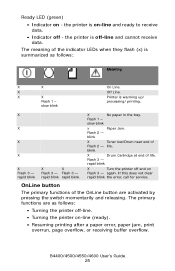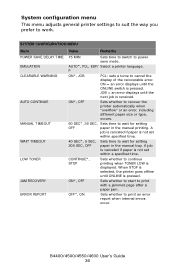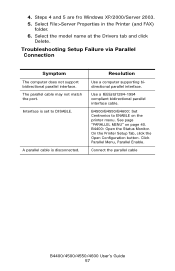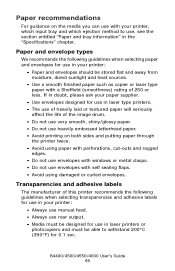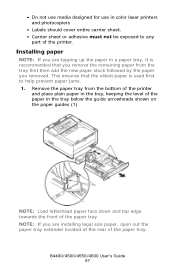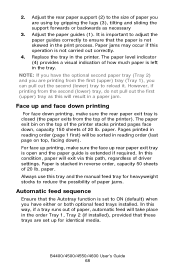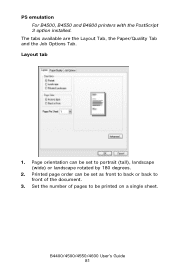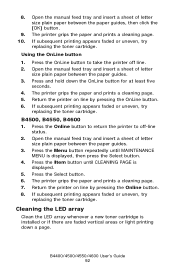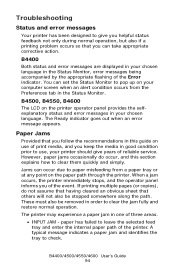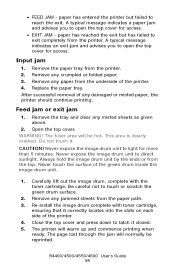Oki B4600 Support Question
Find answers below for this question about Oki B4600.Need a Oki B4600 manual? We have 11 online manuals for this item!
Question posted by Joerwillow on May 4th, 2014
How To Open Paper Jam B4600
Current Answers
Answer #1: Posted by suppoer on May 15th, 2014 4:19 AM
Are you receiving a 391 paper jam message?
When you are getting 391 Paper Jams it means that the printer is having a problem pulling paper from Tray 1. This could be a printer problem, but it also could be due to the media you are using. If it is too heavy for that tray the printer might be having a problem. Excess paper dust and some preprinted paper also can be a problem - they cause the input rollers to get dirty. I would recommend cleaning the rollers with a damp cloth and see if that makes a difference.
I would also recommend cleaning the separator pad (rectangular piece of rubber on the springy part of the paper tray) with a slightly damp cloth or take and eraser and rub over the gray piece on the tray and see if that helps.
If you need further assistance or have any questions, please contact our technical support number at 1-800-654-3282 available 24/7. You can also send email request's to our email support address at [email protected]
Related Oki B4600 Manual Pages
Similar Questions
Why does my paper jam up like an accordion in the fuser unit on my OKI C9300 ? Is the Fuser unit Ser...
After installing new fuser, paper jams at fuser. Paper will not eject from fuser. It gets about half...