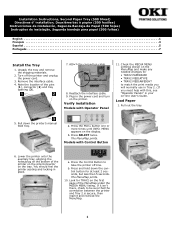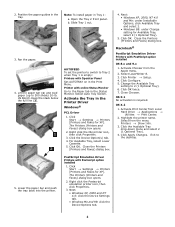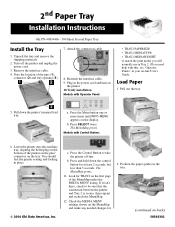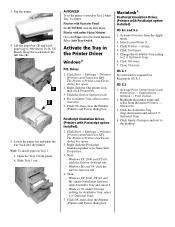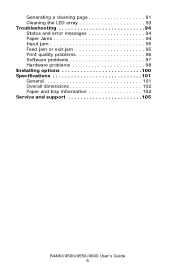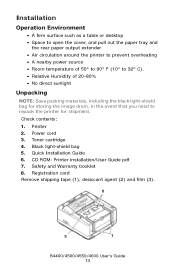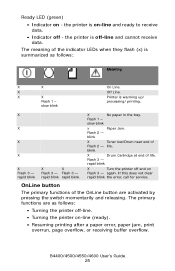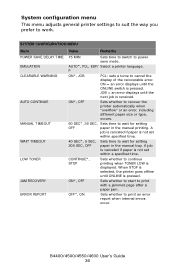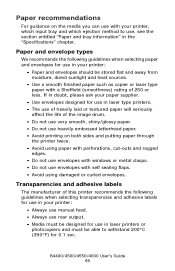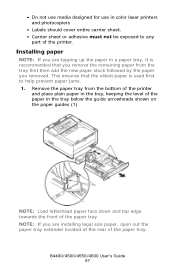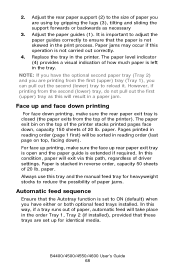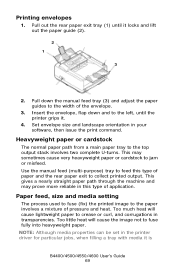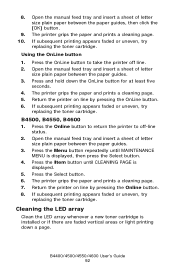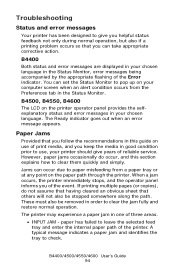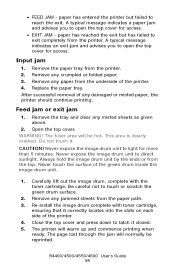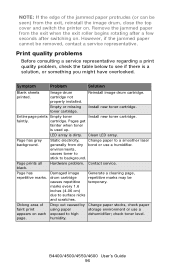Oki B4600 Support Question
Find answers below for this question about Oki B4600.Need a Oki B4600 manual? We have 11 online manuals for this item!
Question posted by pcarter28 on September 28th, 2012
Paper Jam At Exit Of B4600/ Unable To Get A Hold Of Papaer
Current Answers
Answer #1: Posted by support38611 on September 28th, 2012 10:48 PM
Power the printer off, open the cover, remove the toner and drum unit. The toner and drum comes out at one unit. Keep the toner locked in the drum unit, then see if you can remove the jam. If the jam is located as it attempted to leave the printer then it is most likely stuck under the fuser unit.
Also, obtain a manilla folder and cut the folder in half, vertically. You should have a 11 inches of half of the manilla folder. Slide the folder under the fuser unit from the front of the fuser, thru the area where the drum sits, and under the fuser unit. This is tricky and it may take a few tries. Slide the folder from side to side and see if you can slide the jam out of there as you move the folder from side to side. I recommend you try this a few times. You can also lower the manual feeder which is located in the front of the printer above the main paper tray and slide the fold thru there all the way under the fuser unit. If this does not help, the printer will need to be serviced.
I recommend an overnight exchange.
An overnight exchange can be done via the telephone, if the printer was purchased new and under one year. Per the terms of the overnight exchange warranty, the printer is replaced with a factory reconditioned unit. You would keep the drum, toner and cable. We just replace the printer. A credit card is required for security purposes, as we send out a replacement printer before we get the defective unit back. You can use the same carton to return the printer to us. Okidata keeps the defective printer. We provide a call tag to cover the cost of shipping the defective printer back to us. A proof of purchase may be necessary. You can reach a Customer Service Representative at 1-800-Okidata. If over a year, the printer will require service.
You can also contact our technical support number so we can troubleshoot interactively at 1-800-654-3282 available 24/7. You can also send email request's to our email support address at [email protected]
Related Oki B4600 Manual Pages
Similar Questions
Why does my paper jam up like an accordion in the fuser unit on my OKI C9300 ? Is the Fuser unit Ser...
I had a paper jam and I cleared the jam but now the printer stays in the initializing mode for about...