Nikon COOLPIX S9400 Support Question
Find answers below for this question about Nikon COOLPIX S9400.Need a Nikon COOLPIX S9400 manual? We have 1 online manual for this item!
Question posted by lantzent2 on November 27th, 2013
Change Default Setting On Nikon Coolpix S9400
Want to select which hotos to upload to my computer - camera currently uploads everything on the memory card. The manual that came with the camera does not offer any options.
Current Answers
There are currently no answers that have been posted for this question.
Be the first to post an answer! Remember that you can earn up to 1,100 points for every answer you submit. The better the quality of your answer, the better chance it has to be accepted.
Be the first to post an answer! Remember that you can earn up to 1,100 points for every answer you submit. The better the quality of your answer, the better chance it has to be accepted.
Related Nikon COOLPIX S9400 Manual Pages
Reference Manual - Page 4
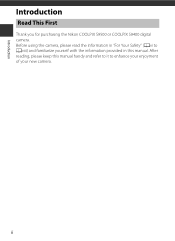
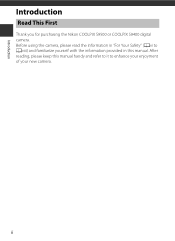
...
Read This First
Thank you for purchasing the Nikon COOLPIX S9500 or COOLPIX S9400 digital camera. Before using the camera, please read the information in "For Your Safety" (Avi to Aviii) and familiarize yourself with the information provided in this manual handy and refer to it to enhance your enjoyment of your new camera.
After reading, please keep this...
Reference Manual - Page 5
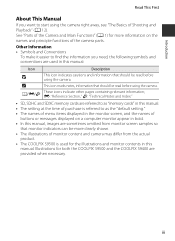
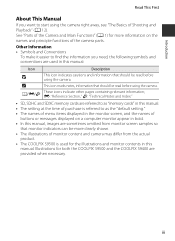
...."
• SD, SDHC and SDXC memory cards are referred to as the "default setting." • The names of menu items displayed in the monitor screen, and the names of
buttons or messages displayed on the names and principle functions of the camera parts.
Illustrations for both the COOLPIX S9500 and the COOLPIX S9400 are sometimes omitted from monitor...
Reference Manual - Page 6
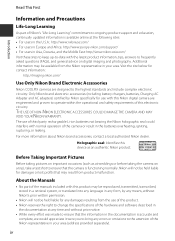
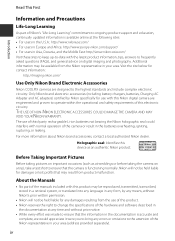
...a retrieval system, or translated into any language in any form, by Nikon specifically for contact information:
http://imaging.nikon.com/
Use Only Nikon Brand Electronic Accessories
Nikon COOLPIX cameras are engineered and proven to operate within the operational and safety requirements of this Nikon digital camera are designed to the highest standards and include complex electronic circuitry...
Reference Manual - Page 7
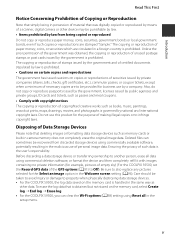
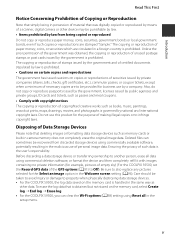
...digital camera or other data. Do not use of personal image data. Disposing of paper money, coins, or securities which are circulated in a foreign country is prohibited. • Cautions on certain copies and reproductions The government has issued cautions on the memory card, select Create log ➝ End log ➝ Erase log. • For the COOLPIX... Wi-Fi options (A98) setting using Reset...
Reference Manual - Page 19
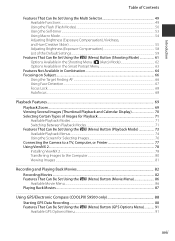
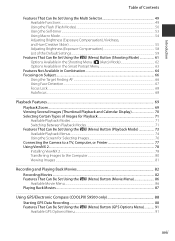
...Compensation 58 List of the Default Settings...59
Features That Can Be Set Using the d (Menu) Button (Shooting Mode 61 Options Available in the Shooting Menu (A (Auto) Mode 62 Options Available in the Smart ......71 Features That Can Be Set Using the d (Menu) Button (Playback Mode 73 Available Playback Menus ...74 Using the Screen for Selecting Images 76 Connecting the Camera to a TV, Computer, ...
Reference Manual - Page 29
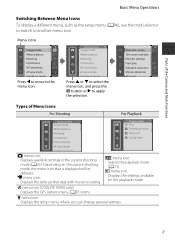
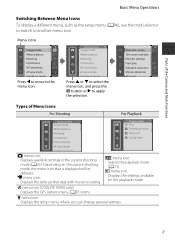
... be
different. N menu icon:
Selects the playback mode (A 71).
c menu icon:
Displays the settings available
for the playback mode. Depending on the current shooting mode, the menu icon that deal with movie recording. z menu icon (COOLPIX S9500 only): Displays the GPS options menu (A91) items.
z menu icon: Displays the setup menu, where you can change general settings.
7
Reference Manual - Page 30


... default setting, information is displayed when the camera is turned on and when you operate the camera, and turns off after a few seconds (when Photo info in Monitor settings (A96) is displayed on the monitor during shooting and playback changes depending on the camera's settings and state of the Camera and Main Functions
Monitor Screen
The information that is set...
Reference Manual - Page 64


... camera is pointed at a dog or cat, it detects and focuses on the pet (pet portrait auto release).
• On the screen that appears when O Pet portrait is selected, select Single or Continuous. -
When the internal memory or the memory card is full To continue shooting with Pet portrait auto release, press the multi selector J (n) to set...
Reference Manual - Page 74


... position (when ISO sensitivity is set to red-eye may be used in the camera's memory even after the camera is shot. • The...
52 If the camera detects "red-eye" when a picture is taken, Nikon's own In-Camera Red-Eye Fix...Set Using the Multi Selector
C Effective Range of the Flash
The flash has a range of the Default Settings" (A59) for more information.
• The changed flash mode setting...
Reference Manual - Page 108


... the microphone during movie recording can be selected.
The default setting is On. When the k button is selected, normal speed movies are recorded from being recorded, select Single AF. When Full-time AF is selected in Movie options,
select whether or not to record HS movies from the start of the camera focusing from the start of movie to...
Reference Manual - Page 119
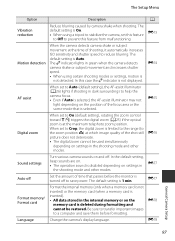
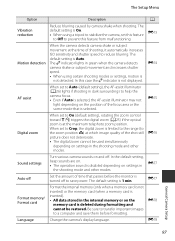
... the memory card (when a memory card is inserted). • All data stored in green when the camera detects camera shake or subject movement and increases shutter speed. • When using a tripod to stabilize the camera, set to prevent this case the r indicator is 1 min. E78 E78
General Camera Setup
97 E75
Digital zoom
When set this feature
to Off to On (default setting...
Reference Manual - Page 120
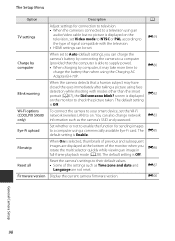
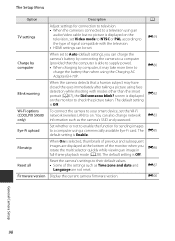
... displayed on the monitor to their default values. • Some of the settings such as the camera's SSID and password. screen is selected, thumbnails of previous and subsequent
images are not reset.
The default setting is Off. Display the current camera firmware version. The default setting is Off. E79
Charge by computer
When set .
The E85 default setting is able to supply power...
Reference Manual - Page 134
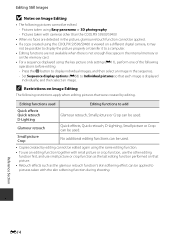
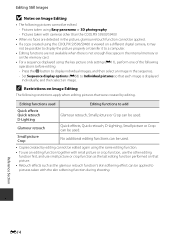
...options (E58) to pictures taken with the skin softening function during shooting.
Pictures taken using the key picture only setting (E11), perform one of the following pictures cannot be used
Editing functions to a computer. • Editing functions are not available when there is displayed
individually, and then select...the COOLPIX S9500/S9400 is viewed on a different digital camera, ...
Reference Manual - Page 151
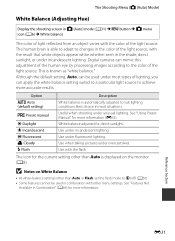
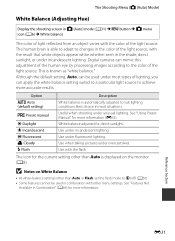
... taking pictures under incandescent lighting.
See "Using Preset Manual" for direct sunlight.
Although the default setting, Auto, can mimic this adjustment of the human eye by processing images according to suit lighting conditions. Reference Section
E31 The human brain is displayed on the monitor (A8). Digital cameras can be used under unusual lighting. Useful when...
Reference Manual - Page 161


... with moving quickly, when there is a large
amount of the subject is moving subjects. If any of these are
changed after a subject is registered, the subject will be used in the movie menu. Option Single AF A (default setting)
B Full-time AF
Description
The camera focuses only when the shutter-release button is not available. •...
Reference Manual - Page 203


... when Open (default
setting) is selected. Use the default setting
under normal conditions. Use the default setting
under normal conditions. Change the SSID. to 16-character alphanumeric password. • When Auth./encryp. to 24-character alphanumeric SSID.
Current settings
Display the current settings. • When Auth./encryp.
The Setup Menu
Wi-Fi Options (COOLPIX S9500 only...
Reference Manual - Page 214


..., and turn on camera.
If the error persists, contact retailer or Nikon-authorized
19
service representative. Change the location or time and determine the location again.
- E60
A memory card is not set correctly. Insert a memory card.
16
Cannot save to side, or up and down. E64
Unable to correct compass
(COOLPIX S9500 only) Unable to select the desired mode.
22...
Reference Manual - Page 232
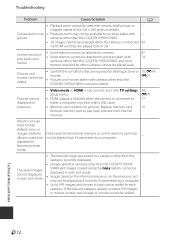
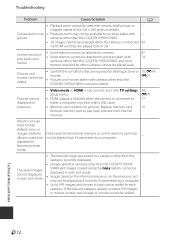
... the desired category already contains 999 images
or movies in on the memory card may not be added. displayed in auto sort mode. cameras other than the COOLPIX S9500/S9400.
• 3D images cannot be enlarged when the camera is connected to a category other than the COOLPIX S9500/
The saved images are played back in the internal...
Reference Manual - Page 235
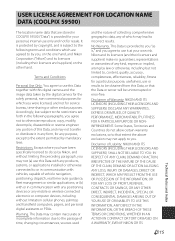
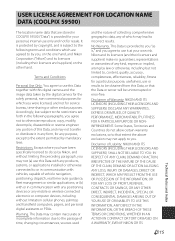
... own risk. or (b) with or in any form, for any of this digital camera and the image data taken by the digital camera for the solely personal, non-commercial purposes for service bureau, time-sharing or other hand. Disclaimer of Warranty: NIKON AND ITS LICENSORS (INCLUDING THEIR LICENSORS AND SUPPLIERS) DISCLAIM ANY WARRANTIES, EXPRESS OR...
Reference Manual - Page 239


.../SDXC memory card
File system
DCF, Exif 2.3, DPOF, and MPF compliant
File formats
Still pictures: JPEG 3D images: MPO Sound files (voice memo): WAV Movies: MOV (Video: H.264/MPEG-4 AVC, Audio: AAC stereo)
F19
Technical Notes and Index type CMOS; Specifications
Nikon COOLPIX S9500 or COOLPIX S9400 Digital Camera
Type
Compact digital camera
Number of lens)
Focus-area selection
Face...
Similar Questions
How Do I Look At Pictures From My Coolpix S9400 Camerera To Tv How Do I Conne
How do I connect cables from camerera to tv ?
How do I connect cables from camerera to tv ?
(Posted by Vertella 9 years ago)
Nikon Coolpix S4100 How Can I Import Pictures From A Memory Card
(Posted by jusehal 9 years ago)
How To Change Language Setting On Nikon Coolpix P510
(Posted by manseyek 10 years ago)

