Nikon COOLPIX S8100 Support Question
Find answers below for this question about Nikon COOLPIX S8100.Need a Nikon COOLPIX S8100 manual? We have 2 online manuals for this item!
Question posted by a4jc on March 4th, 2014
Nikon Coolpix S8100 Lens Wont Open
The person who posted this question about this Nikon product did not include a detailed explanation. Please use the "Request More Information" button to the right if more details would help you to answer this question.
Current Answers
There are currently no answers that have been posted for this question.
Be the first to post an answer! Remember that you can earn up to 1,100 points for every answer you submit. The better the quality of your answer, the better chance it has to be accepted.
Be the first to post an answer! Remember that you can earn up to 1,100 points for every answer you submit. The better the quality of your answer, the better chance it has to be accepted.
Related Nikon COOLPIX S8100 Manual Pages
S8100 User's Manual - Page 13


... Memory and Memory Cards
Pictures taken with your purchase of
buttons or messages displayed on a computer monitor appear in the camera monitor, and the names of a Nikon COOLPIX S8100 digital camera.
Notations • Secure Digital (SD) memory card, SDHC memory card, and SDXC memory card
are referred to as "memory card." • The setting at the time...
S8100 User's Manual - Page 14


... sites to keep up-to-date with this electronic circuitry. Nikon will not be held liable for contact information:
http://imaging.nikon.com/
Use Only Nikon Brand Electronic Accessories
Nikon COOLPIX cameras are engineered and proven to operate within the operational and safety requirements of this Nikon digital camera are designed to the highest standards and include complex electronic...
S8100 User's Manual - Page 15


Unless the prior permission of the government was digitally copied or reproduced by means of a scanner, digital camera or other device may be recovered from being in ...meal coupons. • Comply with images containing no private information (for the Select an image option in camera memory does not completely erase the original image data. Care should be provided for the purpose of such ...
S8100 User's Manual - Page 28
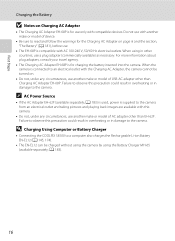
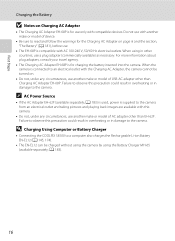
... only with another make or model of device.
• Be sure to the camera. For more information about plug adapters, consult your travel agency.
• The Charging...Computer or Battery Charger
• Connecting the COOLPIX S8100 to the camera. When using the Battery Charger MH-65 (available separately;
A 183).
16 Failure to observe this camera.
• Do not, under any circumstances...
S8100 User's Manual - Page 33
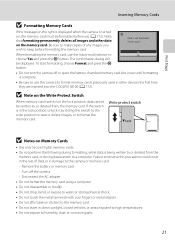
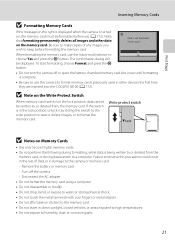
... devices the first time they are inserted into the COOLPIX S8100 (A 172).
Remove the battery or memory card - When formatting the memory card, use (A 172). To start formatting, choose Format and press the k button. Failure to the camera or memory card: - Turn off or open the battery-chamber/memory card slot cover until formatting...
S8100 User's Manual - Page 34


... replace with a fully charged battery. Description
Battery fully charged. Battery low. Number of Exposures Remaining The number of digital cameras.
1 Press the power switch to turn on .
2 Rotate the mode dial to charge or replace the battery....
Battery Level Indicator
Display (NO INDICATOR)
B (glows)
N Battery exhausted.
The lens extends and the monitor turns on the camera.
S8100 User's Manual - Page 54


... the subject. R (Backlighting)
: The flash fires when there is backlight to prevent the
subject from 13 different scene types,
and the camera's settings are automatically optimized for firsttime users of digital cameras. C Continuous shooting mode (A 73)
Change settings to Continuous or BSS (best shot selector).
e (Night portrait)
: The flash fires to light the...
S8100 User's Manual - Page 58


...(A 47). A (auto) mode and continuous shooting mode share the same White balance setting. Digital cameras can be specified manually to the color of the light source. This is adjusted using continuous ... more accurate results.
g Flash Use with the color of the light source.
See "Camera Settings that matches the light source before shooting. C White Balance Settings
This setting can ...
S8100 User's Manual - Page 130


... COOLPIX S8100 is displayed, press the rotary multi selector H or I to choose Current image, and press the k button (A 29).
Playback Options: Playback Menu
Playing Voice Memos Images for which voice memos have been recorded are deleted.
• Voice memos cannot be recorded for images captured with another make or
118 model of digital camera...
S8100 User's Manual - Page 134


... cannot be edited (A 131).
• The editing functions of the COOLPIX S8100 cannot be used for use as separate files (A 185). Editing Images
Editing Functions
Use the COOLPIX S8100 to edit images in-camera and save them to a computer using another make or model of digital cameras.
• If no face is detected in an image, a copy...
S8100 User's Manual - Page 152


... k button to choose a control. M
Press the k button to cut unwanted portions of digital camera. L
Press the k button to rewind the movie. Movie Playback
In full-frame playback mode...advanced or rewound by the Movie options icon (A 134). B Playing Back Movies
The COOLPIX S8100 is displayed.
During playback
5s
Volume indicator
Function Icon
Description
Rewind K Hold down the...
S8100 User's Manual - Page 162
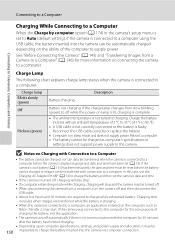
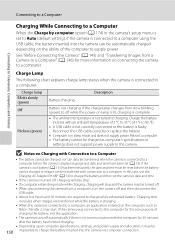
...Nikon Transfer 2, may start.
If the camera's clock battery (A 161) has been exhausted, the date and time must be reset before the camera's display language and date and time have been set to Auto (default setting), if the camera...) in sleep mode and does not supply power. See "Before Connecting the Camera" (A 145) and "Transferring Images from slow blinking (green) to off ...
S8100 User's Manual - Page 163
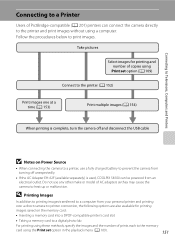
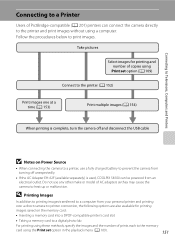
...camera off and disconnect the USB cable
B Notes on the memory card:
• Inserting a memory card into a DPOF-compatible printer's card slot
• Taking a memory card to a digital...at a time (A 153)
Print multiple images (A 154)
When printing is used, COOLPIX S8100 can connect the camera directly to the memory
card using a computer.
Connecting to Televisions, Computers and Printers...
S8100 User's Manual - Page 184


... their default settings (number icons) when the internal memory or memory card is formatted.
• Do not turn the camera off or open the battery-chamber/memory card slot cover during formatting.
• Be sure to use this option to a computer before formatting.
• Album icon settings (A 97) are inserted into the COOLPIX S8100.
S8100 User's Manual - Page 193
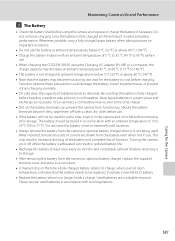
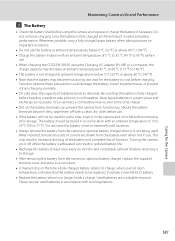
... before
use ; Should the battery terminals become hot during use . • When charging the COOLPIX S8100 using the Charging AC adapter EH-68P or a computer, the
charge capacity may decrease at ambient...battery at least once every six months and completely exhaust it before removing it for the Camera Used batteries are drawn from charging normally. • On cold days, the capacity of ...
S8100 User's Manual - Page 199
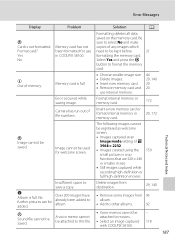
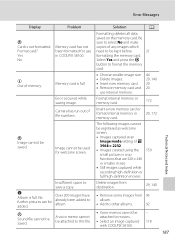
...Image mode setting of any images which
need to movies.
• Select an image captured with COOLPIX S8100.
- 118
187 u Out of file numbers. Technical Notes and Index
P Image cannot be ...picture or crop functions that are 320 × 240 or smaller in COOLPIX S8100. Format internal memory or memory card.
172
Camera has run out of memory. Insert a new memory card or format internal...
S8100 User's Manual - Page 207


... be edited. • Select images that have been cropped to a size of digital camera. Cannot record or play back movies recorded with movies, small pictures, or images that support quick retouch, D-Lighting, skin softening, small picture, or crop. • The COOLPIX S8100 is not able to images using continuous shooting mode. R (backlighting) (when HDR...
S8100 User's Manual - Page 208
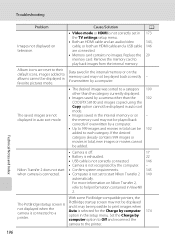
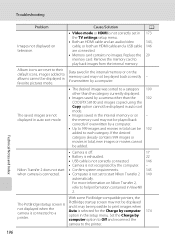
...Images saved by a camera other than the
102
COOLPIX S8100 and images copied ...using the
Copy option cannot be displayed in auto sort
mode.
• Images saved in total, new images or movies cannot
be impossible to a printer.
Data saved in the setup menu. Nikon Transfer 2 does not start • Confirm system requirements.
145
when camera...
S8100 User's Manual - Page 210


...area automatic selection), manual with 99 focus areas, center, subject tracking 7.5 cm (3-in . Specifications
Nikon COOLPIX S8100 Digital Camera
Type Effective pixels Image sensor Lens
Focal length f/-number Construction Digital zoom
Vibration reduction Autofocus (AF)
Focus range (from lens)
Focus-area selection
Monitor Frame coverage (shooting mode) Frame coverage (playback mode)
Storage Media...
S8100 User's Manual - Page 213


Specifications
Supported Standards
• DCF: Design Rule for Camera File System is a standard widely used in the digital camera industry to ensure compatibility among different makes of camera.
• DPOF: Digital Print Order Format is an industry-wide standard that allows images to be printed from print orders saved on memory cards.
• Exif version 2.2: This...
Similar Questions
What Is Wrong With Nikon Coolpix S4100 When Lens Wont Open All The Way?
(Posted by yaythar 10 years ago)
Nikon S8100 Lens Not Opening All The Way When You Turn It On.
I had just bought this camera I DID NOT DROP OR ABUSE IT I hope this can be resolved.
I had just bought this camera I DID NOT DROP OR ABUSE IT I hope this can be resolved.
(Posted by riz48 12 years ago)

