Nikon COOLPIX S8100 Support Question
Find answers below for this question about Nikon COOLPIX S8100.Need a Nikon COOLPIX S8100 manual? We have 2 online manuals for this item!
Question posted by zoryangel on August 13th, 2014
Nikon Coolpix S8100 Shutter Wont Close
The person who posted this question about this Nikon product did not include a detailed explanation. Please use the "Request More Information" button to the right if more details would help you to answer this question.
Current Answers
There are currently no answers that have been posted for this question.
Be the first to post an answer! Remember that you can earn up to 1,100 points for every answer you submit. The better the quality of your answer, the better chance it has to be accepted.
Be the first to post an answer! Remember that you can earn up to 1,100 points for every answer you submit. The better the quality of your answer, the better chance it has to be accepted.
Related Nikon COOLPIX S8100 Manual Pages
S8100 User's Manual - Page 13


C Internal Memory and Memory Cards
Pictures taken with your purchase of a Nikon COOLPIX S8100 digital camera. The
memory card must be formatted or accessed for your Nikon digital camera.
Symbols and Conventions To make it easier to find the information you need, the following symbols and conventions are referred to as "memory card." • ...
S8100 User's Manual - Page 14


... is functioning normally. Holographic seal: Identifies this device as at weddings or before taking the camera on digital imaging and photography. Visit the site below for contact information:
http://imaging.nikon.com/
Use Only Nikon Brand Electronic Accessories
Nikon COOLPIX cameras are engineered and proven to operate within the operational and safety requirements of this product. •...
S8100 User's Manual - Page 15


...the malicious use of personal image data. Unless the prior permission of the government was digitally copied or reproduced by a company. Ensuring the privacy of such data is prohibited. ...by national and international copyright laws. Do not use by means of a scanner, digital camera or other device may be recovered from discarded storage devices using commercial deletion software, ...
S8100 User's Manual - Page 23
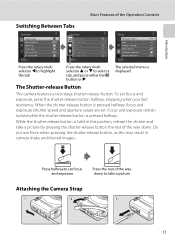
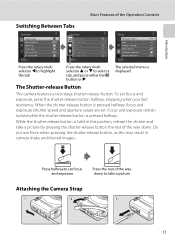
... K
The selected menu is pressed halfway, focus and exposure (shutter speed and aperture value) are set focus and exposure, press the shutter-release button halfway, stopping when you feel resistance. When the shutter-release button is displayed
The Shutter-release Button
The camera features a two-stage shutter-release button. Press halfway to set focus and exposure...
S8100 User's Manual - Page 33
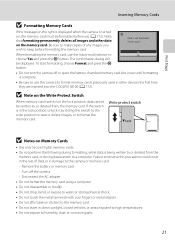
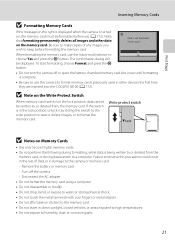
... labels or stickers to the memory card. • Do not leave in damage to the camera or memory card: - Note that formatting permanently deletes all images and other devices the first time they are inserted into the COOLPIX S8100 (A 172). B Note on the Write Protect Switch
When memory card switch is in other...
S8100 User's Manual - Page 34


...
Basic Photography and Playback: A (Auto) Mode
Basic Photography and Playback: A (Auto) Mode
Step 1 Turn the Camera On and Select A (Auto) Mode
This section describes taking pictures in A (auto) mode, an automatic, "point-...fully charged battery.
Auto mode
3 Check the battery level indicator and the
number of digital cameras.
1 Press the power switch to turn on .
2 Rotate the mode dial to ...
S8100 User's Manual - Page 38
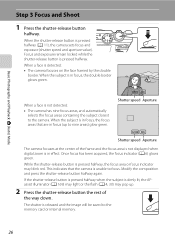
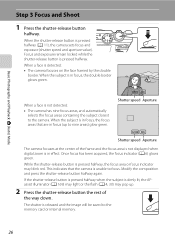
... pressed halfway, the focus area or focus indicator may pop up.
2 Press the shutter-release button the rest of the frame and the focus area is not displayed when digital zoom is in focus (up to the camera. The shutter is unable to the memory card or internal memory.
26
This indicates that are...
S8100 User's Manual - Page 46


...by the double border is smiling, the double border turns green and the shutter is released, the camera repeats automatic shooting by pressing the k button within a few seconds, the ...three faces can be focused on , and press the k button.
4 Press the shutter-release button all the way. When the camera
detects more than one face is displayed. Basic Photography and Playback: A (Auto) Mode...
S8100 User's Manual - Page 54


...and align an icon to the mark to light the portrait subject while preserving
the atmosphere of digital cameras.
e (Night portrait)
: The flash fires to select one of the following shooting modes.... or use the HDR
function to prevent the
subject from 13 different scene types,
and the camera's settings are very bright areas and
very dark areas in the shooting menu (A 43). R...
S8100 User's Manual - Page 58


... shooting under overcast skies. e Fluorescent Use under incandescent lighting.
Digital cameras can be used simultaneously with certain functions. g Flash Use with the flash.
See "Preset Manual" for... direct sunlight. See "Camera Settings that matches the light source before shooting. C White Balance Settings
This setting can...
S8100 User's Manual - Page 114
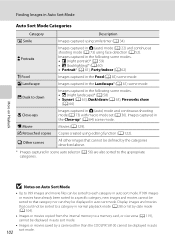
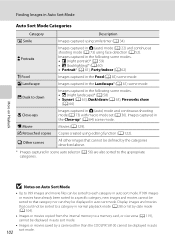
... Party/indoor (A 62)
Images captured in the Close-up* (A 64) scene mode. Images captured in the Landscape* (A 61) scene mode. W Other scenes
All other than the COOLPIX S8100 cannot be sorted to 999 images and movie files...displayed in auto sort mode.
• Images or movies saved by a camera other images that category nor can be displayed in auto sort mode.
Movies (A 129). X...
S8100 User's Manual - Page 130


...playback mode (A 85) and press the d button.
Deleting Voice Memos
Select an image with another make or
118 model of digital camera. Playback menu
Rotate image Small picture Voice memo Copy Sequence display options Choose key picture
Exit
More on it. Press the rotary... to choose w and press the k button.
Only the voice memo will be recorded.
• The COOLPIX S8100 is displayed.
S8100 User's Manual - Page 134


... (A 131).
• The editing functions of the COOLPIX S8100 cannot be used for images captured with another make or model of digital cameras.
• If no face is detected in an ...Crop (A 128)
Crop a portion of the image.
Editing Images
Editing Functions
Use the COOLPIX S8100 to edit images in-camera and save them to a computer using the skin softening function (A 126).
• ...
S8100 User's Manual - Page 152


...Press the k button to return to playback movies recorded with another make or model of digital camera. A confirmation dialog is not able to full-frame playback mode.
* The movie can... Playback
Advance Pause
L Hold down the k button to advance the movie. B Playing Back Movies
The COOLPIX S8100 is displayed. To play a movie, display it in full-frame
Delete
playback mode (A 80) or ...
S8100 User's Manual - Page 162
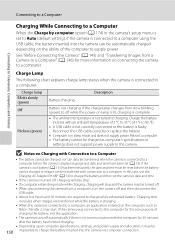
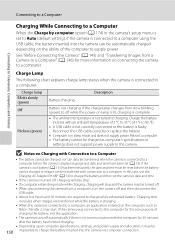
... finished charging. • Depending upon computer specifications, settings, and power supply and allocation, it may be charged as
Nikon Transfer 2, may be turned off. • When disconnecting the camera from a computer, turn the camera off automatically if there is no communication with the computer for more information on Charging with connection to charge...
S8100 User's Manual - Page 188


Did someone blink? If the camera detects that blinked Switch to full-frame playback mode
Select the face to ...in the monitor, the operations described below are performed within a few seconds, the camera automatically returns to f (h).
k
Press the k button or shutter-release button. Basic Camera Setup
176 Exit
Function Enlarge the detected face that more than one human subject ...
S8100 User's Manual - Page 207


... movies recorded with another make or model of digital camera.
Cannot use quick retouch, D-Lighting, skin softening, small picture, or crop.
A
31 32
58 59 60 73
Cause/Solution
• File or folder was overwritten or renamed by computer or other make of camera.
• The COOLPIX S8100 is not able to V (auto with
red...
S8100 User's Manual - Page 208
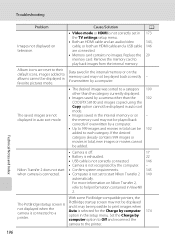
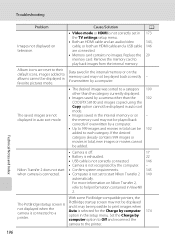
... 100
other than the category currently displayed.
• Images saved by a camera other than the
102
COOLPIX S8100 and images copied using the
Copy option cannot be displayed in auto sort
mode.
• Images saved in the internal memory or on Nikon Transfer 2,
refer to help information contained in ViewNX
2.
Troubleshooting
Problem
Images not...
S8100 User's Manual - Page 210


...-angle position) Face priority, auto (9-area automatic selection), manual with 99 focus areas, center, subject tracking 7.5 cm (3-in . Specifications
Nikon COOLPIX S8100 Digital Camera
Type Effective pixels Image sensor Lens
Focal length f/-number Construction Digital zoom
Vibration reduction Autofocus (AF)
Focus range (from lens)
Focus-area selection
Monitor Frame coverage (shooting mode) Frame...
S8100 User's Manual - Page 213


Specifications
Supported Standards
• DCF: Design Rule for Camera File System is a standard widely used in the digital camera industry to ensure compatibility among different makes of camera.
• DPOF: Digital Print Order Format is an industry-wide standard that allows images to be printed from print orders saved on memory cards.
• Exif version 2.2: This...
Similar Questions
My Nikon Coolpix S8100 Camera Nowrecords Videos With No Sound.
The camera was working fine and then after creating a number of video's it started not recording the...
The camera was working fine and then after creating a number of video's it started not recording the...
(Posted by masaunders 12 years ago)

