Nikon COOLPIX S4100 Support Question
Find answers below for this question about Nikon COOLPIX S4100.Need a Nikon COOLPIX S4100 manual? We have 1 online manual for this item!
Question posted by nunnAtlant on January 29th, 2014
Nikon Coolpix S4100 Lens Wont Open
The person who posted this question about this Nikon product did not include a detailed explanation. Please use the "Request More Information" button to the right if more details would help you to answer this question.
Current Answers
There are currently no answers that have been posted for this question.
Be the first to post an answer! Remember that you can earn up to 1,100 points for every answer you submit. The better the quality of your answer, the better chance it has to be accepted.
Be the first to post an answer! Remember that you can earn up to 1,100 points for every answer you submit. The better the quality of your answer, the better chance it has to be accepted.
Related Nikon COOLPIX S4100 Manual Pages
User Manual - Page 13
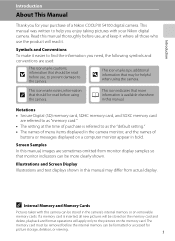
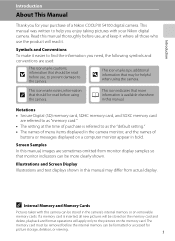
... Memory Cards
Pictures taken with your purchase of
buttons or messages displayed on a computer monitor appear in the camera monitor, and the names of a Nikon COOLPIX S4100 digital camera. If a memory card is available elsewhere
in this camera can be stored on the memory card and
delete, playback and format operations will read before use the product...
User Manual - Page 14
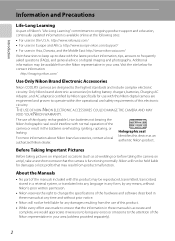
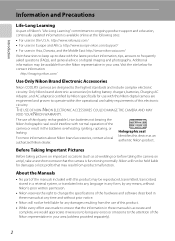
.../support/ • For users in Asia, Oceania, and the Middle East: http://www.nikon-asia.com/ Visit these manuals is functioning normally. Nikon will not be held liable for contact information:
http://imaging.nikon.com/
Use Only Nikon Brand Electronic Accessories
Nikon COOLPIX cameras are engineered and proven to operate within the operational and safety requirements of...
User Manual - Page 15
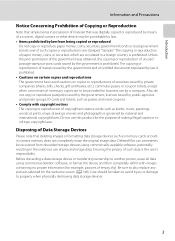
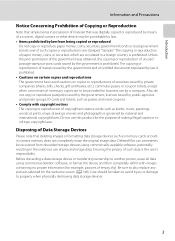
...such copies or reproductions are stamped "Sample." Unless the prior permission of the government was digitally copied or reproduced by means of a scanner, digital camera or other device may be provided for the purpose of personal image data. Do not use... and private groups, ID cards and tickets, such as memory cards or builtin camera memory does not completely erase the original image data.
User Manual - Page 32
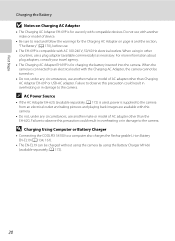
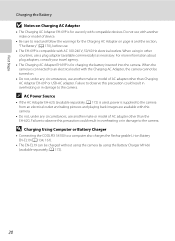
.../60 Hz electrical outlets. D Charging Using Computer or Battery Charger
• Connecting the COOLPIX S4100 to the camera. First Steps
Charging the Battery
B Notes on .
• Do not, under any...AC adapter other countries, use a plug adapter (available commercially) as necessary. When the camera is supplied to an electrical outlet with this precaution could result in overheating or in ...
User Manual - Page 35
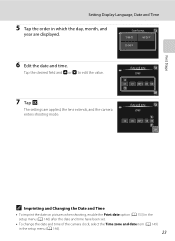
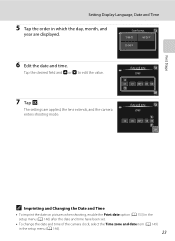
... date and time have been set.
• To change the date and time of the camera clock, select the Time zone and date item (A 149) in which the day, month, and
year are applied, the lens extends, and the camera enters shooting mode.
Tap the desired field and A or B to edit the value.
User Manual - Page 37
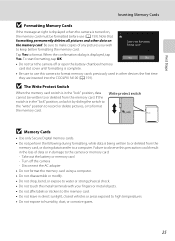
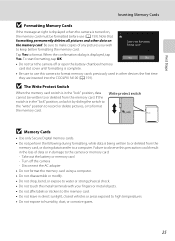
... the message at right is displayed when the camera is turned on the memory card. Note that formatting permanently deletes all pictures and other devices the first time they are inserted into the COOLPIX S4100 (A 159). When the confirmation dialog is not formatted. Turn off or open the battery-chamber/memory card slot cover...
User Manual - Page 38
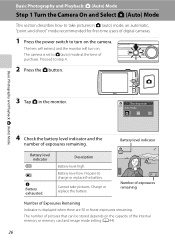
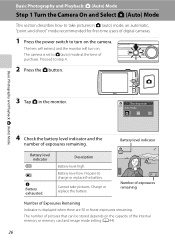
... Battery level low. Charge or replace the battery.
3
Number of exposures remaining
Number of digital cameras.
1 Press the power switch to turn on the capacity of pictures that can be stored... internal memory or memory card and image mode setting (A 44).
26 The lens will extend, and the monitor will turn on the camera. Proceed to charge or replace the battery. Prepare to step 4.
2 Press...
User Manual - Page 52


... mode without switching shooting modes, press the A button or the shutterrelease button. To select a scene mode, first tap C (scene), and then tap the icon of digital cameras. The flash mode and macro mode settings can be changed, and other settings are automatically optimized for the selected scene.
To return to detect human...
User Manual - Page 67
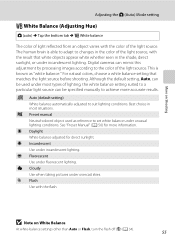
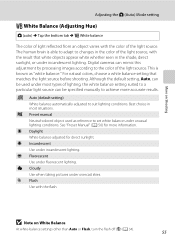
... balance setting suited to a particular light source can be used as "white balance." Best choice in the shade, direct sunlight, or under unusual lighting conditions. Digital cameras can be specified manually to set white balance under incandescent lighting. b Preset manual Neutral-colored object used under incandescent lighting. See "Preset Manual" (A 56) for...
User Manual - Page 121
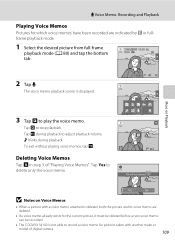
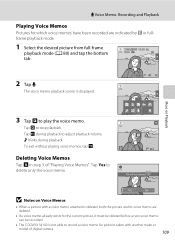
..., both the picture and its voice memo are indicated by p in step 3 of digital camera.
109 To exit without playing voice memos, tap J. OK? Tap Yes to delete only the voice memo.
6s File will be recorded.
• The COOLPIX S4100 is not able to play the voice memo.
More on Voice Memos
•...
User Manual - Page 122
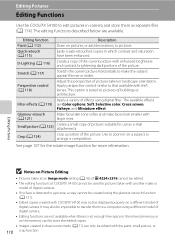
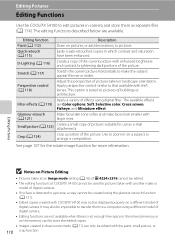
... of the picture.
It may not be displayed properly on a different model of digital camera.
See page 107 for the rotate image function for use as separate files (A 174...architecture. Editing Pictures
Editing Functions
Use the COOLPIX S4100 to edit pictures in-camera and store them to a computer using a different model of digital camera.
• Editing functions are not available...
User Manual - Page 147


... and Printers
Connecting to a Computer
B Notes on lamp will remain off. Be sure that the camera is used, COOLPIX S4100 can be recognized if the camera is automatically turned on and the power-on Power Source
• When connecting the camera to a computer, use any other make or model of charge remaining to prevent the...
User Manual - Page 151
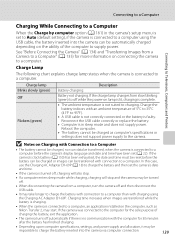
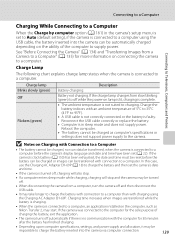
... a computer enters sleep mode while charging, charging will stop and the camera may be charged as Nikon Transfer 2, may take longer to charge the battery with connection to a computer than with charging using the USB cable, the battery inserted into the camera via computer connection.
139 Charge lamp Blinks slowly (green) Off
Flickers...
User Manual - Page 152
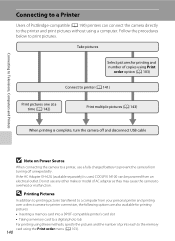
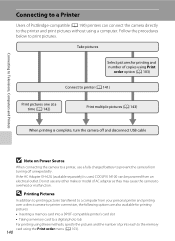
...card into a DPOF-compatible printer's card slot • Taking a memory card to a digital photo lab For printing using these methods, specify the pictures and the number of prints each... one at a time (A 142)
Print multiple pictures (A 143)
When printing is used, COOLPIX S4100 can connect the camera directly to the printer and print pictures without using the Print order menu (A 103).
140 ...
User Manual - Page 171


...91) to the default setting (displayed as number).
• Do not turn the camera off or open the battery-chamber/memory card slot cover during formatting.
• Be sure to use... Format memory/m Format card
Setup Menu
Use this camera to format memory cards previously used in other devices the first time they are inserted into the COOLPIX S4100.
159 Format memory
All images will be recovered....
User Manual - Page 180
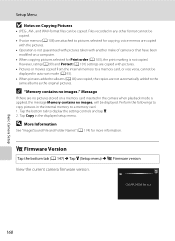
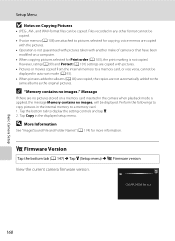
...the bottom tab (A 147) M Tap z (Setup menu) M r Firmware version
View the current camera firmware version. Tap the bottom tab to albums (A 86) are copied, the copies are no .... 1. COOLPIX S4100 Ver.x.x
168 C "Memory contains no pictures stored on a memory card inserted in auto sort mode (A 93).
• When pictures added to display the setting controls and tap z. 2. Basic Camera Setup
Setup...
User Manual - Page 197
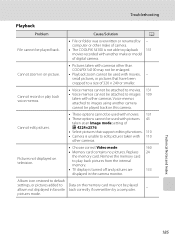
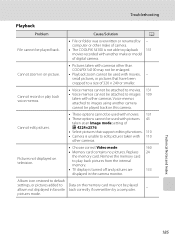
... and pictures are
133
displayed in the camera monitor. Voice memos attached to images using another make of camera.
• The COOLPIX S4100 is unable to images 109
taken with 110 other than COOLPIX S4100 may not be played album not displayed... - small pictures, or pictures that support editing functions. 110 • Camera is not able to a size of digital camera. computer or other...
User Manual - Page 198
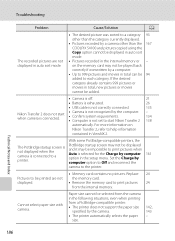
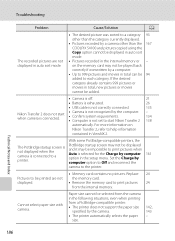
... be added.
• Camera is off.
21
• Battery is exhausted.
26
• USB cable is not correctly connected.
135
Nikon Transfer 2 does not start Nikon Transfer 2
- 134 138...camera other than the category currently displayed.
• Pictures recorded by a computer.
• Up to 999 pictures and movies in total can be 94 added to a category 93 other than the 167 COOLPIX S4100...
User Manual - Page 199
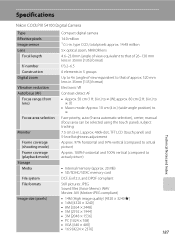
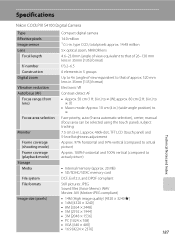
... to actual picture)
Approx. 100% horizontal and 100% vertical (compared to ∞ (W); Specifications
Nikon COOLPIX S4100 Digital Camera
Type Effective pixels Image sensor Lens
Focal length
f/-number Construction Digital zoom
Vibration reduction Autofocus (AF)
Focus range (from lens)
Focus-area selection
Monitor
Frame coverage (shooting mode) Frame coverage (playback mode) Storage Media
File...
User Manual - Page 202
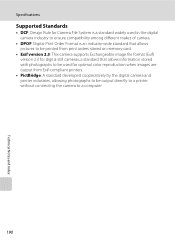
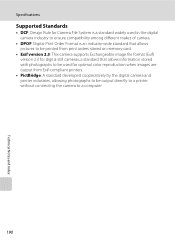
Specifications
Supported Standards
• DCF: Design Rule for Camera File System is a standard widely used in the digital camera industry to ensure compatibility among different makes of camera.
• DPOF: Digital Print Order Format is an industry-wide standard that allows pictures to be printed from print orders stored on memory card.
• Exif version 2.3: This...
Similar Questions
Coolpix S4100 Lens Error? Won't Turn On Wont Charge
(Posted by tessaser 10 years ago)
What Is Wrong With Nikon Coolpix S4100 When Lens Wont Open All The Way?
(Posted by yaythar 10 years ago)
How To Open Camera Nikon Coolpix S4100 Lens Error
(Posted by tistHubert 10 years ago)

