Nikon COOLPIX S4100 Support Question
Find answers below for this question about Nikon COOLPIX S4100.Need a Nikon COOLPIX S4100 manual? We have 1 online manual for this item!
Question posted by Commli on August 28th, 2013
How To Charge Battery On Cool Pix S4100
The person who posted this question about this Nikon product did not include a detailed explanation. Please use the "Request More Information" button to the right if more details would help you to answer this question.
Current Answers
There are currently no answers that have been posted for this question.
Be the first to post an answer! Remember that you can earn up to 1,100 points for every answer you submit. The better the quality of your answer, the better chance it has to be accepted.
Be the first to post an answer! Remember that you can earn up to 1,100 points for every answer you submit. The better the quality of your answer, the better chance it has to be accepted.
Related Nikon COOLPIX S4100 Manual Pages
User Manual - Page 4


... Never place the strap around the neck of malfunction Should you notice smoke or an unusual smell coming from the camera or Charging AC adapter, unplug the Charging AC adapter and remove the battery immediately, taking care to avoid burns. After removing or disconnecting the power source, take the product to a Nikonauthorized service representative...
User Manual - Page 13
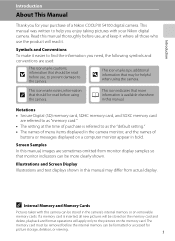
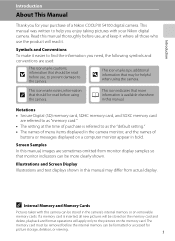
... purchase is referred to as the "default setting." • The names of menu items displayed in the camera monitor, and the names of a Nikon COOLPIX S4100 digital camera. Illustrations and Screen Display Illustrations and text displays shown in the camera's internal memory or on the memory card. This icon marks notes, information
C that monitor indicators can...
User Manual - Page 14
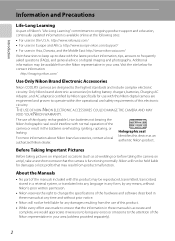
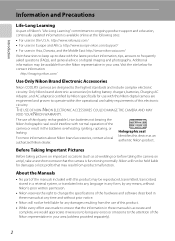
...battery chargers, batteries, Charging AC Adapter, and AC adapters) certified by any errors or omissions to the attention of the Nikon representative in your area.
Nikon will not be held liable for contact information:
http://imaging.nikon.com/
Use Only Nikon Brand Electronic Accessories
Nikon COOLPIX cameras...liable for use with this Nikon digital camera are designed to the highest ...
User Manual - Page 15
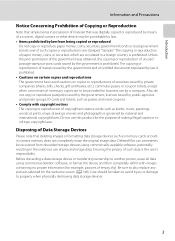
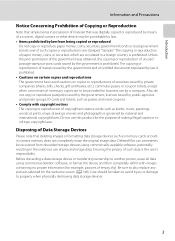
... reproduction of unused postage stamps or post cards issued by means of a scanner, digital camera or other device may be provided for business use of personal image data. Introduction
...coupon tickets, except when a minimum of copyrighted creative works such as memory cards or builtin camera memory does not completely erase the original image data. Deleted files can sometimes be taken to...
User Manual - Page 32
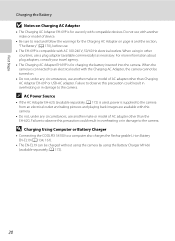
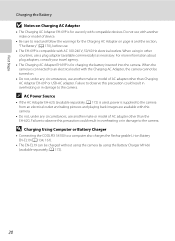
... Power Source
• If the AC Adapter EH-62G (available separately; When using the Battery Charger MH-66 (available separately; D Charging Using Computer or Battery Charger
• Connecting the COOLPIX S4100 to the camera. A 172) is used, power is supplied to the camera from an electrical outlet and taking pictures and playing back images are available with...
User Manual - Page 37
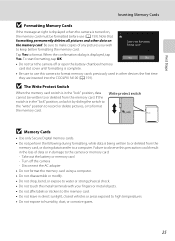
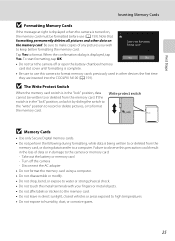
... Use only Secure Digital memory cards. • Do not perform the following during data transfer to the camera or memory card: - Turn off or open the battery-chamber/memory card ...camera is turned on the memory card.
Take out the battery or memory card -
Note that formatting permanently deletes all pictures and other devices the first time they are inserted into the COOLPIX S4100...
User Manual - Page 38
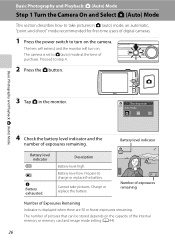
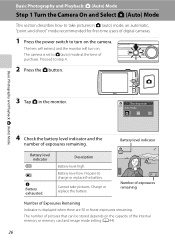
...mode, an automatic, "point-and-shoot" mode recommended for first-time users of digital cameras.
1 Press the power switch to A (auto) mode at the time of...camera.
Prepare to step 4.
2 Press the A button. Cannot take pictures in the monitor. Proceed to charge or replace the battery.
The lens will extend, and the monitor will turn on . Battery level low. Charge or replace the battery...
User Manual - Page 52


...Pictures can be changed, and other settings are automatically optimized for first-time users of digital cameras.
To select a scene mode, first tap C (scene), and then tap the ...shutter when a smile is displayed.
2 Tap the desired shooting mode icon. C Scene mode
A 58
Camera settings are available, such as the continuous setting or the "subject tracking" option, which moves the active...
User Manual - Page 67
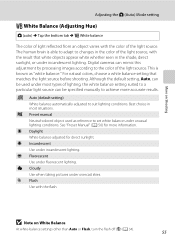
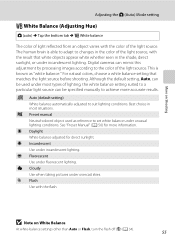
s Auto (default setting)
White balance automatically adjusted to the color of the light source. e Fluorescent Use under incandescent lighting. Digital cameras can be used as "white balance." For natural colors, choose a white balance setting that white objects appear white whether seen in most types of the ...
User Manual - Page 121
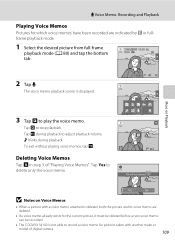
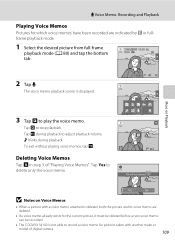
..., both the picture and its voice memo are indicated by p in step 3 of digital camera.
109 Tap Yes to adjust playback volume. OK? f blinks during playback to delete only the voice memo.
6s File will be recorded.
• The COOLPIX S4100 is not able to record a voice memo for pictures taken with a voice memo...
User Manual - Page 122
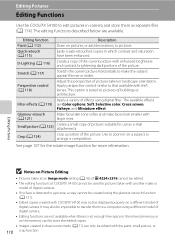
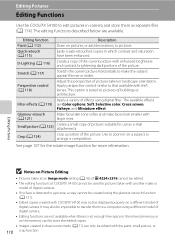
... on a different model of digital cameras.
• If no face is not enough free space in which contrast and saturation have been enhanced. See page 107 for the rotate image function for pictures taken with larger eyes. Editing Pictures
Editing Functions
Use the COOLPIX S4100 to edit pictures in-camera and store them to a computer...
User Manual - Page 147


... connected to the computer via the supplied USB cable with Auto (default setting) selected for the Charge by computer option in the setup menu, the battery inserted into the camera is used, COOLPIX S4100 can be powered from a Camera to a Computer
1 Start the computer to which ViewNX 2 was installed. 2 Be sure that connectors are properly oriented...
User Manual - Page 151
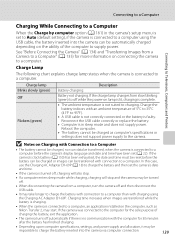
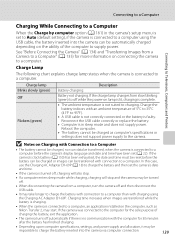
Battery not charging. Charge the battery indoors with connection to a computer. In this case, use the Charging AC Adapter EH-69P (A 18) to charge the battery and then set to Auto (default setting), if the camera is connected to a computer using the Charging AC Adapter EH-69P. Charge lamp Blinks slowly (green) Off
Flickers (green)
Description
Battery charging. If the charge lamp ...
User Manual - Page 152
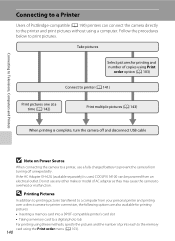
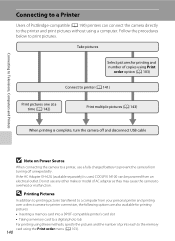
..., COOLPIX S4100 can connect the camera directly to the printer and print pictures without using a computer.
Do not use any other make or model of PictBridge-compatible (A 190) printers can be powered from turning off and disconnect USB cable
B Note on Power Source
When connecting the camera to a printer, use a fully charged battery to prevent the camera...
User Manual - Page 182


... will result in the time a fully-charged battery retains its performance.
• When charging the battery inserted into the COOLPIX S4100 using the camera and replace or charge the battery if necessary. wait for the battery to observe these precautions could damage the battery or impair its charge, when used . The battery should be stored in a cool location with a clean, dry cloth before...
User Manual - Page 187


.... Solution Set date and time. Pressing the
power switch also turns off camera, and allow
battery to cool down
before resuming use.
P Battery temperature high
Battery temperature is write protected. P This card cannot be used.
A 149
Charge or change battery. 16, 18
Turn off
the camera.
• Refocus. • Focus on lamp will blink rapidly. After
five seconds...
User Manual - Page 197
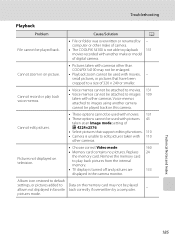
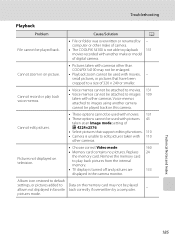
... COOLPIX S4100 may not be played album not displayed in favorite back correctly if overwritten by -
Cannot edit pictures.
• These options cannot be used with movies. 131 • These options cannot be used with 110 other cameras.
Replace 24
the memory card.
Remove the memory card
to images using another make of digital camera...
User Manual - Page 198
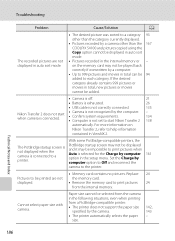
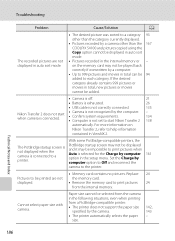
... than the 167 COOLPIX S4100 and pictures copied using the Copy option cannot be displayed in auto sort mode.
• Pictures recorded in the following situations, even when printing
Cannot select paper size with camera.
from the internal memory. Technical Notes and Index
186 Set the Charge by the camera.
142, 143
• The printer...
User Manual - Page 199
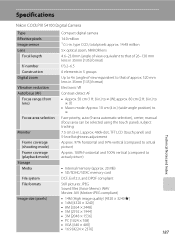
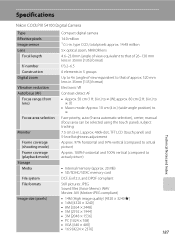
... automatic selection), center, manual (focus area can be selected using the touch panel), subject tracking
7.5 cm (3-in . Specifications
Nikon COOLPIX S4100 Digital Camera
Type Effective pixels Image sensor Lens
Focal length
f/-number Construction Digital zoom
Vibration reduction Autofocus (AF)
Focus range (from lens)
Focus-area selection
Monitor
Frame coverage (shooting mode) Frame coverage...
User Manual - Page 202
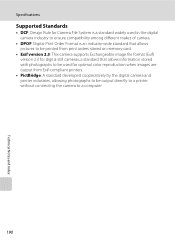
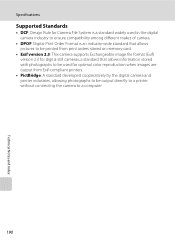
Specifications
Supported Standards
• DCF: Design Rule for Camera File System is a standard widely used in the digital camera industry to ensure compatibility among different makes of camera.
• DPOF: Digital Print Order Format is an industry-wide standard that allows pictures to be printed from print orders stored on memory card.
• Exif version 2.3: This...
Similar Questions
Where Can Get A Battery Door For An Cool Pix L610
(Posted by oldcowboyseven 2 years ago)
I Am Unable To Advance Pictures On My Cool Pix S4100 Camera.
(Posted by Anonymous-99166 11 years ago)
Nikon Cool Pix Lens Error Please Help
Nikon COOL PIX lENS ERROR PLEASE HELP
Nikon COOL PIX lENS ERROR PLEASE HELP
(Posted by mohammedali 11 years ago)

