Nikon COOLPIX P510 Support Question
Find answers below for this question about Nikon COOLPIX P510.Need a Nikon COOLPIX P510 manual? We have 2 online manuals for this item!
Question posted by Elaibiz on October 4th, 2013
How To Set The Date And Time To Appear On Pictures For Nikon Coolpix S3300
The person who posted this question about this Nikon product did not include a detailed explanation. Please use the "Request More Information" button to the right if more details would help you to answer this question.
Current Answers
There are currently no answers that have been posted for this question.
Be the first to post an answer! Remember that you can earn up to 1,100 points for every answer you submit. The better the quality of your answer, the better chance it has to be accepted.
Be the first to post an answer! Remember that you can earn up to 1,100 points for every answer you submit. The better the quality of your answer, the better chance it has to be accepted.
Related Nikon COOLPIX P510 Manual Pages
User Manual - Page 15


... names of
buttons or messages displayed on a computer monitor appear in bold. This icon marks notes,
C information that monitor indicators can be more
A information is referred to as "memory card." • The setting at the time of Nikon COOLPIX P500 digital camera.
If a memory card is written to the pictures on the memory card and delete, playback, and...
User Manual - Page 16
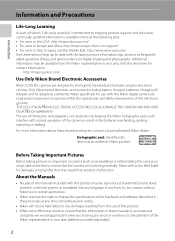
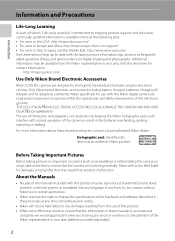
...a retrieval system, or translated into any language in any form, by Nikon specifically for contact information:
http://imaging.nikon.com/
Use Only Nikon Brand Electronic Accessories
Nikon COOLPIX cameras are engineered and proven to operate within the operational and safety requirements of this Nikon digital camera are designed to the highest standards and include complex electronic circuitry...
User Manual - Page 39


...: Press K or J (selected in the setup menu (A185).
25
D Imprinting the Date and Changing the Date and Time
• To imprint the date on pictures when shooting, first set the date and time, and then set Print date (A192) in the setup menu (A185).
• To change the date and time of the camera clock, set by rotating the command dial (A11).
• Finish...
User Manual - Page 63
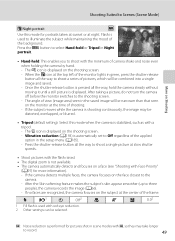
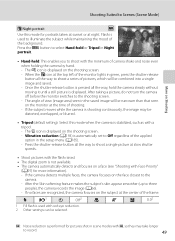
... as with red-eye reduction. 2 Other settings can be selected.
Press the shutter-release button all the way to shoot a single picture at slow shutter
speeds.
• Shoot pictures with the flash raised.
• The digital zoom is
used with a
tripod. - If the camera detects multiple faces, the camera focuses on the subject at night. Q: Noise...
User Manual - Page 81
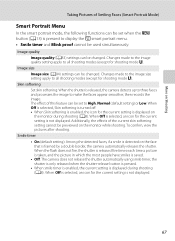
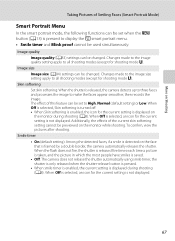
... softening. When Off is selected, an icon for the current setting is saved. • Off: The camera does not release the shutter automatically using smile timer; When the flash does not fire, the shutter is released five times each time a picture is taken, and the picture in which the most people have smiles is not displayed...
User Manual - Page 150
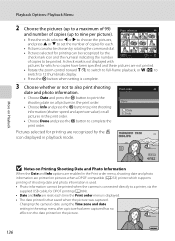
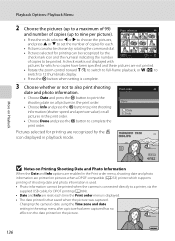
... to be recognized by the w
icon displayed in playback mode. Changing the camera's date using the Time zone and date setting in the print order.
• Choose Done and press the k button to complete the print order.
Pictures selected for printing are printed on all pictures in the print order.
• Choose Info and press the k button...
User Manual - Page 151


.... • If Cancel is selected, the print order settings of other pictures remain and the current print order
settings are removed. Print order
Too many images selected.
Remove print marking for more than those in the setup menu. Only the date and time of the date and time.
Remove print marking from printers that do not support...
User Manual - Page 199
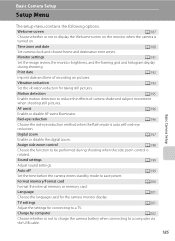
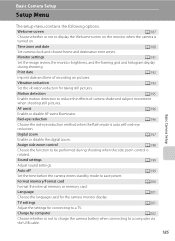
... side zoom control is
rotated.
AF assist
A196
Enable or disable AF-assist illuminator. TV settings
A201
Adjust the settings for the camera monitor display.
Print date
A192
Imprint date and time of camera shake and subject movement
when shooting still pictures. Red-eye reduction
A196
Choose the red-eye reduction method when the flash mode is
turned...
User Manual - Page 200


... up
Welcome screen Time zone and date Monitor settings Print date Vibration reduction Motion detection AF assist
Basic Camera Setup
186
Firmware version Display the camera firmware version. Shooting menu
Image quality Image size Optimize image White balance ISO sensitivity Metering Exposure bracketing
3 Press H or I to detect blinking eyes when shooting pictures using face priority. Setup...
User Manual - Page 201


... camera, the picture appears in the
Welcome screen even if the original picture is turned on menus (A12).
• To exit the setup menu, press the d button or press J and switch to another tab. Select an image
Select a picture that you have shot to select items and set functions on .
Set up
Welcome screen Time zone and date Monitor settings...
User Manual - Page 229


.... Pictures are 200 files in a folder, a new folder is created. DSCN0001.JPG
Identifier (not shown on camera monitor)
Extension (signifies the file type)
Original still pictures (voice...Notes and Index
215 File and Folder Names
Pictures, movies and voice memos are saved in sequence in file numbers starting from 0001.
• Each time a picture is taken in Interval timer shooting (A77),...
User Manual - Page 231
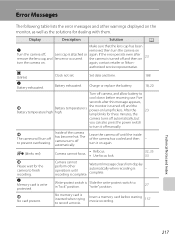
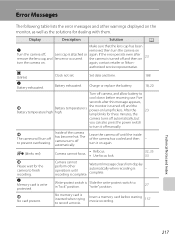
... to
cool down before starting movie recording.
157
Technical Notes and Index
217 Inside of the camera has cooled and then turn it off , remove the lens cap, and
Lens cap is turned off automatically.
Set date and time.
Error Messages
The following table lists the error messages and other operations until recording is...
User Manual - Page 237
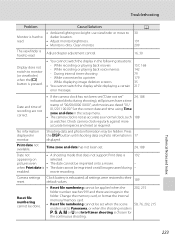
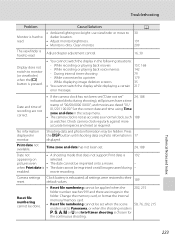
... the scene 58, 76, 202, 215 mode is set "
24, 188
indicator blinks during - Print date not available.
Clock battery is 192
appearing on still images saved during shooting), still pictures have a time
stamp of recording are not correct.
• If the camera clock has not been set ("Date not set to a printer
179
-
and movies are images in...
User Manual - Page 238
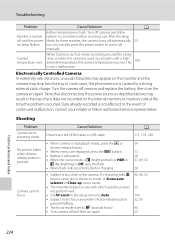
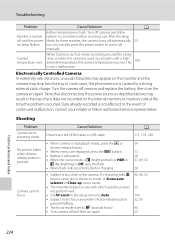
...
224
Electronically Controlled Cameras In extremely rare instances, unusual characters may appear on the internal memory or memory card at the time the problem occurred. Turn the camera off , and... retailer or Nikon-authorized service representative. Camera cannot focus. After the lamp off , remove and replace the battery, then turn it off camera, and allow Monitor is set to cool down...
User Manual - Page 242
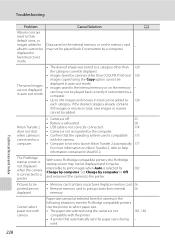
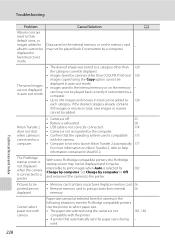
... to 130
each category. Cannot select paper size with the camera.
• Computer is not set to launch Nikon Transfer 2 automatically. 177
For more information on the memory
card may be impossible to a category other than COOLPIX P500 and 130
images copied using the camera is not
181, 182
compatible with the printer.
• A printer...
User Manual - Page 6
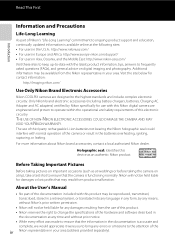
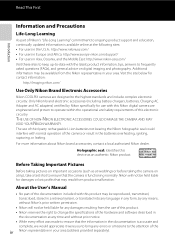
...liable for contact information:
http://imaging.nikon.com/
Use Only Nikon Brand Electronic Accessories
Nikon COOLPIX cameras are engineered and proven to operate within the operational and safety requirements of this product may result from the Nikon representative in your area (address provided separately). Holographic seal: Identifies this Nikon digital camera are designed to the highest...
User Manual - Page 17
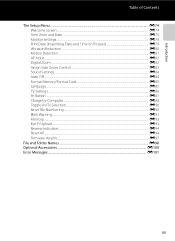
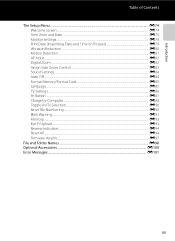
... Setup Menu ...E74 Welcome Screen ...E74 Time Zone and Date...E75 Monitor Settings...E78 Print Date (Imprinting Date and Time on Pictures E79 Vibration Reduction ...E80 Motion Detection...E81 AF Assist...E82 Digital Zoom...E82 Assign Side Zoom Control ...E83 Sound Settings...E84 Auto Off ...E84 Format Memory/Format Card...E85 Language...E85 TV Settings ...E86 Fn Button ...E87 Charge...
User Manual - Page 62
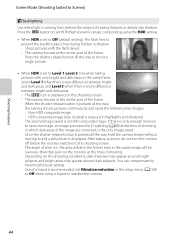
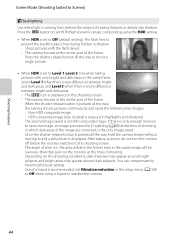
... level setting. - Select Level 1 when there is less difference between bright and dark areas. - Once the shutter-release button is pressed all the way, the camera shoots pictures continuously and saves the following two images. - The camera focuses at the time of the frame. - The P icon is displayed on the shooting conditions, dark shadows may appear...
User Manual - Page 126
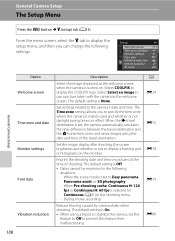
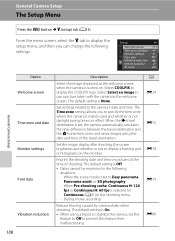
... is selected for Continuous (A61) in the following settings. The default setting is On. • When using the date and time of shooting. Set settings related to display the COOLPIX logo. The Time zone setting allows you can change the following
situations. - During movie recording
Reduce blurring caused by camera shake when shooting. Set the image display after shooting, the screen...
User Manual - Page 245
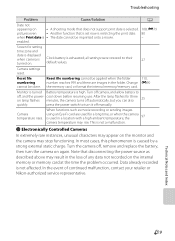
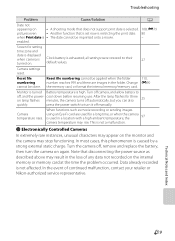
... extremely rare instances, unusual characters may appear on the monitor and the camera may result in the loss of continued malfunction, contact your retailer or Nikon-authorized service representative. Note that is set now is restricting the print date. 80
when Print date is used for setting
time zone and
date is displayed
when camera is not affected.
In the...
Similar Questions
How Do I Reset The Date & Time On Nikoon Coolpix P510
(Posted by termdi 9 years ago)
How To Set Date & Time In Nikon Coolpix P510 Camera?
(Posted by mulisal 10 years ago)
How To Reset Date/time On A Coolpix Aw100 Camera
My camera needs to be reset. the date and time showing is not correct.
My camera needs to be reset. the date and time showing is not correct.
(Posted by Watts54046 10 years ago)
How Do I Change The Date & Time On Nikon Coolpix P510
(Posted by tdvito 10 years ago)

