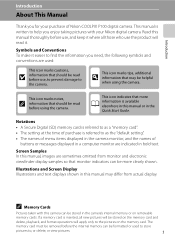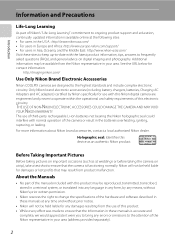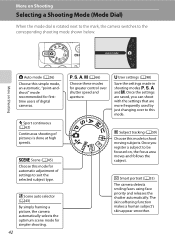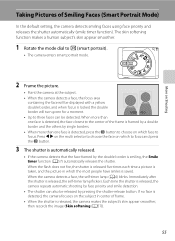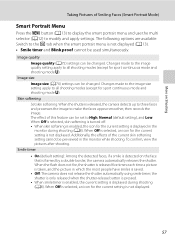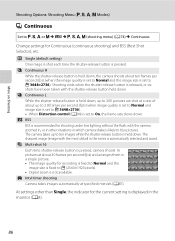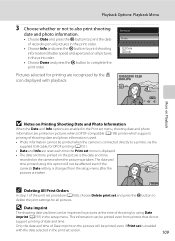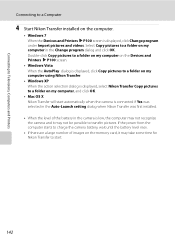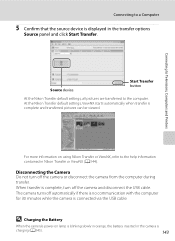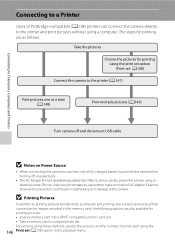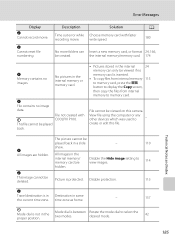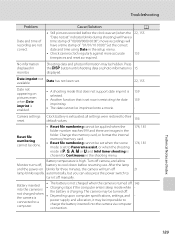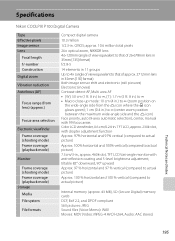Nikon COOLPIX P100 Support Question
Find answers below for this question about Nikon COOLPIX P100.Need a Nikon COOLPIX P100 manual? We have 2 online manuals for this item!
Question posted by jhernched on January 28th, 2014
Nikon Coolpix P100 How To Take Off Time Stamp On Pictures
The person who posted this question about this Nikon product did not include a detailed explanation. Please use the "Request More Information" button to the right if more details would help you to answer this question.
Current Answers
Related Nikon COOLPIX P100 Manual Pages
Similar Questions
Cannot Get Date/time Stamp On Photos Using Coolpix P510.
Camera was bought for investigative work and MUST have date/time stamp on photos. I am unable to get...
Camera was bought for investigative work and MUST have date/time stamp on photos. I am unable to get...
(Posted by rsnyder 11 years ago)
Images Cannot Be Saved In Nikon Coolpix P100
images cannot be saved message in my nikon coolpix p100...how can solve the problem
images cannot be saved message in my nikon coolpix p100...how can solve the problem
(Posted by alialameen2004 12 years ago)