Nextar Q4-01 Support Question
Find answers below for this question about Nextar Q4-01.Need a Nextar Q4-01 manual? We have 1 online manual for this item!
Question posted by cviana on July 30th, 2012
Update Maps!
The person who posted this question about this Nextar product did not include a detailed explanation. Please use the "Request More Information" button to the right if more details would help you to answer this question.
Current Answers
There are currently no answers that have been posted for this question.
Be the first to post an answer! Remember that you can earn up to 1,100 points for every answer you submit. The better the quality of your answer, the better chance it has to be accepted.
Be the first to post an answer! Remember that you can earn up to 1,100 points for every answer you submit. The better the quality of your answer, the better chance it has to be accepted.
Related Nextar Q4-01 Manual Pages
Instruction Manual - Page 9


... available hard drive space -Available serial port and/or USB Port -256-color display adapter and monitor (16 bit color required)
In the near future map updates will be available for the information on downloads.
8 Please check www.nextar.com periodically for down load from the power supply before you to connect...
Instruction Manual - Page 31


...Using a Point of Features 6 About This Guide 7
Chapter 2 - GPS Basics 11
Main Screen Components 12 Changing Map Display Modes 13 Browsing the Map Display 15 Selecting Options and Entering Data 16 Setting Destinations 18 Selecting and... Working with Turn-By-Turn Views 19
Main Turn-by-Turn View 20 Split Map View 20 Maneuvers List View 21 Zooming In and Out 21 Canceling a Route 22 ...
Instruction Manual - Page 32


Other Options 38
Configuring Map Display Settings 38 Selecting a Language 40 Viewing GPS Status 41 Setting Default Route Calculation Criteria 42 Setting Origin 43...Exiting the Application 46 Chapter 6- Technical Reference 47 Menu Commands 47 Screen Icons and Controls 48
Compass and GPS 48 User Interface Controls and Icons 49 General Turn-By-Turn Symbols 52 FAQ'S...53 Copyright 54
5 ...
Instruction Manual - Page 33


... Nextar, Inc., you get up and running quickly, this manual provides detailed descriptions and instructions on the map display. Summary of Interest access • On-board NAVTEQ™ map database
6
To help you can install GPS portable computing devices that improves
efficiency using statistical and probability analysis
• Context-sensitive menus • 2-D and...
Instruction Manual - Page 34


...GPS to calculate a route. Chapter 6-Command Reference provides detailed reference information regarding the GPS menus, controls, and icons. Chapter 4-Setting Destinations provides visual quick reference to the GPS... 1-Introduction introduces the GPS application. Chapter 3-GPS Basic describes how to use the options in the Settings screen to configure the GPS, set preferences, cancel...
Instruction Manual - Page 38


...
To introduce you to key features and common functions in the GPS, this chapter covers-
• Starting the GPS • Main Screen Components • Changing Map Display Modes • Browsing the Map Display • Selecting Options and Entering Data • Setting Destinations • Selecting and Working Turn-By-Turn Views • Zooming In and...
Instruction Manual - Page 39


... Modes on page 13.) Tapping on , or the name of the next cross street. (See the example below .)
Map Display Mode Button Compass and GPS Status
Current Position Icon Point of Interest Icons
Map Zoom Level Buttons (+) and (-)
Tap icon to view name of Current Road or Upcoming Crossroad
GO TO Button
Main...
Instruction Manual - Page 43
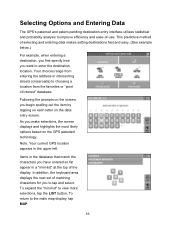
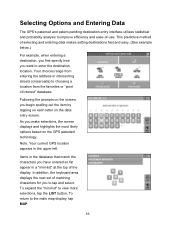
...and highlights the most likely options based on the data entry screen. Your current GPS location appears in the database that match the characters you to enter the destination .... Note. To expand the "mini-list" to the main map display, tap MAP.
16 Selecting Options and Entering Data
The GPS's patented and patent-pending destination entry interface utilizes statistical and probability...
Instruction Manual - Page 45
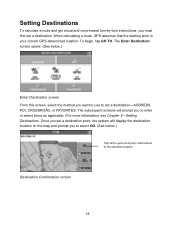
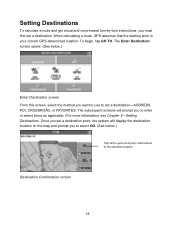
...ADDRESS, POI, CROSSROAD, or FAVORITES. Destination Confirmation screen
18 The subsequent screens will display the destination location on the map and prompt you to set a destination. Once you set a destination point, the system will prompt you to select ...(For more information, see Chapter 4-Setting Destinations. When calculating a route, GPS assumes that the starting point is your current...
Instruction Manual - Page 48
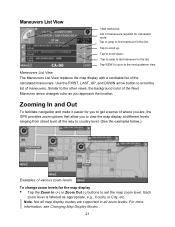
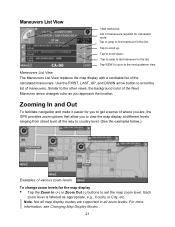
... changes color as appropriate, e.g., County or City, etc. Maneuvers List View The Maneuvers List View replaces the map display with a scrollable list of maneuvers. Each
zoom level is labeled as you to the other views, the...various zoom levels
To change zoom levels for calculated route. Not all map display modes are , the GPS provides zoom options that allow you approach the location.
Instruction Manual - Page 49


...will automatically re-calculate a new route and update the guidance information in progress 1. To recalculate a new route, set a new destination, or browse the map to set a new destination without the ...detour or because you . For more information, see Setting Destinations on page 18 and Browsing the Map Display .
22 Tap MENU, and then choose SETTINGS.
When you stray from a calculated route ...
Instruction Manual - Page 50
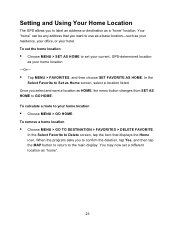
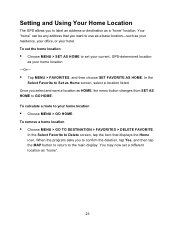
...select a location listed. To set the home location
• Choose MENU > SET AS HOME to set a different location as your current, GPS-determined location
as "home".
23 To remove a home location
• Choose MENU > GO TO DESTINATION > FAVORITES > DELETE FAVORITE. You may..., tap the item that you to confirm the deletion, tap Yes, and then tap the MAP button to return to your hotel.
Instruction Manual - Page 51


...or preview a route from a different starting location -
• Tap on the map and place the display in Browse mode, find the location you are finished setting ...tap the OK button. -Or-
• Tap MENU > GO TO DESTINATION and set the vehicle position manually when GPS data is determined to define the selected destination as the starting point, and then choose MENU > SETTINGS > SET ORIGIN...
Instruction Manual - Page 52


...names in the Favorites list
• Tap RENAME FAVORITE. Otherwise, tap No to a location on the map, tap MENU and then tap SAVE TO
FAVORITES. As prompted, enter a location name,
and then ...
location. In the Select Favorite to Delete screen, select the
location you to a location name in the GPS Favorites list-
• Set a destination and then tap SAVE & GO. Managing Favorites
To store a...
Instruction Manual - Page 65
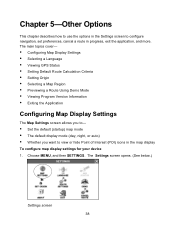
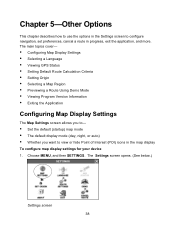
.... The Settings screen opens. (See below.)
Settings screen 38 The main topics cover-
• Configuring Map Display Settings • Selecting a Language • Viewing GPS Status • Setting Default Route Calculation Criteria • Setting Origin • Selecting a Map Region • Previewing a Route Using Demo Mode • Viewing Program Version Information • Exiting the...
Instruction Manual - Page 68
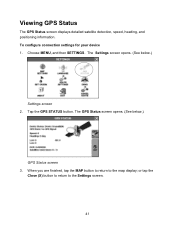
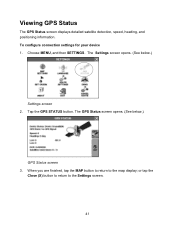
... information. The Settings screen opens. (See below .)
GPS Status screen 3. or tap the
Close (X) button to return to the map display; Choose MENU, and then SETTINGS. Tap the GPS STATUS button. When you are finished, tap the MAP button to return to the Settings screen.
41 The GPS Status screen opens. (See below .)
Settings screen...
Instruction Manual - Page 70


Setting Origin
The SET ORIGIN feature allows you to set the current car position manually when GPS data is useful for planning and previewing a route using a starting point you want to...an originating point. or, if you want to set an alternate point of origin
• Tap on the map and place the display in Browse mode, find the location you
want to view the selected destination in full...
Instruction Manual - Page 71


... that the program
periodically displays DEMO on the lower portion of the screen to the main map display. Alternatively, tap SAVE & GO if you set. To preview a route using the...Tap DEMO. In the Destination Confirmation screen, tap GO to preview a route. Tap MENU > SETTINGS. A GPS signal is on. 5. Previewing a Route Using Demo Mode
Demo mode enables you tap Go, the program simulates...
Instruction Manual - Page 81


...manual is a trademark of NAVTEQ ™
GPS software Copyright © 1997 - 2007 ... may be copied, republished, reproduced, transmitted or distributed in any prior notice. Mapping database copyright © 2006 NAVTEQ ™. Copyright
No part of this manual.... accessories, visit us on production unit sold to change , or update this manual may find it necessary to us at any time, without ...
Similar Questions
I Need To Update Maps On My Nextar Q4 How Can I Do It
(Posted by wowforchrist 9 years ago)
Download Updated Maps For Gps
We are trying to update maps for our nextar GPS M3-02
We are trying to update maps for our nextar GPS M3-02
(Posted by biggmacc4 11 years ago)
I Bought A Nextar M3-07 Gps And I Am Looking For An Update Map File For Canada.
I bought a Nextar M3-07 on May 20, 2012 and it came with an outdated Canada Map. Where can I get an...
I bought a Nextar M3-07 on May 20, 2012 and it came with an outdated Canada Map. Where can I get an...
(Posted by sylvainf46 12 years ago)


