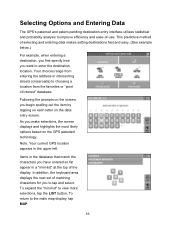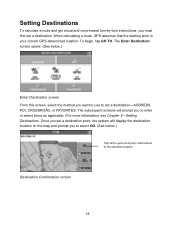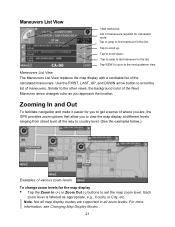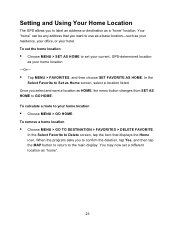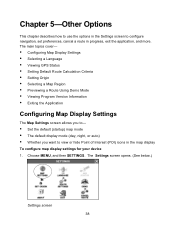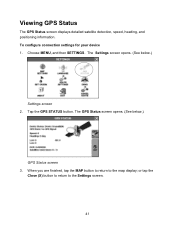Nextar Q4-01 Support Question
Find answers below for this question about Nextar Q4-01.Need a Nextar Q4-01 manual? We have 1 online manual for this item!
Question posted by sheppi4 on July 20th, 2013
How Do I Update Maps On My S3
The person who posted this question about this Nextar product did not include a detailed explanation. Please use the "Request More Information" button to the right if more details would help you to answer this question.
Current Answers
Answer #1: Posted by TommyKervz on July 20th, 2013 10:26 AM
Greetings - Please see the argument here
http://answers.yahoo.com/question/index?qid=20100518143734AAn0hXm
http://answers.yahoo.com/question/index?qid=20100518143734AAn0hXm
Related Nextar Q4-01 Manual Pages
Similar Questions
I Need To Update Maps On My Nextar Q4 How Can I Do It
(Posted by wowforchrist 9 years ago)
Download Updated Maps For Gps
We are trying to update maps for our nextar GPS M3-02
We are trying to update maps for our nextar GPS M3-02
(Posted by biggmacc4 11 years ago)