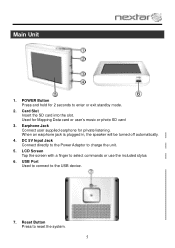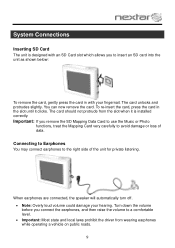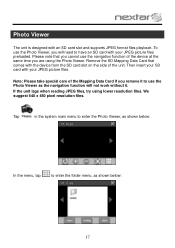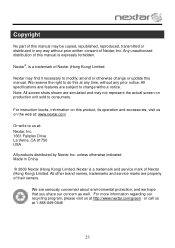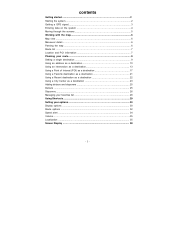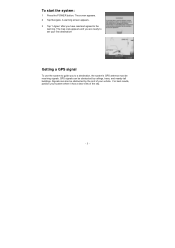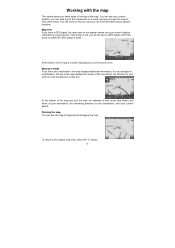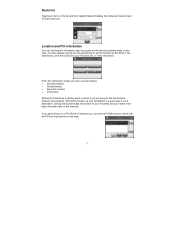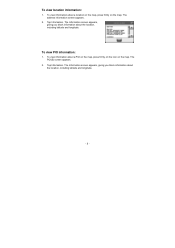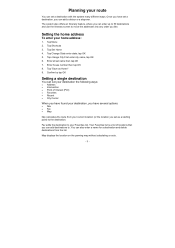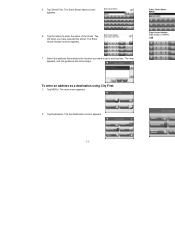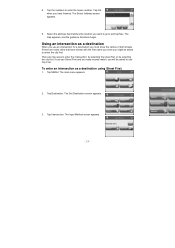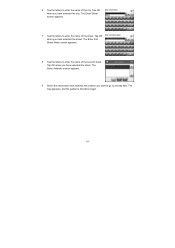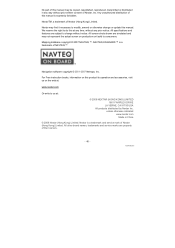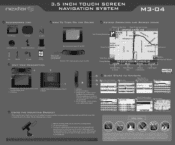Nextar M3-04 Support Question
Find answers below for this question about Nextar M3-04.Need a Nextar M3-04 manual? We have 3 online manuals for this item!
Question posted by brewerjustin48 on May 14th, 2020
Where Do I Get Map Updates For My Old M3-04
The person who posted this question about this Nextar product did not include a detailed explanation. Please use the "Request More Information" button to the right if more details would help you to answer this question.
Current Answers
Related Nextar M3-04 Manual Pages
Similar Questions
How Do I Update The Maps On My M3-06 Nextar Gps
HOW DO I UPDATE THE MAPS ON MY M3-06 NEXTAR GPS
HOW DO I UPDATE THE MAPS ON MY M3-06 NEXTAR GPS
(Posted by palmerr 11 years ago)
Is There A Map Update For My M3-04? I Have Owned This For Many Years.
I have never updated the map.
I have never updated the map.
(Posted by mrdektol 11 years ago)
How Do I Update The Maps For The M3-02 Gps
how do i update the maps on the m3-03 gps unit
how do i update the maps on the m3-03 gps unit
(Posted by jhartung 12 years ago)