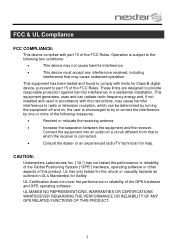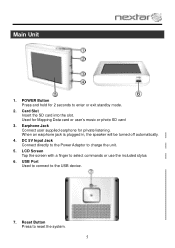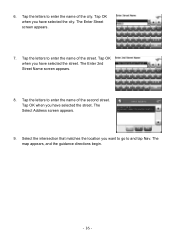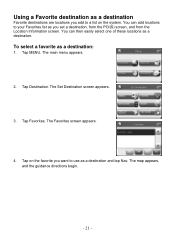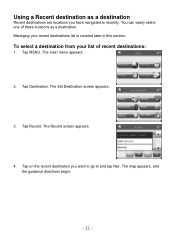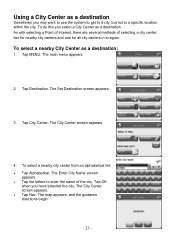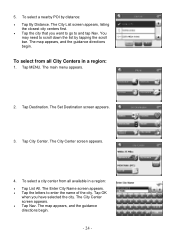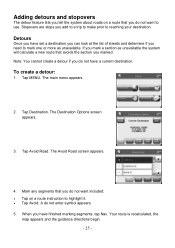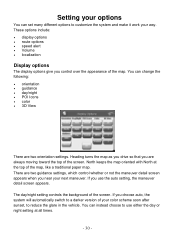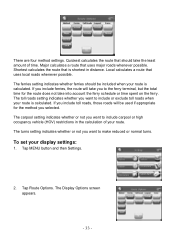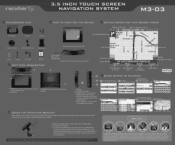Nextar M3-03 Support Question
Find answers below for this question about Nextar M3-03.Need a Nextar M3-03 manual? We have 3 online manuals for this item!
Question posted by babygurlmp69 on July 11th, 2014
Make Directions Stay In Canada
i am going from ingersoll ont to edmonton alberta need directions for canada it takes me through the states how do i change it
Current Answers
Related Nextar M3-03 Manual Pages
Similar Questions
Nextar M3-03
Where do I get the updated software for my Nextar M3-03?
Where do I get the updated software for my Nextar M3-03?
(Posted by eltonip 10 years ago)
I Want A Map Of Spain That Will Work With My Nextar Gps M3.How Do I Get One?
(Posted by bobclark 11 years ago)
I Need To Know If My Gps M3-06 Has Map Of Canada As Well As The United States:
(Posted by fsuboyd 12 years ago)
Why Doesn't My M3-03 Gps Know International Drive (in Fla) Will Only Bring Up
international golf club--will not bring up any international but that
international golf club--will not bring up any international but that
(Posted by joanmbutler 12 years ago)
My M3-03 Gps Battery Will Not Hold A Charge. What Can I Do To Solve This Problem
(Posted by mikebel 12 years ago)