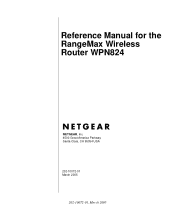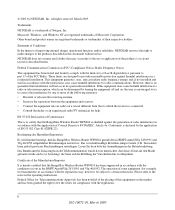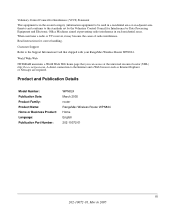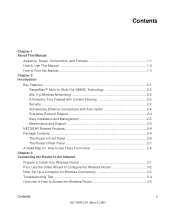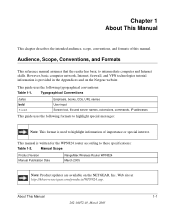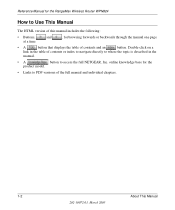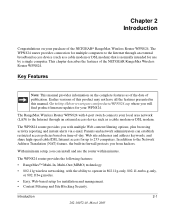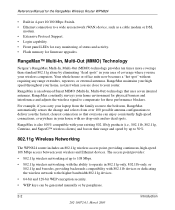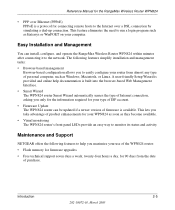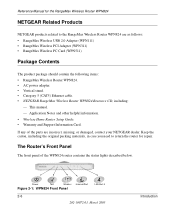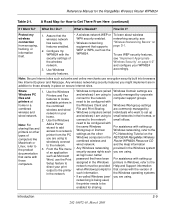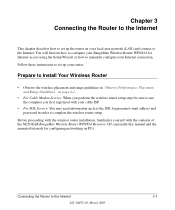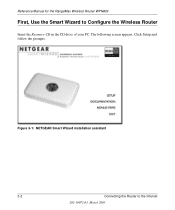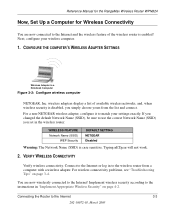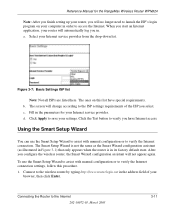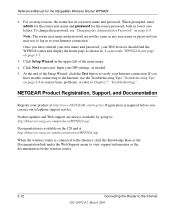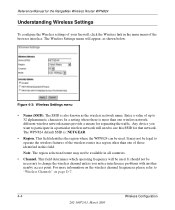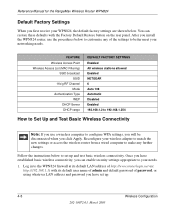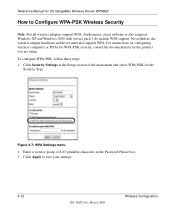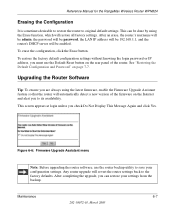Netgear WPN824v2 Support Question
Find answers below for this question about Netgear WPN824v2 - RangeMax Wireless Router.Need a Netgear WPN824v2 manual? We have 3 online manuals for this item!
Question posted by ecravaz on August 5th, 2020
Can I Connfigure The Netgear Wpn824v2 As Wireless Repeter
How can I configure the Netgear WPN824v2 as wirwlwss bridge?
Requests for more information
Request from fritzi12 on October 6th, 2022 7:18 AM
Hello,
Hello,
does this answer works on your side? I cant see a bridge mode in my router...
regards
Markus
Current Answers
Answer #1: Posted by waelsaidani1 on August 5th, 2020 10:53 PM
To set up bridge mode:
- Make a note of the WiFi settings of the other router to which this router will connect.
You need to know the SSID, WiFi security mode, wireless password, and operating frequency (either 2.4 GHz or 5 GHz). - Launch a web browser from a computer or mobile device that is connected to the network of the router that will run in bridge mode.
- Type http://www.routerlogin.net.
A login screen displays. - Enter the router user name and password.
The user name is admin. The default password is password. The user name and password are case-sensitive.
The BASIC Home screen displays. - Click ADVANCED > Advanced Setup > Wireless Bridge.
The Wireless Bridge page displays. - Select the Enable Bridge Mode checkbox.
- Click the Setup Bridge Mode Wireless Settings button.
- Enter the settings of the other router:
- Select the wireless network frequency (2.4 GHz or 5 GHz)
For 802.11ac mode, select 5 GHz. - In the Name (SSID) field, enter the wireless network name (SSID).
- In the Security Option section, select the WiFi security mode of the other router.
- If prompted, type the passphrase (the WiFi password that you use to connect with WiFi to the router).
- Select the wireless network frequency (2.4 GHz or 5 GHz)
- Click the Apply button.
The settings for the other router are saved and the Advanced Wireless Settings page displays. - Click the Apply button on the Advanced Wireless Settings page.
Your settings are saved.
Related Netgear WPN824v2 Manual Pages
Similar Questions
Does Netgear Rangemax Wpn824v2 Work With Windows 8
(Posted by fregraan 9 years ago)
How To Set Up A Wireless Bridge Using Dd Wrt Netgear Rangemax Wpn824 V2
(Posted by DikkyBa 9 years ago)
How To Install Firmware On Netgear Router Wpn824v2 Without Cd
(Posted by inchaCa 10 years ago)
Reset Of Netgare Wireless Router
how i reset my netgare wireless router with wired modem
how i reset my netgare wireless router with wired modem
(Posted by aishunet 10 years ago)
How Do I Connect Nintendo To My Wireless Router
please help me connect my nintendo to netgear router
please help me connect my nintendo to netgear router
(Posted by wmbwgb 12 years ago)