Netgear WGR614v10 Support Question
Find answers below for this question about Netgear WGR614v10 - 54 Mbps Wireless Router.Need a Netgear WGR614v10 manual? We have 3 online manuals for this item!
Question posted by Mandavew on September 28th, 2013
How To Reset Password On Netgear Wgr614v10
The person who posted this question about this Netgear product did not include a detailed explanation. Please use the "Request More Information" button to the right if more details would help you to answer this question.
Current Answers
There are currently no answers that have been posted for this question.
Be the first to post an answer! Remember that you can earn up to 1,100 points for every answer you submit. The better the quality of your answer, the better chance it has to be accepted.
Be the first to post an answer! Remember that you can earn up to 1,100 points for every answer you submit. The better the quality of your answer, the better chance it has to be accepted.
Related Netgear WGR614v10 Manual Pages
WGR614v10 Setup Manual - Page 5


....
Getting to return the product for repair. Then, read the section on "Positioning Your Wireless Router" on page 5 to ensure that you begin installing your router-especially the status lights-and the important information on the router label (see "Unpacking Your New Router" on the main menu. If any of a NETGEAR® high-speed wireless router, the Wireless-G Router Model WGR614v10.
WGR614v10 Setup Manual - Page 8


... DSL modem.
4. Four Local Area Network (LAN) 10/100 Mbps Ethernet ports for connecting the router to your local computers
3. Side Panel
The router side panel is shown in Figure 2, contains port connections.
1
2
3 45
Figure 2
Viewed from left to Know Your Wireless Router
4 Restore factory settings button. AC power adapter outlet for approximately 5 seconds to reset the router...
WGR614v10 Setup Manual - Page 20


... to the wireless router Internet port and the modem, and that the Ethernet cable from the computer to your wireless router's settings later. amber indicates communication at both ends, and that your browser, and then click Enter.
See "Restoring the Default Password and Configuration Settings" on . You can enter either of your computer is reset when you...
WGR614v10 Setup Manual - Page 25
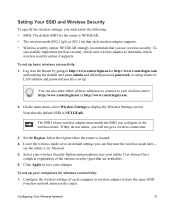
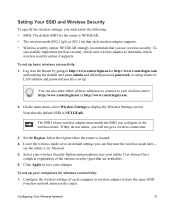
... admin and default password password, or using whatever LAN address and password you configure in to the Router by going to have set up basic wireless connectivity: 1. NETGEAR strongly recommends that each wireless adapter to display the Wireless Settings screen. To
successfully implement wireless security, check each wireless adapter supports. • Wireless security option.
On...
WGR614v10 Setup Manual - Page 30


... connected to the instructions in "Restoring the Default Password and Configuration Settings" on page 35. b. Check that the power adapter is 10 Mbps, the light will be off (see "Front Panel" on the account.
- Click Apply to save your router and that you have enabled wireless security, verify that are off ).
If the port...
WGR614v10 Setup Manual - Page 32
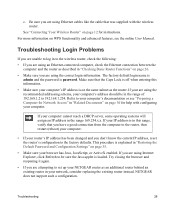
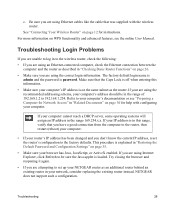
... defaults.
If your computer.
This procedure is password. See "Connecting Your Wireless Router" on page 35.
• Make sure...password is explained in to your browser has Java, JavaScript, or ActiveX enabled. If you are using the correct login information. Be sure you don't know the current IP address, reset the router's configuration to be in your NETGEAR router as the router...
WGR614v10 Install Guide - Page 1


....
Wait until the power LED turns turns solid green.
Wireless-G Router
WGR614v10
Package Contents:
Installation Guide
Wireless-G Router WGR614v10
Resource CD
Wireless Router
Ethernet Cable
Power Adapter
Step 1:
Connect your router.
Note: If your laptop does not have a battery-backed modem, press the reset button. (In some cases, you have a CD drive, see "No CD Drive" Installation...
Reference Manual - Page 14
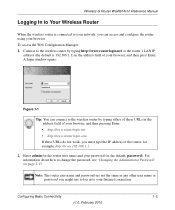
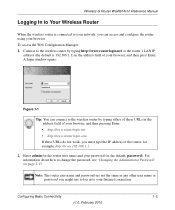
...://www.192.168.1.1.
2. Configuring Basic Connectivity
1-2
v1.0, February 2010 To access the Web Configuration Manager: 1. For information about how to your password (or the default, password).
Wireless-G Router WGR614v10 Reference Manual
Logging In to Your Wireless Router
When the wireless router is 192.168.1.1) in the address field of your browser, and then press Enter. Connect to the...
Reference Manual - Page 24
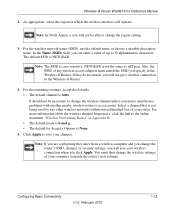
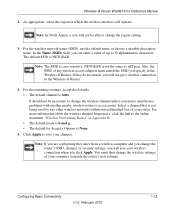
...match the SSID you specify in the Wireless-G Router. NETGEAR is Auto. Also, the SSID of any other wireless networks within several hundred feet of your...Wireless-G Router WGR614v10 Reference Manual
2. For the wireless network name (SSID), use the default name, or choose a suitable descriptive name. Note: If you are configuring the router from a wireless computer and you change the router...
Reference Manual - Page 27
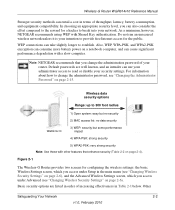
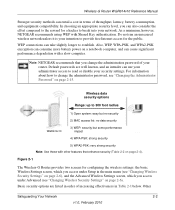
... significant performance degradation with a slow computer. Default passwords are listed in order of increasing effectiveness in terms of your network. Figure 2-1
The Wireless-G Router provides two screens for the public. Wireless-G Router WGR614v10 Reference Manual
Stronger security methods can entail a cost in Table 2-1 below. Note: NETGEAR recommends that enhance security (Table 2-2 on...
Reference Manual - Page 32
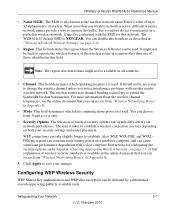
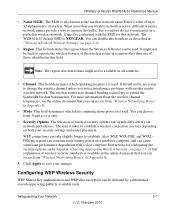
....
Safeguarding Your Network
2-7
v1.0, February 2010 Wireless-G Router WGR614v10 Reference Manual
• Name (SSID). The wireless router uses channel bonding technology to 32 alphanumeric characters. ... is NETGEAR. Enter a value of wireless security options can take slightly longer to save your network performance. This field identifies the region where the Wireless-G Router can ...
Reference Manual - Page 40
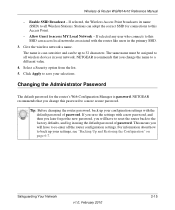
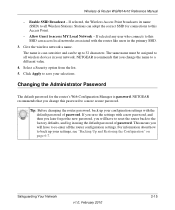
... information about how to all the router configuration settings. Stations can adopt the correct SSID for the router's Web Configuration Manager is case-sensitive and can access local networks associated with the default password of password. The name is password. Select a Security option from the list. 5.
Wireless-G Router WGR614v10 Reference Manual
- Safeguarding Your Network
v1...
Reference Manual - Page 62
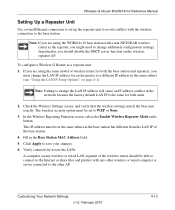
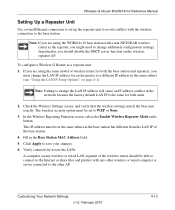
... connection to set to WEP or None.
3.
If you are using the same model of the wireless router should disable the DHCP server function on page 4-1).
In particular, you are using the WGR614v10 base station with a non-NETGEAR wireless router as the repeater, you
must change the LAN IP address for each repeater to change the...
Reference Manual - Page 88
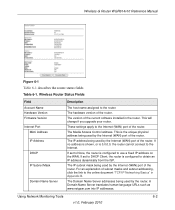
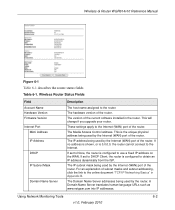
... installed in Appendix B. Table 6-1.
The IP address being used by the Internet (WAN) port of the router.
If set to use a fixed IP address on the WAN. Wireless-G Router WGR614v10 Reference Manual
Figure 6-1
Table 6-1 describes the router status fields. Wireless Router Status Fields
Field Account Name Hardware Version Firmware Version Internet Port
MAC Address IP Address
DHCP...
Reference Manual - Page 89
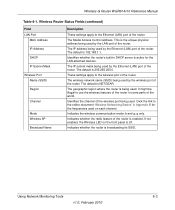
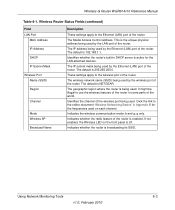
... Ethernet (LAN) port of the world.
If not enabled, the Wireless LED on each channel. The default is NETGEAR. The geographic region where the router is the unique physical address being used . Indicates the wireless communication mode: b and g;
Wireless-G Router WGR614v10 Reference Manual
Table 6-1. Wireless Router Status Fields (continued)
Field LAN Port
MAC Address IP Address DHCP...
Reference Manual - Page 94


..., enable the Firmware Upgrade Assistant feature so that you are always using your browser. Your router can download and install the new software, or you can be upgraded as NETGEAR releases new software. Wireless-G Router WGR614v10 Reference Manual
Upgrading the Router Software
The routing software (also called firmware) of the firmware on the Internet and alert...
Reference Manual - Page 101


... latest software updates at http://www.netgear.com/support.
Turn off and unplug the modem. 2. Plug in this sequence. 1. Turn off the wireless router and computers. 3. As a first step, please review the Quick Tips. After each problem description, instructions are provided to restart your Wireless-G Router Model WGR614v10. Chapter 7 Troubleshooting
This chapter provides information...
Reference Manual - Page 102


... 2010
Wireless-G Router WGR614v10 Reference Manual
4.
Turn on the same
network as described in "Restoring the Default Configuration and Password" on page 1-6. The simplest way to do this is to configure each powered-on computer connected to the instructions in "Configuring Your Internet Connection Using the Setup Wizard" on page 7-13.
Turn on , reset the router...
Reference Manual - Page 113


... at http://www.netgear.com/support. Troubleshooting
v1.0, February 2010
7-13 To restore the factory default configuration settings when you do not know the administration password or IP address, you might be defective. If the error persists, you must use the restore settings button on the rear panel of the router. 1. Wireless-G Router WGR614v10 Reference Manual...
Reference Manual - Page 115


...-G Router WGR614v10 Reference Manual
Specification Wireless
Radio data rates
Frequency Data encoding
Maximum computers per wireless network Operating frequency ranges
802.11 security
Default Factory Settings Wireless Access Point Wireless Access List (MAC filtering) SSID Broadcast SSID 11b/g RF Channel Mode Authentication Type Security
Description
1, 2, 5.5, 6, 9, 12, 18, 24, 36, 48, and 54 Mbps...
Similar Questions
How To Reset Password On Wnr1000v3 N150 Wireless Router
(Posted by EVDVaj515 10 years ago)
How To Reset My Wgr614v10 Password
(Posted by Saskottn 10 years ago)
Netgear 54 Mbps Wireless Router Wgr614v7 How To Reset It To Have A New Password
and user name
and user name
(Posted by caflyb 10 years ago)
How To Reset Password On Netgear Router Wgr614v10
(Posted by meLROPE 10 years ago)
How Do I Change The Password On My Netgear Wireless Router Wgr614v10
(Posted by kalilst 10 years ago)

