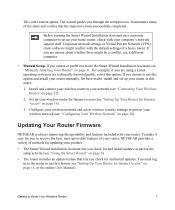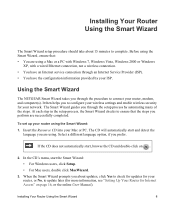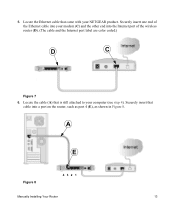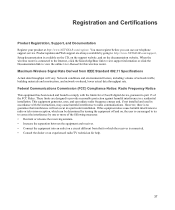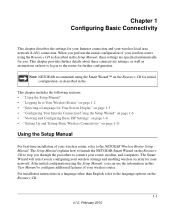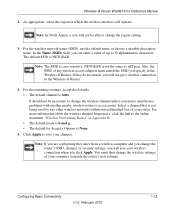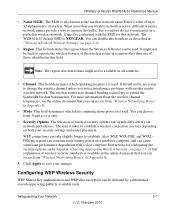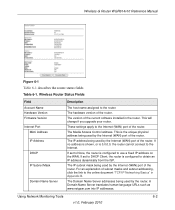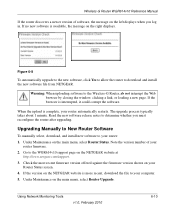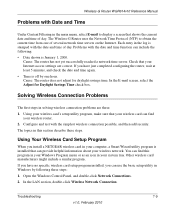Netgear WGR614v10 Support Question
Find answers below for this question about Netgear WGR614v10 - 54 Mbps Wireless Router.Need a Netgear WGR614v10 manual? We have 3 online manuals for this item!
Question posted by vigwap on October 3rd, 2013
How To Install Netgear Firmware Wgr614v10
The person who posted this question about this Netgear product did not include a detailed explanation. Please use the "Request More Information" button to the right if more details would help you to answer this question.
Current Answers
Related Netgear WGR614v10 Manual Pages
Similar Questions
Reset Of Netgare Wireless Router
how i reset my netgare wireless router with wired modem
how i reset my netgare wireless router with wired modem
(Posted by aishunet 10 years ago)
Netgear 54 Mbps Wireless Router Wgr614v7 How To Reset It To Have A New Password
and user name
and user name
(Posted by caflyb 10 years ago)
How To Install Netgear Wgr614v10 Router To Mac
(Posted by zoso 10 years ago)
How To Restore Netgear Router Firmware Wgr614v10
(Posted by totonol 10 years ago)
Installing My Netgear Wgt624sc Wireless Router
my netgear wgt624sc resource cd version 3.2 is not working. how do i install my wireless router usin...
my netgear wgt624sc resource cd version 3.2 is not working. how do i install my wireless router usin...
(Posted by JACKDCHARLES 11 years ago)