Netgear WGR614v10 Support Question
Find answers below for this question about Netgear WGR614v10 - 54 Mbps Wireless Router.Need a Netgear WGR614v10 manual? We have 3 online manuals for this item!
Question posted by RICKY13LASSEN on July 26th, 2012
I Forgot My Password
HOW DO I CHANGE MY PASSWORD BECAUSE I HAVE FORGOTTEN IT
Current Answers
There are currently no answers that have been posted for this question.
Be the first to post an answer! Remember that you can earn up to 1,100 points for every answer you submit. The better the quality of your answer, the better chance it has to be accepted.
Be the first to post an answer! Remember that you can earn up to 1,100 points for every answer you submit. The better the quality of your answer, the better chance it has to be accepted.
Related Netgear WGR614v10 Manual Pages
WGR614v10 Setup Manual - Page 3


Contents
Wireless-G Router WGR614v10 Setup Manual
Getting to Know Your Wireless Router 1 Unpacking Your New Router 1 Hardware Features ...2 Front Panel ...2 Back Panel ...4 Side Panel ...4 Router Label ...5 Positioning Your Wireless Router 5 Installing Your Wireless Router 6 Updating Your Router Firmware 7
Installing Your Router Using the Smart Wizard 8 Using the Smart Wizard ...8 Accessing ...
WGR614v10 Setup Manual - Page 5


...The Resource CD, which includes:
- A PDF version of a NETGEAR® high-speed wireless router, the Wireless-G Router Model WGR614v10.
Keep the carton, including the original packing materials, in case you begin installing your router. Before you need to Know Your Wireless Router
1 The Smart Wizard Installation Assistant (Autorun.exe) - Click Documentation on page 2). Getting...
WGR614v10 Setup Manual - Page 7


... communicated through the Internet port. The wireless router has acquired an Internet address. Data is connecting to or managing the router. The wireless interface is being transmitted at 10 Mbps. Data is turned off.
The Internet port is connected to the router
Indicates that wireless security is being transmitted at 100 Mbps.
The local port is connected, but...
WGR614v10 Setup Manual - Page 8


...100 Mbps Ethernet ports for connecting the router to a cable or DSL modem.
4. Internet/Wide Area Network (WAN) Ethernet port for connecting the router to your local computers
3. Side Panel
The router ...router to the factory default settings.
2. Restore factory settings button.
Back Panel
The router back panel, shown in Figure 3.
1 2
Figure 3
Getting to Know Your Wireless Router
4
WGR614v10 Setup Manual - Page 10


...Installation Assistant walks you set up your wireless signal.
configure your router, modem, and computer(s);
Getting to use the manual installation method (see "Manually Installing Your Router" on page 8 to Know Your Wireless Router
6 Installing Your Wireless Router
To help you through the steps required to connect your wireless settings; When you have a Linux system...
WGR614v10 Setup Manual - Page 12
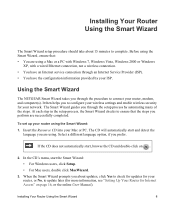
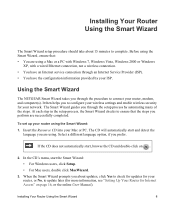
..., with a wired Ethernet connection, not a wireless connection. • You have an Internet service connection through the procedure to connect your router, modem, and computer(s). It then helps you to ...8226; For Mac users, double click MacWizard.
3.
Installing Your Router Using the Smart Wizard
8 Installing Your Router Using the Smart Wizard
The Smart Wizard setup procedure should take ...
WGR614v10 Setup Manual - Page 15
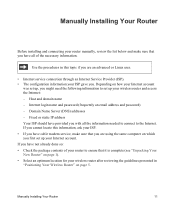
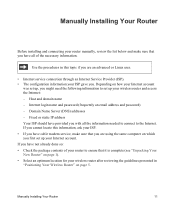
... in "Positioning Your Wireless Router" on page 5. Host and domain name -
Internet login name and password (frequently an email address and password) - Domain Name Server (DNS) addresses - If you have not already done so: • Check the package contents of the necessary information. Manually Installing Your Router
Before installing and connecting your router manually, review the...
WGR614v10 Setup Manual - Page 20


.... If it up initially and to make any changes to the router is turned on . amber indicates communication at both ends, and that the computer is securely attached at 10 Mbps.
To access the router: 1. A login window similar to your wireless router's settings later.
See "Restoring the Default Password and Configuration Settings" on your computer is powered...
WGR614v10 Setup Manual - Page 30


...Router MAC Address section of the power light changes to a 100 Mbps device, verify that the self-test
procedure is lit. 4. Verify that the following list: • Power Light Not On. After approximately 1 minute, verify that are off ).
If a LAN port is connected to green. c. Check that you have enabled wireless... in "Restoring the Default Password and Configuration Settings" on ...
WGR614v10 Setup Manual - Page 37
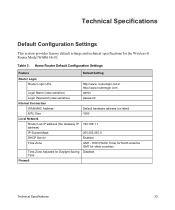
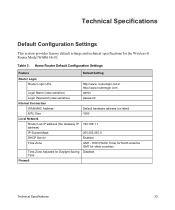
...
WAN MAC Address
Default hardware address (on label)
MTU Size
1500
Local Network
Router Lan IP address (the Gateway IP 192.168.1.1 address)
IP Subnet Mask
255.255.255.0
DHCP Server
Enabled
Time Zone
GMT - 8:00 (Pacific Time) for North America GMT for other countries
Time Zone Adjusted for the Wireless-G Router Model WGR614v10.
WGR614v10 Install Guide - Page 1


... 2:
Connect your computer. Click Setup and follow the steps to complete your router. Wireless-G Router
WGR614v10
Package Contents:
Installation Guide
Wireless-G Router WGR614v10
Resource CD
Wireless Router
Ethernet Cable
Power Adapter
Step 1:
Connect your modem. Modem
Step 4:
Power on the back to set up a secure wireless network. Note: If your laptop does not have a battery-backed...
Reference Manual - Page 14
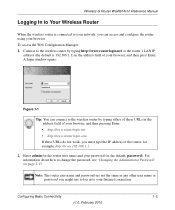
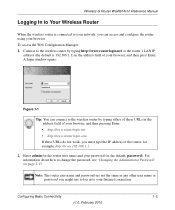
... the Web Configuration Manager: 1. A login window opens:
Figure 1-1
Tip: You can access and configure the router using your browser. For information about how to change the password, see "Changing the Administrator Password" on page 2-15. Wireless-G Router WGR614v10 Reference Manual
Logging In to Your Wireless Router
When the wireless router is 192.168.1.1) in the address field of your...
Reference Manual - Page 26
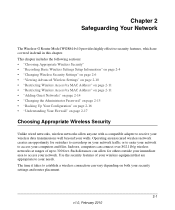
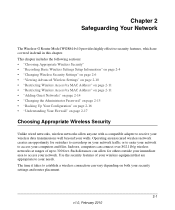
...8226; "Adding Guest Networks" on page 2-14 • "Changing the Administrator Password" on page 2-15 • "Backing Up Your Configuration" on page 2-16 • "Understanding Your Firewall" on both your wireless equipment that are covered in detail in this chapter. Chapter 2 Safeguarding Your Network
The Wireless-G Router Model WGR614v10 provides highly effective security features, which are...
Reference Manual - Page 59


... is in Repeater mode.
Internet
Modem Figure 4-6
PCs
Wireless Router (AP 1) is a type of the final destination. 6. Customizing Your Network Settings v1.0, February 2010
4-10 If the destination is associated with AP 2. Warning: If you use the wireless repeating function, your network and the destination. Wireless-G Router WGR614v10 Reference Manual
5.
For more information...
Reference Manual - Page 85


...or better.
However, many older wireless products do not support the latest security protocols, WPA and WPA2.
• Powerline. Data transmissions are distant vertically, consider networking over your computers. Gigabit Ethernet can lower actual data throughput rate.
Your Wireless-G Router Model WGR614v10 provides a wireless data throughput of up to 200 Mbps to 100 meters with these...
Reference Manual - Page 101


...• "Restoring the Default Configuration and Password" on . Tip: NETGEAR provides helpful articles, documentation, and the latest software updates at http://www.netgear.com/support. Plug in this sequence. 1. After each problem description, instructions are provided to restart your Wireless-G Router Model WGR614v10. Turn off the wireless router and computers. 3. Wait 2 minutes.
7-1 v1...
Reference Manual - Page 102


... and Password" on the wireless router and wait 1 minute. 5. Click the link to use that the network settings of the computer initially registered on the computers.
If the Test light does not turn off within 2 minutes after you turn the router on, reset the router according to verify correct router operation. Turn on page 7-13.
Wireless-G Router WGR614v10 Reference...
Reference Manual - Page 105


... the Internet port.
Ask your router but the Web browser might require a login program. Wireless-G Router WGR614v10 Reference Manual
• Make sure...modem to obtain an IP address from your router is password. on page 7-1. Unless your ISP provides a static IP address, your router... the correct login information. If the router does not save changes you are unable to another screen or...
Reference Manual - Page 113


...com/support. If the error persists, you must use the restore settings button on the rear panel of the router. 1. Wireless-G Router WGR614v10 Reference Manual
Restoring the Default Configuration and Password
This section explains how to restore the factory default configuration settings, changing the router's administration password back to reboot. Use this method for 10 seconds. 2.
Reference Manual - Page 115


...-G Router WGR614v10 Reference Manual
Specification Wireless
Radio data rates
Frequency Data encoding
Maximum computers per wireless network Operating frequency ranges
802.11 security
Default Factory Settings Wireless Access Point Wireless Access List (MAC filtering) SSID Broadcast SSID 11b/g RF Channel Mode Authentication Type Security
Description
1, 2, 5.5, 6, 9, 12, 18, 24, 36, 48, and 54 Mbps...
Similar Questions
Can I Use The Netgear Wireless Router Version Wgr614v10 For Gaming
(Posted by hernalzeu 9 years ago)
Reset Of Netgare Wireless Router
how i reset my netgare wireless router with wired modem
how i reset my netgare wireless router with wired modem
(Posted by aishunet 10 years ago)
Netgear 54 Mbps Wireless Router Wgr614v7 How To Reset It To Have A New Password
and user name
and user name
(Posted by caflyb 10 years ago)
N150 Wireless Router Wnr1000v3 How To Change Password
(Posted by bpkirkiw 10 years ago)
Connect To Wireless Router, Don't Know Password
I have a new tablet and I need to connect to my wireless router. It sees my network but is asking fo...
I have a new tablet and I need to connect to my wireless router. It sees my network but is asking fo...
(Posted by madmac 11 years ago)

