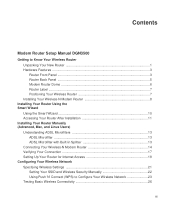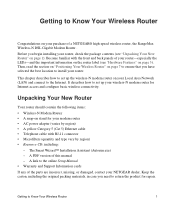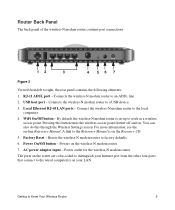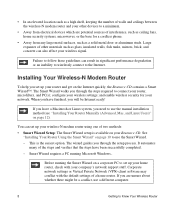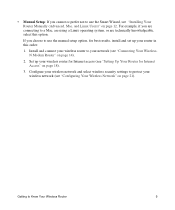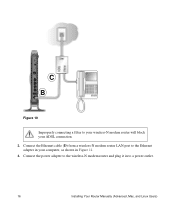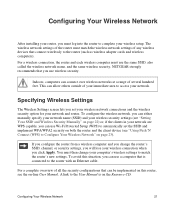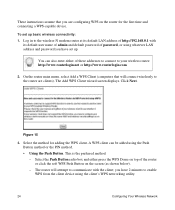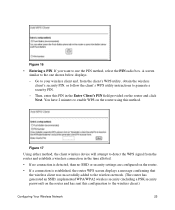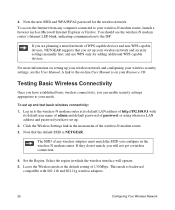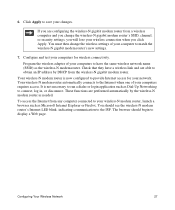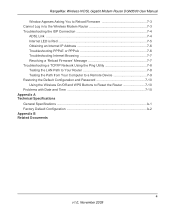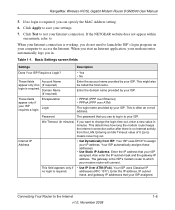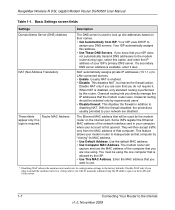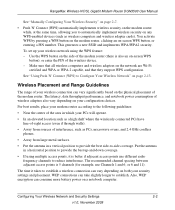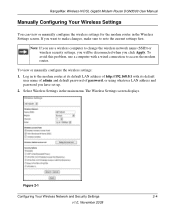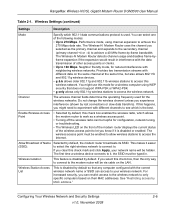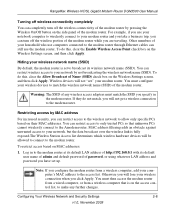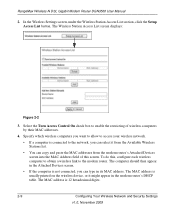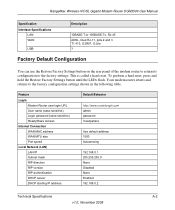Netgear DGN3500 Support Question
Find answers below for this question about Netgear DGN3500 - Wireless-N Gigabit Router.Need a Netgear DGN3500 manual? We have 2 online manuals for this item!
Question posted by GMBailie on June 25th, 2013
Not Getting An Internet Connection???
I have the router powered up. I have plugged in the ethernet cable from my ISP modem. Plugged in Ethernet cable from modem to computer. I get no internet connection to my hard wired computer. Internet logo is showing its emitting a signal. Please advise. Should I return product ??
Current Answers
Answer #1: Posted by sand0man on June 25th, 2013 9:15 AM
This is due to the reason that both the ISP router and your one have the same IP address. Plug in your netgear router only, to your PC. Go to 192.168.1.1 or whatever your default gateway is by writing it on your browser. Then, it will ask for username/password. Put 'admin' as both. Then look in your setting and change the IP address to something like 192.168.1.7 .
If you need help with anything, consult Google.
Good luck.
Related Netgear DGN3500 Manual Pages
Similar Questions
How To Connect A Netgear Modem Router Dgn3500 Verizon Dsl
(Posted by trstud 9 years ago)
Cannot Get Internet Connection For Netgear Wndr3400 To Connect To Internet Once
it is connected to my computer
it is connected to my computer
(Posted by lukkkno 9 years ago)
Cant Get Netgear Dgn3500 Dsl Modem To Connect To Centurylink
(Posted by jkmuejer 10 years ago)
Can Not Connect To Internet Netgear Dgn3500 Internet Light Red
(Posted by cooburfo 10 years ago)
Can I Use A Netgear Rangemax Dual Band Wireless-n Gigabit Router Wndr3700v2 As
a repeater
a repeater
(Posted by haha2mrblo 10 years ago)