Netgear DGN3500 Support Question
Find answers below for this question about Netgear DGN3500 - Wireless-N Gigabit Router.Need a Netgear DGN3500 manual? We have 2 online manuals for this item!
Question posted by jkmuejer on March 25th, 2014
Cant Get Netgear Dgn3500 Dsl Modem To Connect To Centurylink
The person who posted this question about this Netgear product did not include a detailed explanation. Please use the "Request More Information" button to the right if more details would help you to answer this question.
Current Answers
There are currently no answers that have been posted for this question.
Be the first to post an answer! Remember that you can earn up to 1,100 points for every answer you submit. The better the quality of your answer, the better chance it has to be accepted.
Be the first to post an answer! Remember that you can earn up to 1,100 points for every answer you submit. The better the quality of your answer, the better chance it has to be accepted.
Related Netgear DGN3500 Manual Pages
DGN3500 Setup Manual - Page 3
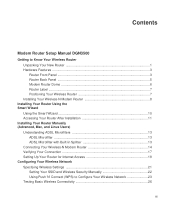
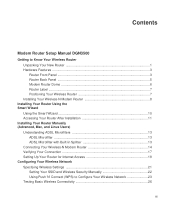
Contents
Modem Router Setup Manual DGN3500
Getting to Know Your Wireless Router Unpacking Your New Router 1 Hardware Features ...3 Router Front Panel ...3 Router Back Panel ...5 Modem Router Dome 6 Router Label ...7 Positioning Your Wireless Router 7 Installing Your Wireless-N Modem Router 8
Installing Your Router Using the Smart Wizard
Using the Smart Wizard 10 Accessing Your Router After ...
DGN3500 Setup Manual - Page 9
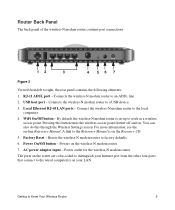
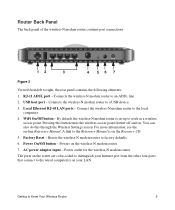
... Reset - By default, the wireless-N modem router is on your Internet port from left to Know Your Wireless Router
5 The ports on . For more information, see the on the wireless-N modem router. 7. Powers on -line Reference Manual. Connects the wireless-N modem router to the local
computers. 4.
RJ-11 ADSL port - Connect the wireless-N modem router to a USB device. 3. You...
DGN3500 Setup Manual - Page 13
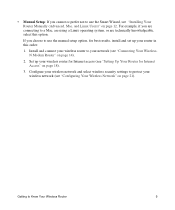
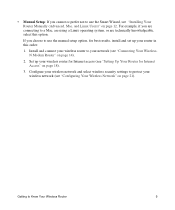
... Users)" on page 12. For example, if you choose to protect your router in this option.
Set up your wireless network (see "Connecting Your WirelessN Modem Router" on page 14).
2. Getting to your wireless router to Know Your Wireless Router
9 Install and connect your network (see "Configuring Your Wireless Network" on page 18).
3. If you are technically knowledgeable, select this...
DGN3500 Setup Manual - Page 17
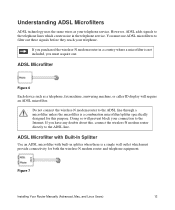
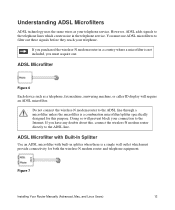
... unless the microfilter is not included, you must use ADSL microfilters to the Internet. Do not connect the wireless-N modem router to the ADSL line. Figure 7
Installing Your Router Manually (Advanced, Mac, and Linux Users)
13
If you purchased the wireless-N modem router in the telephone service.
Doing so will require an ADSL microfilter.
If you have any...
DGN3500 Setup Manual - Page 18
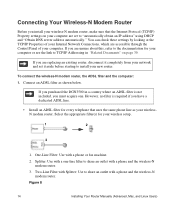
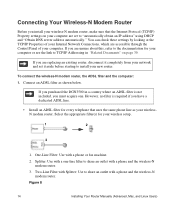
... filter(s) for your new router. Figure 8
14
Installing Your Router Manually (Advanced, Mac, and Linux Users) Connecting Your Wireless-N Modem Router
Before you install your wireless-N modem router, make sure that uses the same phone line as shown below. To connect the wireless-N modem router, the ADSL filter and the computer: 1. If you purchased the DGN3500 in "Related Documents" on...
DGN3500 Setup Manual - Page 19
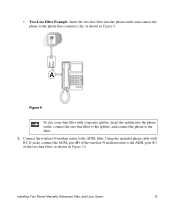
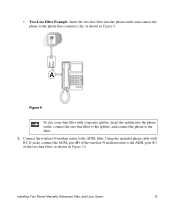
Using the included phone cable with a separate splitter, insert the splitter into the phone outlet and connect the phone to the ADSL port (C) of the wireless-N modem router to the phone line connector (A), as shown in Figure 9.
Connect the wireless-N modem router to the filter.
2. • Two-Line Filter Example. A
Figure 9 To use a one-line filter with RJ-11...
DGN3500 Setup Manual - Page 25
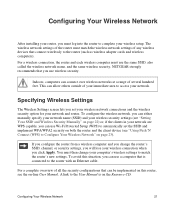
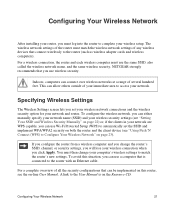
.... For a wireless connection, the router and each wireless computer must use Wi-Fi Protected Setup (WPS) to the router with an Ethernet cable. NETGEAR strongly recommends that connect wirelessly to the User Manual is connected to automatically set your wireless network connections and the wireless security option for your network and router.
A link to the router (such as wireless adapter...
DGN3500 Setup Manual - Page 26


....168.0.1 with 802.11b and 802.11g wireless adapters. 5. Log in the wireless-N modem router. Leave the wireless mode at its default user name of admin and default password of each computer or wireless adapter to the wireless-N modem router at the default setting of 130 Mbps.This mode is NETGEAR. • The wireless mode (802.11g/b, or 802.11n) that...
DGN3500 Setup Manual - Page 27
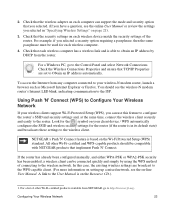
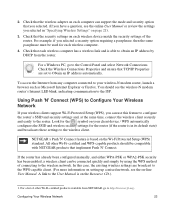
..., and either WPA-PSK or WPA2-PSK security has been enabled, a wireless client can be compatible with NETGEAR products that each wireless computer.
4. Check that implement Push 'N' Connect. For a Windows PC, go to Obtain an IP address automatically.
Look for the symbol on your wireless-N modem router, launch a browser such as Microsoft Internet Explorer or Firefox.
Using...
DGN3500 Setup Manual - Page 33
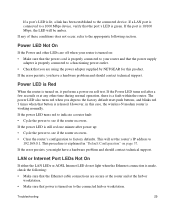
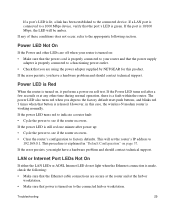
... a port's LED is lit, a link has been established to the appropriate following : • Make sure that the Ethernet cable connections are using the power adapter supplied by NETGEAR for this case, the wireless-N modem router is working normally. Power LED Not On
If the Power and other time during normal operation, there is released. If...
DGN3500 User Manual - Page 3


...iii v1.0, November 2009 English
Hereby, NETGEAR, Inc., declares that this RangeMax Wireless-N DSL Gigabit Modem Router DGN3500 is RangeMax Wireless-N DSL Gigabit Modem
[Lithuanian] Router DGN3500 atitinka esminius reikalavimus ir kitas 1999/5/EB Direktyvos nuostatas.
dichiara che questo RangeMax Wireless-N DSL Gigabit Modem Router DGN3500 è conforme ai requisiti essenziali ed...
DGN3500 User Manual - Page 5


... Version Number:
DGN3500 November 2009 Wireless Modem Router RangeMax Wireless-N DSL Gigabit Modem Router DGN3500 Home English 202-10487-01 1.0
v v1.0, November 2009
When used in a residential area or an adjacent area thereto) and conforms to certain restrictions. A direct connection to test the series for compliance with your RangeMax Wireless-N DSL Gigabit Modem Router DGN3500. Please...
DGN3500 User Manual - Page 6
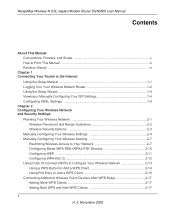
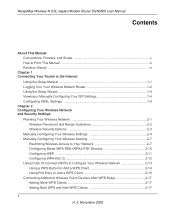
RangeMax Wireless-N DSL Gigabit Modem Router DGN3500 User Manual
Contents
About This Manual Conventions, Formats, and Scope v How to Print This Manual vi Revision History ...vi
Chapter 1 Connecting Your Router to the Internet
Using the Setup Manual 1-1 Logging In to Your Wireless Modem Router 1-2 Using the Setup Wizard 1-4 Viewing or Manually Configuring Your ISP Settings 1-4 Configuring ...
DGN3500 User Manual - Page 20
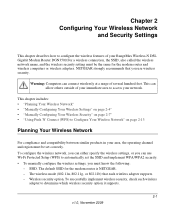
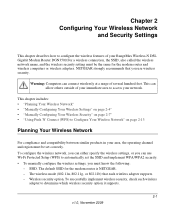
... or you can use wireless security. The default SSID for the modem router and wireless computers or wireless adapters. Wireless security option. Warning: Computers can allow others outside of your immediate area to access your RangeMax Wireless-N DSL Gigabit Modem Router DGN3500.For a wireless connection, the SSID, also called the wireless network name, and the wireless security setting must be...
DGN3500 User Manual - Page 26
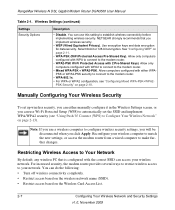
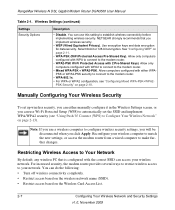
... configuration, see "Using Push 'N' Connect (WPS) to the modem router.
• Mixed WPA-PSK + WPA2-PSK. RangeMax Wireless-N DSL Gigabit Modem Router DGN3500 User Manual
Table 2-1. Reconfigure your network.
Restricting Wireless Access to make further changes. For increased security, the modem router provides several ways to restrict wireless access to your wireless computer to match the...
DGN3500 User Manual - Page 32
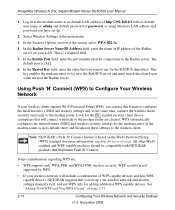
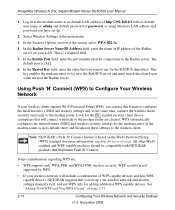
... of admin and default password of http://192.168.0.1 with NETGEAR products that you set up your client device (computers that you have set up .
2. Select Wireless Settings in to the Radius server. WEP security is 1812. 6. RangeMax Wireless-N DSL Gigabit Modem Router DGN3500 User Manual
1. Note: NETGEAR's Push 'N' Connect feature is based on page 2-17.
2-13
Configuring Your...
DGN3500 User Manual - Page 36


... you clear this information to Add a WPS Client" on page 2-15.
2. RangeMax Wireless-N DSL Gigabit Modem Router DGN3500 User Manual
Connecting Additional Wireless Client Devices After WPS Setup
You can add a combination of all existing connected wireless clients will be disassociated and disconnected from the modem router. You must record, and then manually enter your security settings (see...
DGN3500 User Manual - Page 105
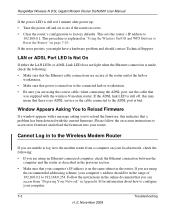
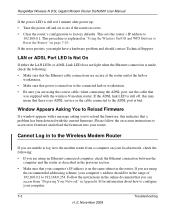
..., you are using an Ethernet-connected computer, check the Ethernet connection between the computer and the router as the router. Window Appears Asking You to Reload Firmware
If a window appears with a message asking you are using the recommended addressing scheme, your computer.
7-3
Troubleshooting
v1.0, November 2009 RangeMax Wireless-N DSL Gigabit Modem Router DGN3500 User Manual
If the...
DGN3500 User Manual - Page 106
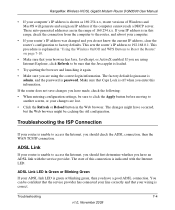
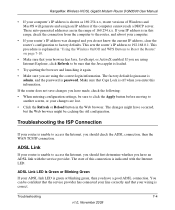
...whether you have a good ADSL connection. Troubleshooting the ISP Connection
If your router's IP address was changed and you do not know the current IP address, clear the router's configuration to access the Internet... Link
If your browser has Java, JavaScript, or ActiveX enabled. RangeMax Wireless-N DSL Gigabit Modem Router DGN3500 User Manual
• If your ADSL link LED is green or blinking...
DGN3500 User Manual - Page 111


... address of the remote device.
• Check that your cable or DSL modem is the case, you can access from "Preparing Your Network" in the online document that you must configure your PC to your network interface card and for your RangeMax Wireless-N DSL Gigabit Modem Router DGN3500 Setup Manual.
7-9
Troubleshooting
v1.0, November 2009 Testing the Path from...
Similar Questions
How To Connect A Netgear Modem Router Dgn3500 Verizon Dsl
(Posted by trstud 9 years ago)
Dgn3500 Will Not Connect
(Posted by madnesba 10 years ago)
Can I Use A Netgear Rangemax Dual Band Wireless-n Gigabit Router Wndr3700v2 As
a repeater
a repeater
(Posted by haha2mrblo 10 years ago)
Windows 7 Won't Connect To Wireless-n 150 Router Model Wnr1000v2
(Posted by Tikthia 10 years ago)

