Magnavox ZV427MG9 Support Question
Find answers below for this question about Magnavox ZV427MG9 - Magnavox.Need a Magnavox ZV427MG9 manual? We have 1 online manual for this item!
Question posted by Turgaryz on December 15th, 2013
To Transfer With A Magnavox Dvd Recorder & Vcr With Line In Recording Do You
need a tv
Current Answers
There are currently no answers that have been posted for this question.
Be the first to post an answer! Remember that you can earn up to 1,100 points for every answer you submit. The better the quality of your answer, the better chance it has to be accepted.
Be the first to post an answer! Remember that you can earn up to 1,100 points for every answer you submit. The better the quality of your answer, the better chance it has to be accepted.
Related Magnavox ZV427MG9 Manual Pages
User manual, English (US) - Page 4


... artifacts to be authorized by U.S. In case of picture problems with this 525p (480p) DVD player, please contact our customer service center.
4 EN Do not place the unit directly on the...compatible with this product and may occur inside gets dry. If there are questions regarding your TV set compatibility with 525 (480) progressive scan output, it
from direct sunlight and keep it ...
User manual, English (US) - Page 6


... A TV WITH AN HDMI™ COMPATIBLE PORT 17 CONNECTION TO AN AUDIO SYSTEM 18
Basic Setup
THE DVD / VCR RECORDER SWITCHING 19 GUIDE TO ON-SCREEN DISPLAYS AND MENUS . . . . 20
On-Screen Display / Menu 20 Main Menu 21 INITIAL SETTING 22 SETTING THE CLOCK 23 Clock Setting 23
Recording
INFORMATION ON DVD RECORDING 24 BEFORE RECORDING 25
Make Recording...
User manual, English (US) - Page 7


... to all contents in the disc (refer to DVD-R
Quick search for recording once. Even if you prefer.
This function will be recorded in the mode other DVD players. Left channel stereo recording:
This unit can easily find the part you want to watch: VCR mode You can record the sound of each item to an amplifier or...
User manual, English (US) - Page 8
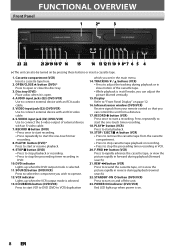
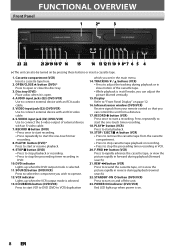
... open or close the disc tray.
3. VIDEO input jack (E2) (DVD/VCR) Use to start a recording. VCR indicator Lights up when the VCR output mode is selected.
11. RECORD I button (VCR) Press once to connect external device with an RCA video cable.
6. F.FWD D button (VCR) Press to start recording. • Press repeatedly to rapidly advance the cassette tape, or...
User manual, English (US) - Page 11


...; Press to the previously displayed menu screen.
24. TITLE button (DVD) • Press to display the title list.
22.Cursor K / L/ { / B buttons (DVD/VCR) • Press to stop playback or recording. STOP C button (DVD/VCR) • Press to select items or settings.
23. TIMER SET button (DVD/VCR) • Press to set the HDMI connector's video signal output mode...
User manual, English (US) - Page 12
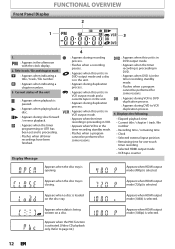
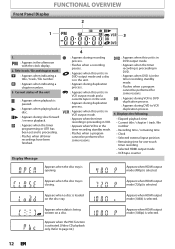
... process.
4. PM : Appears in the unit. : Appears during duplication process.
: Appears when this unit is in
DVD output mode. : Appears when the timer recording is proceeding in DVD. : Appears when DVD is in VCR output mode and a cassette tape is loaded on a disc. Title / track / file and chapter mark
: Appears when indicating a title / track / file...
User manual, English (US) - Page 15
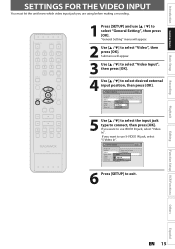
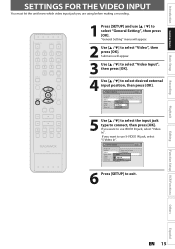
...to select the input jack type to exit. General Setting
Playback Display Video Recording Clock HDMI Reset All
Progressive Scan TV Aspect E1V(Rideeaor)InpVuidteo Input
E1Vi(dReeoarIn) E2S-(VFirdoenot)In
6 Press ...Recording
SETTINGS FOR THE VIDEO INPUT
You must let the unit know which video input jack you want to use VIDEO IN jack, select "Video In".
Playback
Editing
Function Setup VCR...
User manual, English (US) - Page 16
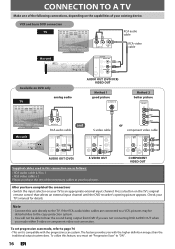
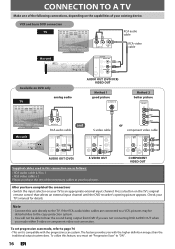
... external input channel until the DVD recorder's opening picture appears. COMPONENT VIDEO OUT
After you with the progressive scan system.
To set "Progressive Scan" to "ON".
16 EN VCR and basic DVD connection TV
RCA audio cable
R
L VIDEO
AUDIO IN
IN
RCA video cable
this unit
HDMI OUT
DIGITAL AUDIO OUT
DVD
DVD/VCR
AUDIO S-VIDEO COMPONENT S-VIDEO...
User manual, English (US) - Page 19
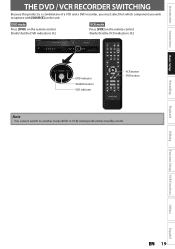
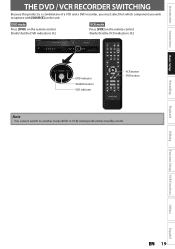
...
Others
Español
EN 19
DVD mode
Press [DVD] on the remote control. (Verify that the VCR indicator is lit.)
DVD indicator SOURCE button VCR indicator
VCR button DVD button
Note
• You cannot switch to operate with [SOURCE] on the remote control. (Verify that the DVD indicator is a combination of a VCR and a DVD recorder, you must select first which...
User manual, English (US) - Page 24


... the player's lens. • If you erase all contents in DVDvideo or some satellite broadcasts.) • You cannot record "copy-once only" program on this unit. Unrecordable Discs
• DVD-RW recorded in the mode other discs are not guaranteed.
• You can play back discs other than +VR is not recordable on the TV screen...
User manual, English (US) - Page 29
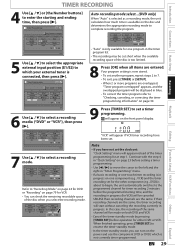
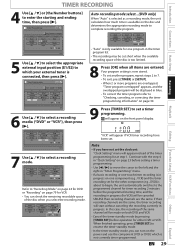
... program refer to "Checking, canceling, or correcting the timer programming information" on the disc and determines the appropriate recording mode to select a recording mode.
If their recording channels are the same, the timer recording will be made on both DVD and VCR.
• Cancel the timer-standby mode by pressing [TIMER SET] before operation for timer...
User manual, English (US) - Page 31
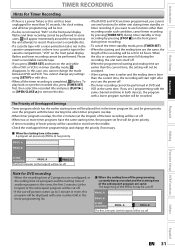
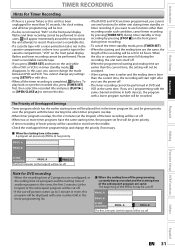
... change the mode between DVD and VCR.
Introduction Connections Basic Setup
Recording
Playback
TIMER RECORDING
Hints for Timer Recording
• If there is a power failure or this unit has been unplugged for more than 30 seconds, the clock setting and all the timer recording is completed, flashes. Note for DVD recording
• When the recording time of the PROG...
User manual, English (US) - Page 32
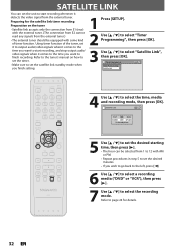
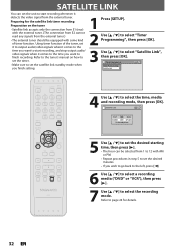
... [OK].
3 Use [K / L] to select "Satellite Link", then press [OK]. Satellite Link
Start 5:00PM
DVD VCR
DVD
Mode SP (2Hr)
To Standby Mode
5 Use [K / L] to set the desired starting time, then press [B]. • The hour can set the unit to start recording, and stop output audio/ video signals when it detects the video signal from...
User manual, English (US) - Page 36
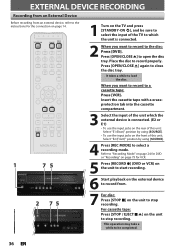
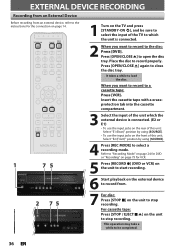
... jacks on the front of the TV to which the unit is connected.
2 When you want to record to select a recording mode. Refer to "Recording Mode" on page 24 for DVD or "Recording" on page 79 for VCR.
5 Press [RECORD I] (DVD or VCR) on the unit to start recording.
6 Start playback on the external device to record from an external device, refer...
User manual, English (US) - Page 38


... [STOP C], you want to cancel ?
e.g.) DVD+R, DVD-R
Disc Edit
Edit Disc Name Finalize Disc Protect OFF
ON Finalize disc? Finalizing is no need to finalize discs to be completed.
5 Finalizing... in other DVD players. Yes No
Finalizing will appear.
3 Use [K / L] to select "Finalize", then press [OK].
4 Use [K / L] to finalize DVD+RW. • When you cannot edit or record anything on ...
User manual, English (US) - Page 39


... [OK].
4 Use [K / L] to exit. Playback
Editing
Function Setup VCR Functions
Others
Español
EN 39 "Recording" menu will be activated.
6 Press [SETUP] to select "Disc Full" or "End of Timer Rec", then press [OK]. Introduction Connections Basic Setup
Recording
PLAYING THE DISCS IN OTHER DVD PLAYERS
Auto Finalizing
You can use [K / L] to select "General...
User manual, English (US) - Page 76


... your TV's aspect control to set the progressive scan to "OFF" or press and hold [SETUP] for auto recovery. The "4:3 Letter Box" setting will fill the screen appropriately.
Note
• If your liking.
The "4:3 Pan and Scan" setting will fill the screen vertically, but both sides of the picture, like a normal DVD player...
User manual, English (US) - Page 82


...8226; Multilingual subtitle are using the DVD-video's menu.
automatically. Recording does not stop , search, • Depending on again. "Repairing" appears on the TV screen when it was activated (... be output when playing back a commercial DVD-video. Insert the disc with the disc.
disc after you are not recorded on other DVD players.
The disc does not start playback from...
User manual, English (US) - Page 86


... but is an indirect representation of a TV screen relative to finalize DVD+R, DVD-RW, and DVD-R. See also "Digital Audio". Region Code Regions associate discs and players with progressive video (525p/480p), you ...Also, due to play back interactive software using a menu screen. During recording, the sound is . On playback, a digital-to PCM. See also "Sampling Frequency" and ...
User manual, English (US) - Page 87
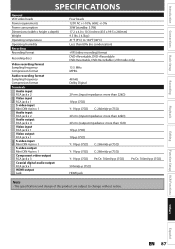
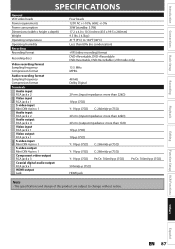
...Recording
SPECIFICATIONS
Rear
Front
General VCR video heads
Power requirements
Power consumption
Dimensions (width x height x depth)
Weight
Operating temperature
Operating humidity
Recording
Recording format
Recording discs
Video recording format Sampling frequency Compression format
Audio recording...VR (video recording) format DVD+Rewritable, DVD+Recordable DVD-Rewritable, DVD-Recordable (+VR ...
Similar Questions
How To Make A Magnavox Vcr And Dvd Recorder And Player Region Free
(Posted by Jjerarve 9 years ago)
How To Hook Up A Magnavox Mdv2100 Dvd Player To A Lct Tv
(Posted by Bogary3 9 years ago)
How To Make Magnavox Dvd Vhs Zv427mg9 Region Free
(Posted by mazne 10 years ago)
Dvd Player Not Working
model zv427mg9 dvd player will nt play
model zv427mg9 dvd player will nt play
(Posted by Anonymous-111697 10 years ago)
I'm Trying To Hook Up My
Vcr/dvd Player To My Cable Tv,i Need A 3 Didget M/cod
THE INSTALLATION PART OF MY CABLE ASK FOR A 3 DIDGET MANUFATURE'S CODE, I CAN'T SEEM TO FIND IN IN M...
THE INSTALLATION PART OF MY CABLE ASK FOR A 3 DIDGET MANUFATURE'S CODE, I CAN'T SEEM TO FIND IN IN M...
(Posted by fjfluegal 12 years ago)

