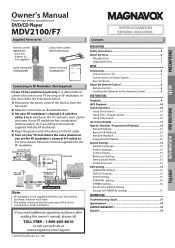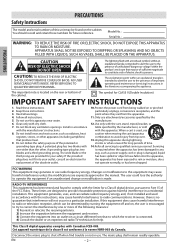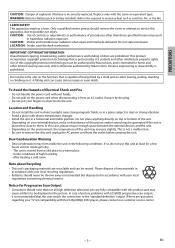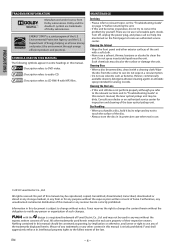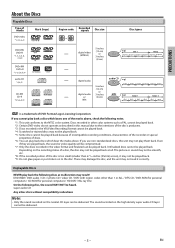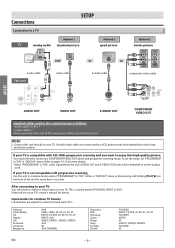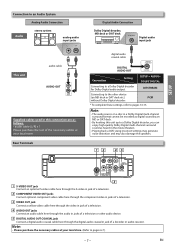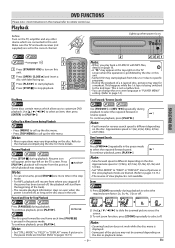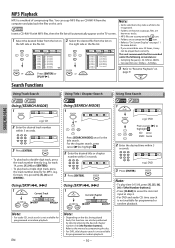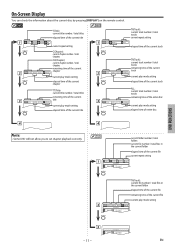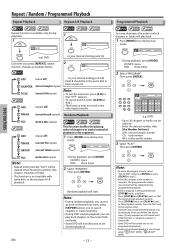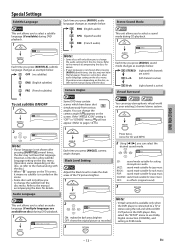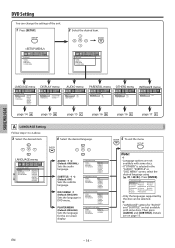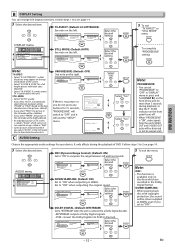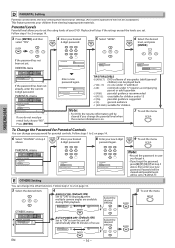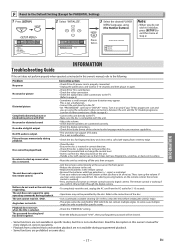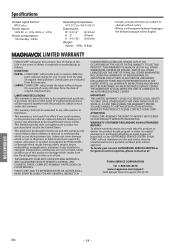Magnavox MDV2100 Support Question
Find answers below for this question about Magnavox MDV2100 - Magnavox.Need a Magnavox MDV2100 manual? We have 1 online manual for this item!
Question posted by Bogary3 on July 8th, 2014
How To Hook Up A Magnavox Mdv2100 Dvd Player To A Lct Tv
The person who posted this question about this Magnavox product did not include a detailed explanation. Please use the "Request More Information" button to the right if more details would help you to answer this question.
Current Answers
Answer #1: Posted by waelsaidani1 on July 8th, 2014 10:23 AM
- Turn off your TV and all other components. Make sure that you unplug everything as well. This will help protect your from getting shocked , as well as protect all of your equipment from getting damaged.
- Connect the cables to your Magnavox DVD player. On the back of your DVD player locate the A-V output panel. In the "Video Out" port plug in the yellow cable, in the "Audio-Out " right port plug in the red cable, and in the "Audio-Out" left port plug in the white cable.
- Connect the cables to your television. Locate the audiovisual panel on your TV. In the "Video In" port plug in the yellow cable, In the "Audio-In" right port plug in the red cable, and in the "Audio-In" left port plug in the white cable.
- Connect the S-video cable if you have one. The S-video cable is optional. It simply enhances the images displayed on your television. To connect the S-video cable plug one end into the "S-video" port on your Magnavox DVD player, and then plug the other end into the "S-video" port on your TV.
- Plug in all of your components. Power up the television and DVD player to make sure everything is working properly.
- Test your Magnavox DVD player. Insert a DVD and press the "Input" button on your TV remote control until you see the DVD playing. Enjoy your new Magnavox DVD player.
Related Magnavox MDV2100 Manual Pages
Similar Questions
How To Hook Up My Magnavox Mdv2100 Dvd Player To My Emerson Tv
(Posted by hapdon3 9 years ago)
How To Connect The Magnavox Mdv2100 Dvd Player
(Posted by Hapcbac 10 years ago)
How To Hook Up A Magnavox Mdv2100 Dvd Player To A Lcd Tv
(Posted by prrh 10 years ago)
How Do I Hook Up The Magnavox Mdv2100 Dvd Player?
kids lost the installation manual. Im hooking it up to a sanyo tv with the the yellow/white av ports...
kids lost the installation manual. Im hooking it up to a sanyo tv with the the yellow/white av ports...
(Posted by bridgettecampbell 13 years ago)