Magnavox MRD210 Support Question
Find answers below for this question about Magnavox MRD210.Need a Magnavox MRD210 manual? We have 2 online manuals for this item!
Current Answers
There are currently no answers that have been posted for this question.
Be the first to post an answer! Remember that you can earn up to 1,100 points for every answer you submit. The better the quality of your answer, the better chance it has to be accepted.
Be the first to post an answer! Remember that you can earn up to 1,100 points for every answer you submit. The better the quality of your answer, the better chance it has to be accepted.
Related Magnavox MRD210 Manual Pages
User Manual - Page 1
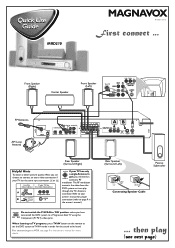
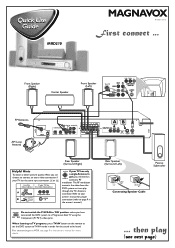
...MRD210
MAGNAVOX
Printed in the owner's manual for more details.
Rear Speaker (Surround Left)
Passive Subwoofer
PUSH
1
OUT
2 PUSH IN
Connecting Speaker Cable
...
When listening to TV programs, press TV/AV button on the remote to set the DVD system...P-SCAN to 'ON' position, unless you have connected the DVD system to a Progressive Scan TV using the
ON OFF Component (Pr Pb Y) video ...
User Manual - Page 2
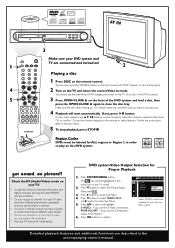
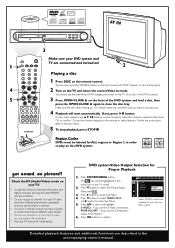
... a button or switch that chooses different video modes.
* Do not use with your DVD system and TV are connected and turned on!
4 CHANNEL 3
2
Playing a disc
1 Press DISC on the TV ...
Follow the instructions given in the accompanying owner's manual. DVD VIDEO DIGITAL SURROUND SYSTEM STANDBY
ON
1
4 5
OPEN•CLOSE
PROGRESSIVE SCAN
PLAY•PAUSE
STOP
PROGRAM
PREV
NEXT
SOURCE
...
User Manual - Page 3
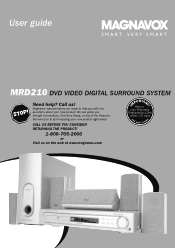
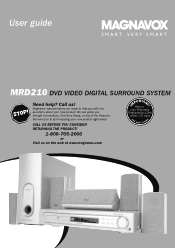
... questions about your Warranty Registration Card
within 10 days
S
E E
WHY
E INSID
1 CALL US BEFORE YOU CONSIDER RETURNING THE PRODUCT!
1-800-705-2000
or Visit us ! MRD210 DVD VIDEO DIGITAL SURROUND SYSTEM
Need help you to help ? User guide
S M A RT.
User Manual - Page 4
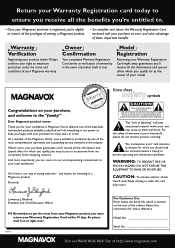
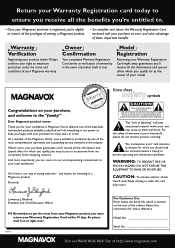
... protection by one of everyone in Magnavox.You've selected one of product theft or loss.
For the safety of the most from our convenient home shopping network.
and thanks for investing in the industry.
Remember, to wide slot, and fully insert. Return your Warranty Registration card today to ensure you...
User Manual - Page 6
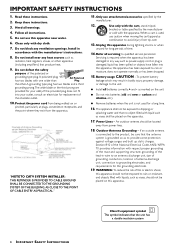
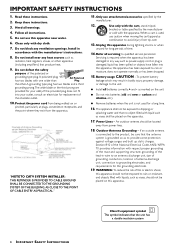
...that no object filled with liquid such as vases shall be sure that the antenna system is damaged, liquid has been spilled or objects have fallen into your safety.
Battery ...
AC Polarized Plug
the other apparatus (including amplifiers) that the unit has
a double insulation system
4 IMPORTANT SAFETY INSTRUCTIONS G Do not mix batteries (old and new or carbon and alkaline, etc.)....
User Manual - Page 7
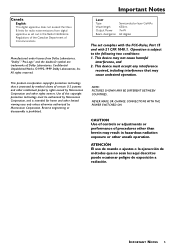
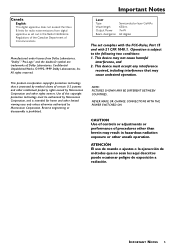
... engineering or disassembly is subject to the following two conditions: 1. IMPORTANT NOTES 5 "Dolby".
Canada
English: This digital apparatus does not exceed the Class B limits for home and other unsafe operation. Use of certain U.S. Operation is prohibited. This device must be authorized by Macrovision Corporation, and is protected by Macrovision Corporation and...
User Manual - Page 8
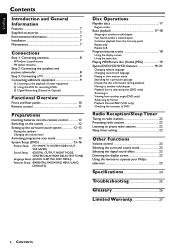
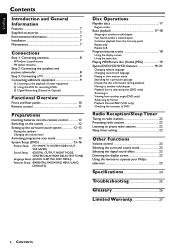
...
Preparations
Inserting batteries into the remote control 12 Switching on the system 12 Setting up the surround sound system 12-13
Placing the speakers Changing the volume level
Activating progressive scan mode 13 System Setup (DVD 13-16
Picture Setup (TV SHAPE,TV SYSTEM,VIDEO OUT, SCR SAVER)
Sound Setup (DIGITAL OUTPUT, NIGHT MODE...
User Manual - Page 9
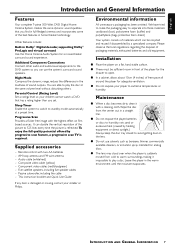
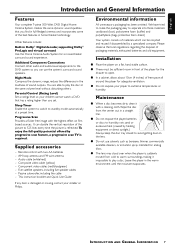
... batteries - Please observe the local regulations regarding the disposal of the best features in home theater technology. G Do not use the system's surround sound speakers. English
Introduction and General Information
Features
Your complete 7-piece 300-Watt DVD Digital Home Cinema System creates the same dynamic sound qualities that has a rating higher than you set.
Parental...
User Manual - Page 10
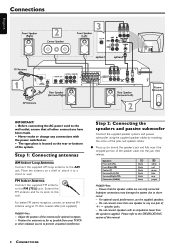
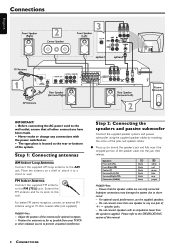
... (C) Surround Left (SL) Surround Right (SR) Subwoofer (SUBW)
- Improper connections may damage the system due to the wall. Do not connect speakers with the power switched on a shelf or attach it... unwanted interference. Step 2: Connecting the speakers and passive subwoofer
Connect the supplied speaker systems and passive subwoofer using an 75 ohm coaxial cable (not supplied.)
Helpful Hints: ...
User Manual - Page 11
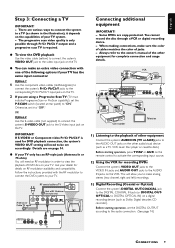
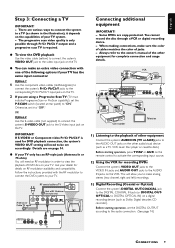
... stereo (two channel, right and left) recordings.
3) Digital Recording (Coaxial or Optical) Connect the system's DIGITAL OUT-COAXIAL jack to the DIGITAL COAXIAL IN jack (or DIGITAL OUTOPTICAL to DIGITAL OPTICAL IN...recording device. - OR
Option 2 Use the S-video cable (not supplied) to connect the system's S-VIDEO OUT jack to your TV. Follow the instructions provided with one of the following ...
User Manual - Page 12


... cause permanent damage to the analog audio outputs of a TV or VCR.
5 AUDIO OUT
- English
Functional Overview
Front and Rear panels
DVD VIDEO DIGITAL SURROUND SYSTEM
STANDBY ON
OPEN•CLOSE
1
2
3
1 STANDBY ON y
- in Tuner mode, to tune to fast reverse/forward the disc.
- connect to the unit.
10 FUNCTIONAL OVERVIEW...
User Manual - Page 13
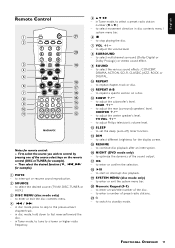
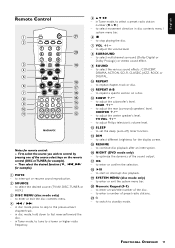
... the disc.
7 VOL +/-
- FUNCTIONAL OVERVIEW 11 to star t or interrupt disc playback.
( SYSTEM MENU (disc mode only)
- in disc mode, hold down to select movement direction in Tuner mode....
% RESUME
- to select a preset radio station number (1 or 2.)
-
to enter or exit the system menu bar.
) Numeric Keypad (0-9)
- TV VOL +/-
- to select multichannel surround (Dolby Digital or Dolby...
User Manual - Page 14
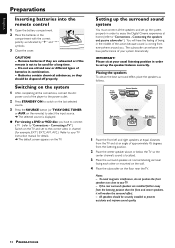
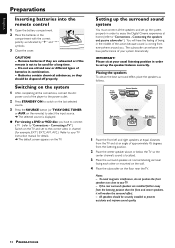
... position than the front and center speakers, it will have to connect a TV (refer to your system dramatically. All speakers should be used for details. ➜ The default screen appears on the TV ...AC
power cord of the action because sound is localized.
3 Place the surround speakers at home (refer to be disposed off properly.
If the rear surround speakers are exhausted or if ...
User Manual - Page 15
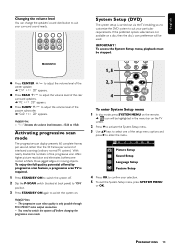
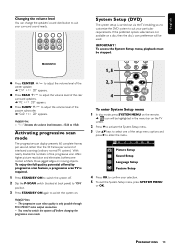
... a progressive scan TV is carried out via the TV, enabling you to customize the DVD system to suit your particular requirements.
IMPORTANT !
G Press REAR +/- The progressive scan video quality ... can change the speakers' sound distribution to suit your selection. 5 To exit the System Setup menu, press SYSTEM MENU
or OK.
If the preferred options selected are not available on . to adjust...
User Manual - Page 16
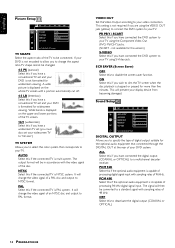
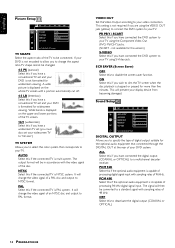
... a conventional TV set and your TV using the VIDEO OUT jack (yellow) to connect the DVD system to disable the screen saver function. ALL Select this if you wish to deactivate the digital output (...cut off. 4:3 LB (letterbox) Select this to dim the TV screen when the disc playback is multi system. It will change the video signal of a PAL disc and output to PAL format. VIDEO OUT Set ...
User Manual - Page 17
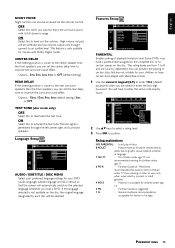
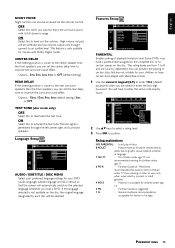
.... Restricted; Language Setup
AUDIO / SUBTITLE / DISC MENU Select your preferred language settings for your DVD (audio language, subtitle language and disc menus) so that the system will be selected. You can prevent the playing of certain discs that parents restrict children
under
age 17.
6 PG-R
- not
recommended viewing for movies with...
User Manual - Page 18
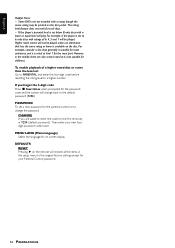
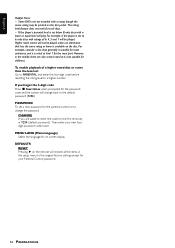
...you forget the 4-digit code Press Ç four times when prompted for the password code and the system will change the password. Some DVDs are asked to the original factory setting except for the first ...the most audiences, and it is set Go to 'PARENTAL' and enter the four-digit code before resetting the rating level to 6, only discs with ratings of a higher rated disc or scene than the ...
User Manual - Page 19
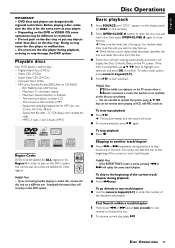
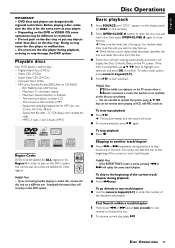
... and
load a disc, then press OPEN•CLOSE 0 again to play : - Skipping to operate the system using 3 4 1 2 keys on the remote when playing an VCD with regional restrictions.
To skip to ...kHz, 44.1 kHz, 48 kHz - G To resume playback, pressÉÅ again. Depending on this DVD system. rates - Fast Search within a track/chapter 1 Hold down S or T about two seconds to confirm.
Each ...
User Manual - Page 25
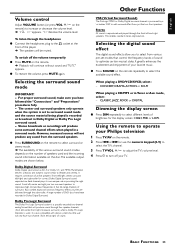
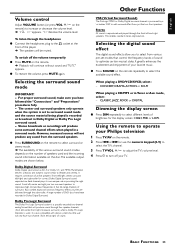
...sound modes depends on the remote. 2 Press S or T or use the numeric keypad (0-9) to theater and cinema. Each channel plays its own unique role in Tuner or Aux mode, select : -
...when played in Dolby Digital Surround. Dolby Pro Logic Surround
The Dolby Pro Logic Surround system is reproduced and played through the subwoofer.
Selecting the surround sound mode
IMPORTANT! - ...
Product Spec Sheet - Page 1


MRD210
Digital Home Cinema Package Progressive Scan
• 300 Watts Total System Power • Progressive Scan • DVD, CD, CD-R, CD-RW and ... DVD Parental control with child lock • Full Function remote control • Easy to set-up, color coded connections
Complete Model # MRD210/37 Available: Now Master carton dimensions (lxwxh): 23.1" L x 14.0" W x 21.2" H Weight (lbs): 46.3 40 ft ...
Similar Questions
Hooking Up Cables To A New Tv
Got a new TV, have hooked up cables, TV works fine, but when I try to play a DVD through Home theate...
Got a new TV, have hooked up cables, TV works fine, but when I try to play a DVD through Home theate...
(Posted by morafamily 13 years ago)
Looking For A Mrd210/37 Remote
looking for a MRD210/37 remote If you have one please let me know where you are..
looking for a MRD210/37 remote If you have one please let me know where you are..
(Posted by tchristopher1 13 years ago)
Full Manul For Magnavox Mrd310 Home Theater System
im looking for the full manual not the sheet
im looking for the full manual not the sheet
(Posted by janetrump2001 14 years ago)
Im Looking For The Manual Mrd310 Home Theater System
i lost manal
i lost manal
(Posted by janetrump2001 14 years ago)

