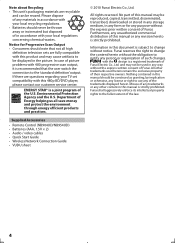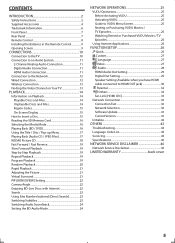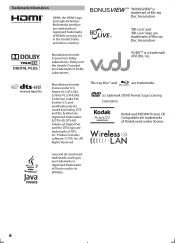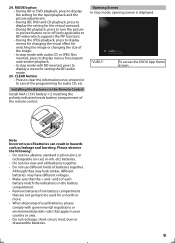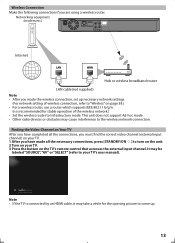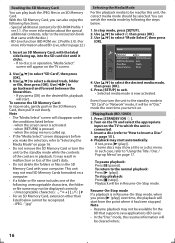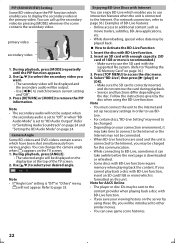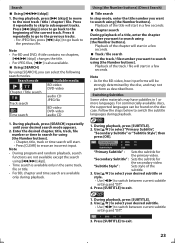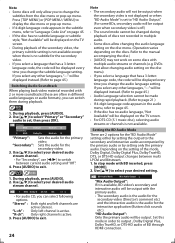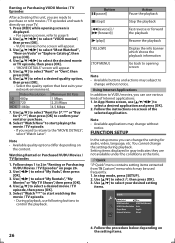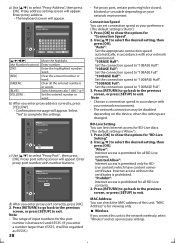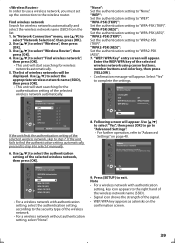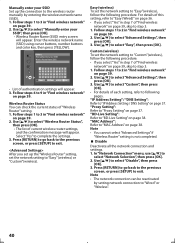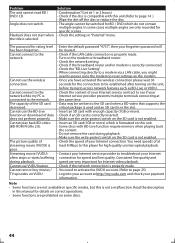Magnavox MBP5120F Support Question
Find answers below for this question about Magnavox MBP5120F - Magnavox.Need a Magnavox MBP5120F manual? We have 1 online manual for this item!
Question posted by rkonzen on April 2nd, 2015
Help On Using Remote Nh402ud Buttons
My 39" TV remote NH402UD has 4 colorful buttons red / green / yellow / blue which don't seem to do anything. What are they for and how can I use them?
Current Answers
Related Magnavox MBP5120F Manual Pages
Similar Questions
How To Hook Up A Magnavox Mdv2100 Dvd Player To A Lct Tv
(Posted by Bogary3 9 years ago)
Can You Use A Mdv2100 Dvd Player With An Emerson Tv?
(Posted by houdfn44 10 years ago)
How Much Memory Does The Magnavox Blu Ray Player Mbp5120f Have?
(Posted by msecalew 10 years ago)
How Do I Hook Up A Mdv2100/f7 Dvd Player Thru My Dish Sattalite Receiver?
(Posted by jtbrammin 12 years ago)