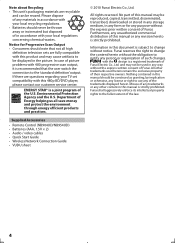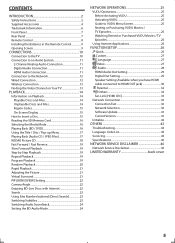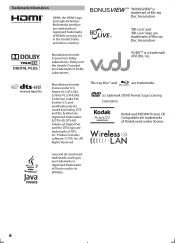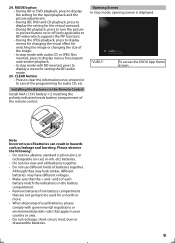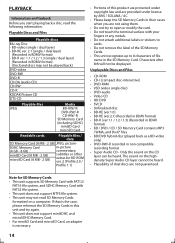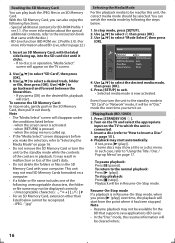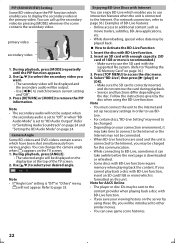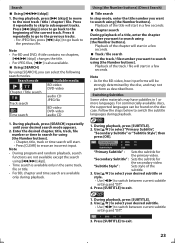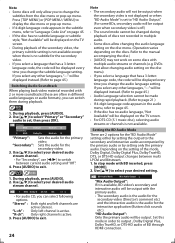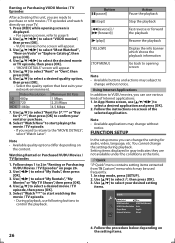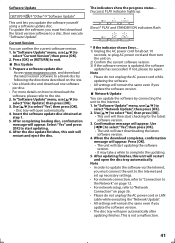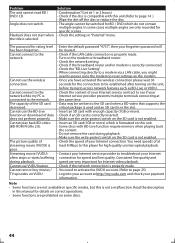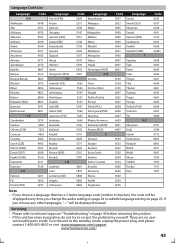Magnavox MBP5120F Support Question
Find answers below for this question about Magnavox MBP5120F - Magnavox.Need a Magnavox MBP5120F manual? We have 1 online manual for this item!
Question posted by roadum on January 30th, 2014
How Can I Add Apps To My Magnavox Mbp5120f
The person who posted this question about this Magnavox product did not include a detailed explanation. Please use the "Request More Information" button to the right if more details would help you to answer this question.
Current Answers
Related Magnavox MBP5120F Manual Pages
Similar Questions
How Do I Add Apps Like Netflix On My Magnavox?
My magnavox blu-ray player has the vudu app on it, but I'm not finding a way to add any other apps. ...
My magnavox blu-ray player has the vudu app on it, but I'm not finding a way to add any other apps. ...
(Posted by karalouisek 3 years ago)
Is There A Hack To Make Player Region Free? I Have Dvd Player / Vcr Dv220mw9
trying to play universal dvd purchased at Amazon and need to unlock region to play it. Is there a ha...
trying to play universal dvd purchased at Amazon and need to unlock region to play it. Is there a ha...
(Posted by Fleetwoodpatricia 8 years ago)
How Do I Hook Up A Mdv2100/f7 Dvd Player Thru My Dish Sattalite Receiver?
(Posted by jtbrammin 12 years ago)