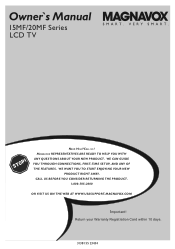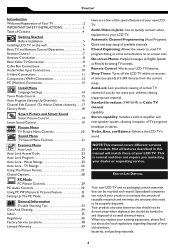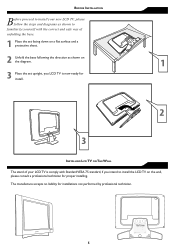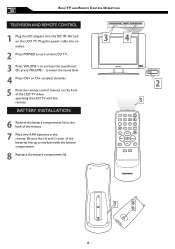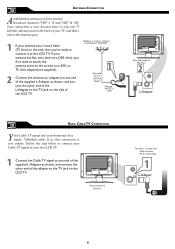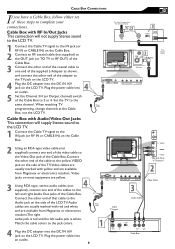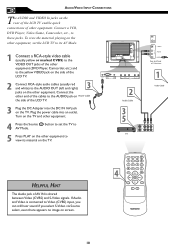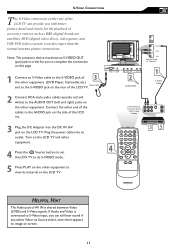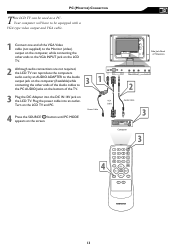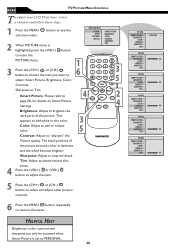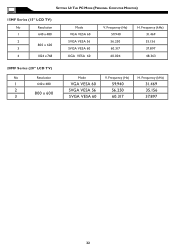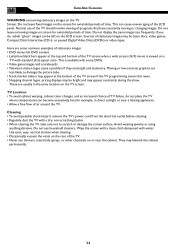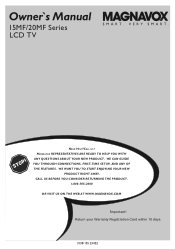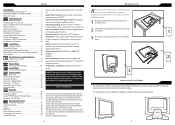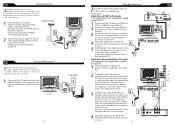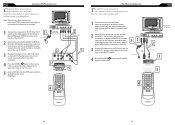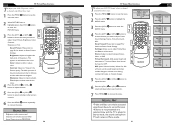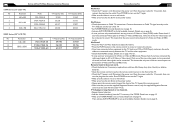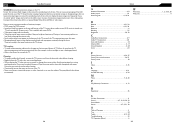Magnavox 20MF605T Support Question
Find answers below for this question about Magnavox 20MF605T - 20" Lcd Tv.Need a Magnavox 20MF605T manual? We have 4 online manuals for this item!
Question posted by Jonisk44 on September 16th, 2015
How To Convert To A Walmount Tv
The person who posted this question about this Magnavox product did not include a detailed explanation. Please use the "Request More Information" button to the right if more details would help you to answer this question.
Requests for more information
Request from TommyKervz on September 16th, 2015 1:49 PM
Please give us more details
Please give us more details
Current Answers
Answer #1: Posted by TechSupport101 on September 16th, 2015 2:08 PM
You use the mounting brackets here http://amzn.to/1NDKxQL See the manual here https://www.helpowl.com/manuals/Magnavox/20MF605T/54984 for stand/base removal and much.
Related Magnavox 20MF605T Manual Pages
Similar Questions
My Tv Won’t Turn On It Flashes A Yellow And Green The Remote Kit Will Not Com
When I turn on my tv the power button light flashes green and orange. We put new batteries in the re...
When I turn on my tv the power button light flashes green and orange. We put new batteries in the re...
(Posted by kamigirl11 6 years ago)
Can I Hook Up Speakers To This Tv? (some Dvds Are Difficult To Hear.)
(Posted by fehgran 11 years ago)
Tv Will Not Stay On When Remote Is Pushedto Come On.
have a 36 in magnavox tv (flat screen). when trying to get it to come on, it will bring up digital t...
have a 36 in magnavox tv (flat screen). when trying to get it to come on, it will bring up digital t...
(Posted by Anonymous-63721 11 years ago)