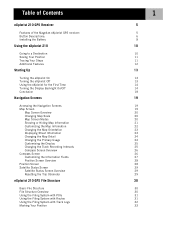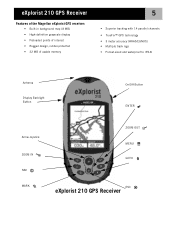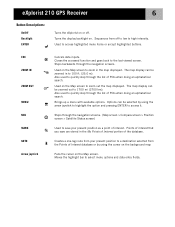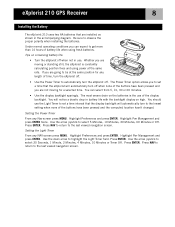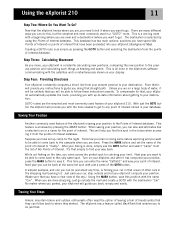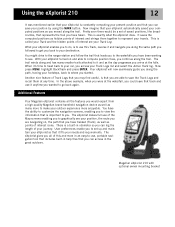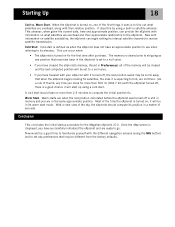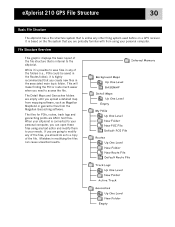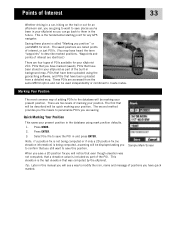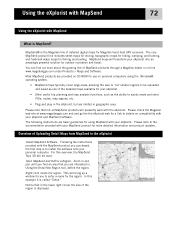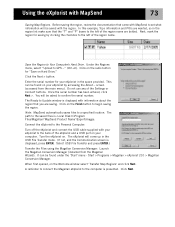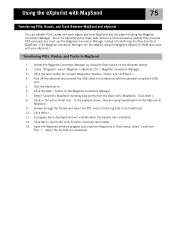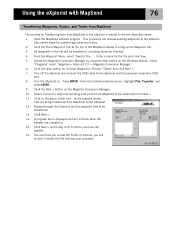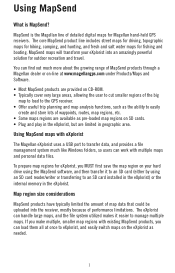Magellan eXplorist 210 Support Question
Find answers below for this question about Magellan eXplorist 210 - Hiking GPS Receiver.Need a Magellan eXplorist 210 manual? We have 2 online manuals for this item!
Question posted by rajartc on June 22nd, 2014
Can I Load Maps On Explorist 210
The person who posted this question about this Magellan product did not include a detailed explanation. Please use the "Request More Information" button to the right if more details would help you to answer this question.
Current Answers
Related Magellan eXplorist 210 Manual Pages
Similar Questions
Magellan Meridian Gold Wont Start
my gps turns on and goes to the second agreement screen then freezes there and wont load map screen ...
my gps turns on and goes to the second agreement screen then freezes there and wont load map screen ...
(Posted by waynefree 7 years ago)
Explorist Xl How To Install Map Send
I have a Explorist xl and need to know in detail how to install map send city streets, i do not have...
I have a Explorist xl and need to know in detail how to install map send city streets, i do not have...
(Posted by mikeyb6676 9 years ago)
How To Upload Topo Maps For Magellan 210
(Posted by kenmw 9 years ago)
Explorist 500 How To Create A Folder
(Posted by perneOll 10 years ago)