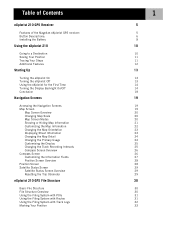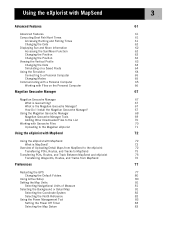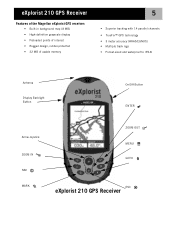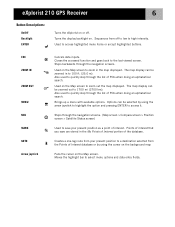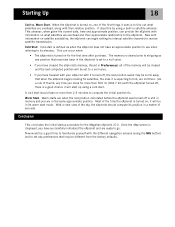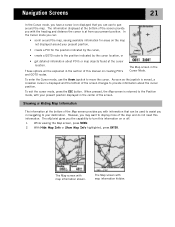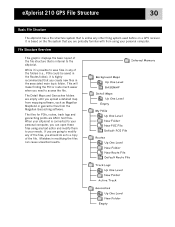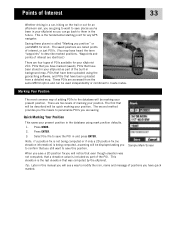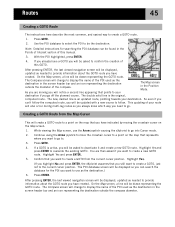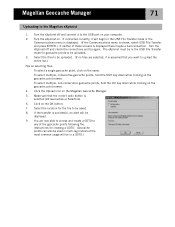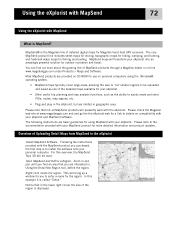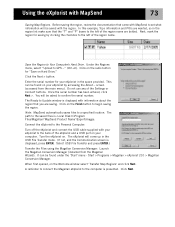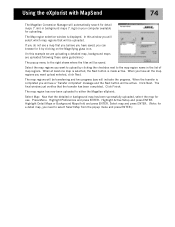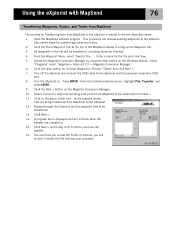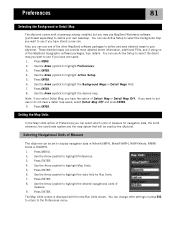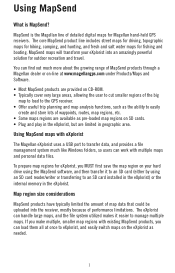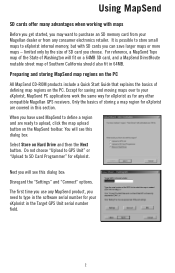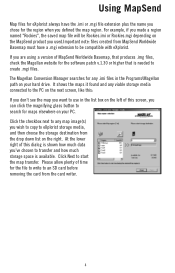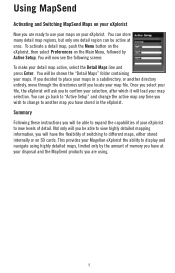Magellan eXplorist 210 Support Question
Find answers below for this question about Magellan eXplorist 210 - Hiking GPS Receiver.Need a Magellan eXplorist 210 manual? We have 2 online manuals for this item!
Question posted by kenmw on May 30th, 2014
How To Upload Topo Maps For Magellan 210
The person who posted this question about this Magellan product did not include a detailed explanation. Please use the "Request More Information" button to the right if more details would help you to answer this question.
Current Answers
Related Magellan eXplorist 210 Manual Pages
Similar Questions
Can I Load Maps On Explorist 210
(Posted by rajartc 9 years ago)
I Have A Sportrak Topo And Can Not Get Past The 'press Enter To Agree' Screen.
I have a SporTrak Topo and can not get past the "Press enter to Agree" screen. I press the button, ...
I have a SporTrak Topo and can not get past the "Press enter to Agree" screen. I press the button, ...
(Posted by blvictorine 11 years ago)
Can't View Poi On Computer,
When I plug my Magellan 210 up to my computer I am able to pull up the window that gives the option ...
When I plug my Magellan 210 up to my computer I am able to pull up the window that gives the option ...
(Posted by reginajohnson0825 12 years ago)