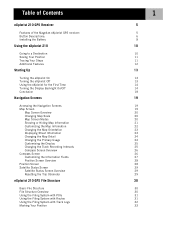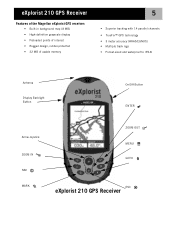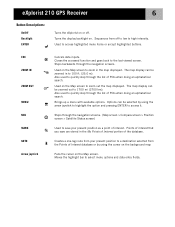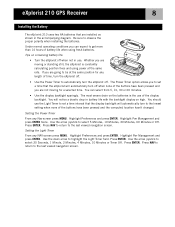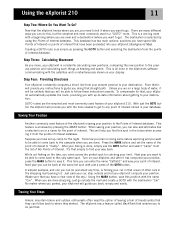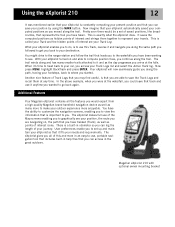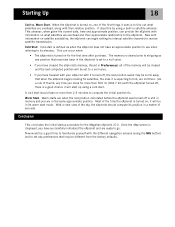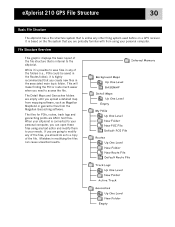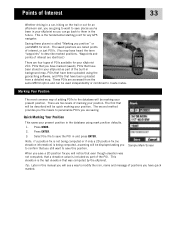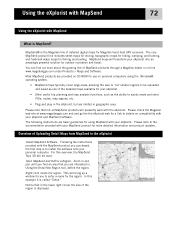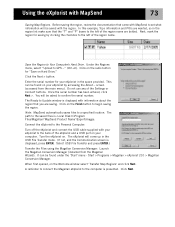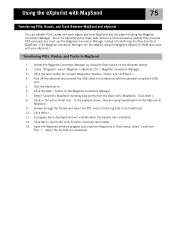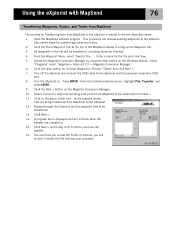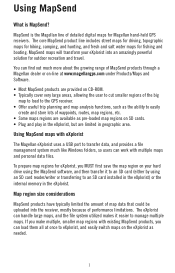Magellan eXplorist 210 Support Question
Find answers below for this question about Magellan eXplorist 210 - Hiking GPS Receiver.Need a Magellan eXplorist 210 manual? We have 2 online manuals for this item!
Question posted by perneOll on October 29th, 2013
Explorist 500 How To Create A Folder
The person who posted this question about this Magellan product did not include a detailed explanation. Please use the "Request More Information" button to the right if more details would help you to answer this question.
Current Answers
Related Magellan eXplorist 210 Manual Pages
Similar Questions
Can I Load Maps On Explorist 210
(Posted by rajartc 9 years ago)
Gps Receiver Magellan eXplorist 200On MA The Stolen Receiver Gps And Other D
Coment I Can Locate Me I Live In Morocco And The Receiver Is In The Achete Amerque And Only Jai K Wr...
Coment I Can Locate Me I Live In Morocco And The Receiver Is In The Achete Amerque And Only Jai K Wr...
(Posted by hichambentaib 10 years ago)
Can't View Poi On Computer,
When I plug my Magellan 210 up to my computer I am able to pull up the window that gives the option ...
When I plug my Magellan 210 up to my computer I am able to pull up the window that gives the option ...
(Posted by reginajohnson0825 12 years ago)
Serial No. Location On Magellan Explorist 400?
location of serial number on Magelan explorist 400
location of serial number on Magelan explorist 400
(Posted by 6webster 12 years ago)