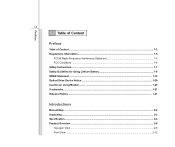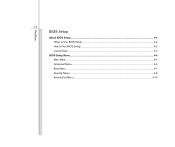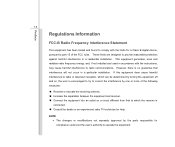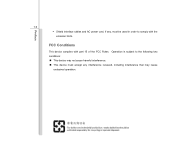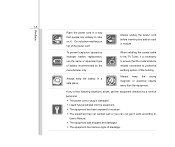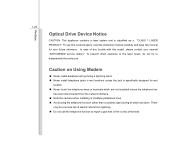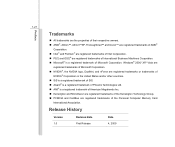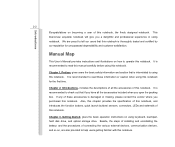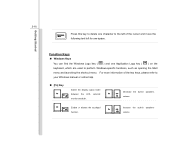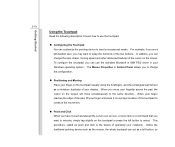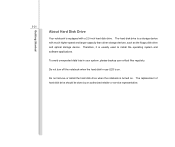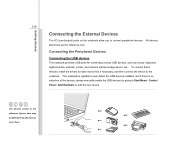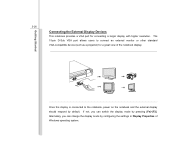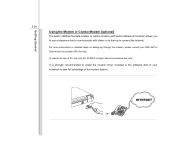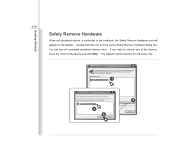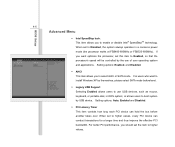MSI CR400 Support Question
Find answers below for this question about MSI CR400.Need a MSI CR400 manual? We have 1 online manual for this item!
Question posted by princeraj326 on August 14th, 2014
Problems On Windows 8
Current Answers
Answer #1: Posted by BusterDoogen on August 14th, 2014 7:51 PM
I hope this is helpful to you!
Please respond to my effort to provide you with the best possible solution by using the "Acceptable Solution" and/or the "Helpful" buttons when the answer has proven to be helpful. Please feel free to submit further info for your question, if a solution was not provided. I appreciate the opportunity to serve you!
Related MSI CR400 Manual Pages
Similar Questions
he keyboard on my MSi CR500 full size laptop needs replacing ,I have bought a replacement keyboard o...
How do i restore to factory setting my MSI CR400 with OS windows 7 using boot menu or BIOS. I do not...
When I turn on my unit its automatically shutdown, I try several ways but still no luck, more info. ...