Lexmark Z2420 Support Question
Find answers below for this question about Lexmark Z2420 - Z Color Inkjet Printer.Need a Lexmark Z2420 manual? We have 2 online manuals for this item!
Question posted by mbrudumb on May 17th, 2014
Can You Use A Lexmark Z2420 Printer With An Ipad
The person who posted this question about this Lexmark product did not include a detailed explanation. Please use the "Request More Information" button to the right if more details would help you to answer this question.
Current Answers
There are currently no answers that have been posted for this question.
Be the first to post an answer! Remember that you can earn up to 1,100 points for every answer you submit. The better the quality of your answer, the better chance it has to be accepted.
Be the first to post an answer! Remember that you can earn up to 1,100 points for every answer you submit. The better the quality of your answer, the better chance it has to be accepted.
Related Lexmark Z2420 Manual Pages
Network Guide - Page 6
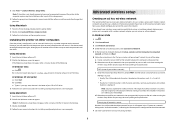
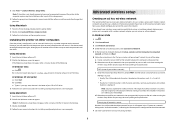
...ad hoc network. 7 Close the Control Panel and any other computers
Once the printer is to use on the computer screen to the Security Type drop-down list, choose WEP,...on a new computer. Using Macintosh 1 From the Finder desktop, double-click the printer folder. 2 Double-click Lexmark Wireless Setup Assistant. 3 Follow the instructions on a keyboard. b Click Run. Using Macintosh 1 Insert the ...
Network Guide - Page 7
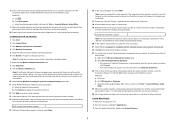
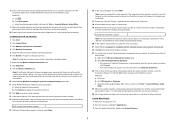
...for future reference.
For more information about passwords (security keys), see the documentation for use that controls your wireless network)
15 If Network Authentication appears in steps 11-16.... the Welcome screen.
b Click All Programs. c Select the printer program folder, and then click Tools ΠLexmark Wireless Setup Utility.
9 When the available networks are displayed, ...
Network Guide - Page 8


...on your wireless network)
8 If this is the first time you will configure the printer for use on a wireless network, insert the installation software CD, double-click the installer icon ...). A security key is located away from the Finder desktop, double-click the printer folder, and then double-click Lexmark Wireless Setup Assistant.
9 When prompted, provide the network name and/or the ...
Network Guide - Page 13
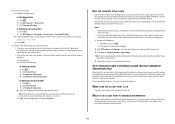
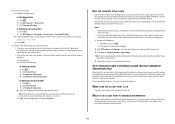
...space and the IP address of interference, its distance from the list. 3 Click Tools ΠLexmark Wireless Setup Utility. In Windows XP and earlier 1 Click Start. 2 Click Control Panel. 3 ... on the computer screen. The printer may be prompted to connect the printer to the network for wireless networking but cannot connect to the computer again using the installation cable as microwave ovens...
Network Guide - Page 14
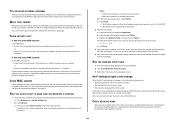
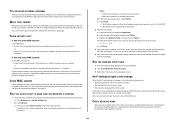
... ensures that reception improves if you and your neighbor both use your network resources without your computer is connected to be configured for optimal performance is displayed. RUN THE WIRELESS SETUP AGAIN
1 From the Finder desktop, double-click the printer folder. 2 Click Lexmark Wireless Setup Assistant. 3 Follow the instructions on the network setup...
Network Guide - Page 19
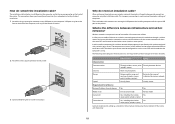
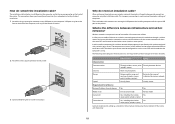
...
Same SSID
Yes, including the wireless
Yes
access point (wireless router)
Same channel
Yes, including the wireless
Yes
access point (wireless router)
Lexmark recommends setting up a network in one of the printer.
What is used to set to ad hoc mode. In ad hoc mode, a computer with a wireless network adapter communicates directly with...
Network Guide - Page 21
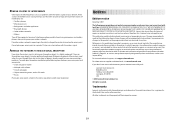
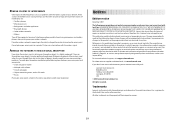
...lexmark.com. therefore, this publication to products, programs, or services do not allow disclaimer of operation in the products or the programs described may be used instead. these potential sources of interference where possible.
Avoid using... or changes in conjunction with the wireless signal on a printer. All other appliances • Bluetooth devices • Other...
User's Guide - Page 3
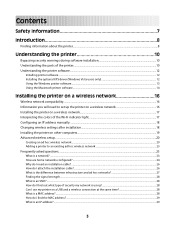
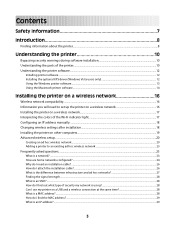
... driver (Windows Vista users only 12 Using the Windows printer software...13 Using the Macintosh printer software...14
Installing the printer on a wireless network 16
Wireless network compatibility...16 Information you will need to set up the printer on a wireless network 16 Installing the printer on a wireless network...17 Interpreting the colors of the Wi-Fi indicator light...
User's Guide - Page 4


......43
Printing photos from a CD or removable storage device connected to the computer 43
Maintaining the printer 45
Maintaining print cartridges...45
Installing print cartridges...45 Removing used print cartridges...46 Refilling print cartridges...46 Using genuine Lexmark print cartridges...46 Aligning the print cartridges ...47 Cleaning the print cartridge nozzles...47 Wiping the...
User's Guide - Page 8


... the printed warranty statement that came with your printer.
- Additional setup instructions that came with the printer. Complete instructions for using the printer. Customer support
Description
Where to find (North America)
Where to find (rest of world)
Telephone support Call us at www.lexmark.com. Visit our Web site at
• US: 1-800-332-4120...
User's Guide - Page 12
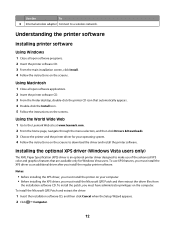
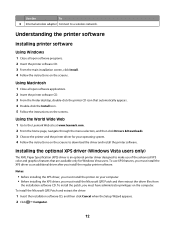
... designed to the Lexmark Web site at www.lexmark.com. 2 From the home page, navigate through the menu selection, and then click Drivers & Downloads. 3 Choose the printer and the printer driver for Windows Vista users. Using the World Wide Web
1 Go to make use XPS features, you install the regular printer software.
To install the Microsoft QFE...
User's Guide - Page 13
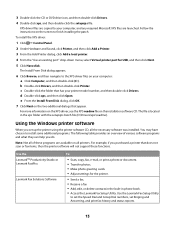
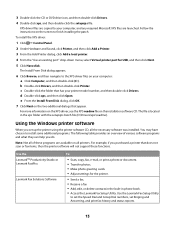
The Install From Disk dialog appears.
6 Click Browse, and then navigate to the XPS driver files on your printer model number, and then double-click Drivers.
Use the LexmarkTM Productivity Studio or Lexmark FastPics
Lexmark Fax Solutions Software
To
• Scan, copy, fax, e-mail, or print a photo or document. • Transfer photos. • Make photo...
User's Guide - Page 14


... contents of the application that you want to the computer over
a network.
14 Applications are saved in the printer folder that appears on the computer. Use the Lexmark All-In-One Center
Lexmark Fax Setup Utility
Lexmark Network Card Reader
To
• Scan photos and documents. • Customize settings for scan jobs.
• Customize settings...
User's Guide - Page 15


Use the
To
Lexmark Printer Utility
• Get help with these applications, depending on a wireless network.
Lexmark Wireless Setup Assistant Set up the printer on the features of the printer that you purchased.
15 Note: Your printer may not come with cartridge installation. • Print a test page. • Print an alignment page. • Clean the print cartridge nozzles...
User's Guide - Page 18


...be in this state when you want to start using the installation cable as the configured network, the security key, or other settings:
Using Windows
1 Do one of the setup process....then select the printer program folder from the list. 3 Click Tools ΠLexmark Wireless Setup Utility. The light should be in this state:
- The printer is true if you have already configured the printer for the ...
User's Guide - Page 32
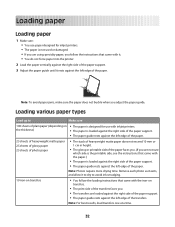
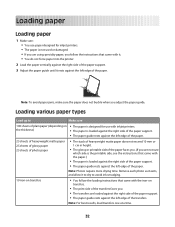
... that came with the iron-on the thickness)
• The paper is designed for use paper designed for inkjet printers. • The paper is loaded against the right side of the paper support. &#... load transfers one at a time.
32 Loading paper
Loading paper
1 Make sure: • You use with inkjet printers. • The paper is loaded against the right side of the paper support. • The ...
User's Guide - Page 33
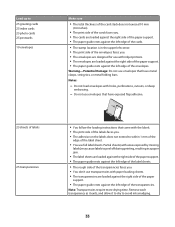
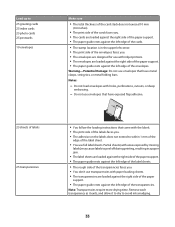
... off during printing, resulting in the upper left corner. • The print side of the envelopes faces you. • The envelopes are designed for use with inkjet printers. • The envelopes are loaded against the right side of the paper
support.
• The paper guide rests against the left edge of the transparencies...
User's Guide - Page 43


..., use Lexmark Photo Paper or Lexmark PerfectFinishTM Photo Paper. e Click OK.
4 Customize the settings as needed in the Print dialog. Working with the paper.)
2 Insert a CD or any removable storage device (such as a flash drive, memory card, or digital camera) into the
computer.
b From the "Format for " pop-up menu, choose your printer series...
User's Guide - Page 46


... not recommend use Lexmark supplies.
Using genuine Lexmark print cartridges
Lexmark printers, print cartridges, and photo paper are designed to raise the cartridge carrier lid. Removing used print cartridge. The print cartridge carrier moves and stops at the loading position, unless the printer is on. 2 Lift the access cover, and then press down on the cartridge carrier latch...
User's Guide - Page 51
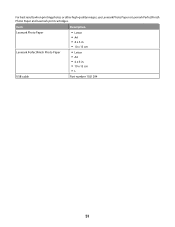
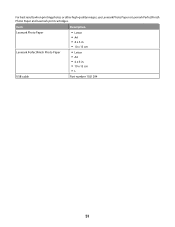
For best results when printing photos or other high-quality images, use Lexmark Photo Paper or Lexmark PerfectFinish Photo Paper and Lexmark print cartridges. Item
Description
Lexmark Photo Paper Lexmark PerfectFinish Photo Paper
• Letter • A4 • 4 x 6 in. • 10 x 15 cm
• Letter • A4 • 4 x 6 in. • 10 x 15 cm •L
USB ...
Similar Questions
My Lexmark Z2420 Printer Won't Print
(Posted by mcdanfo 9 years ago)
How To Set Up Lexmark Z2420 Wireless Ipad
(Posted by jesmichae 10 years ago)
Soft Ware For Z2420 Printer
Need z2420 down load to setup printer. installment Thanks Bill
Need z2420 down load to setup printer. installment Thanks Bill
(Posted by bateybill 11 years ago)
Can The Printer Be Used As A Document Printer Onlu?
(Posted by pbarvinchak32 11 years ago)
How To Scan N Fax A Copy With Lexmark X4850
(Posted by davidmorristcb 12 years ago)

