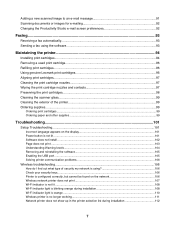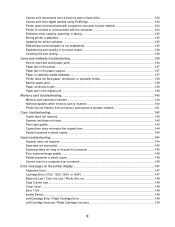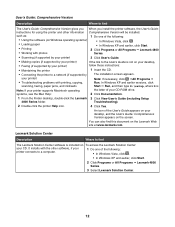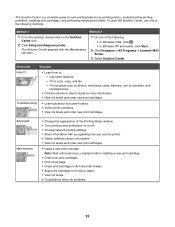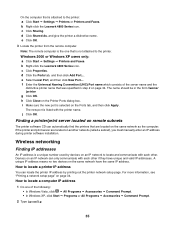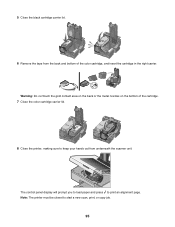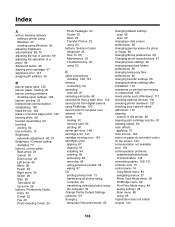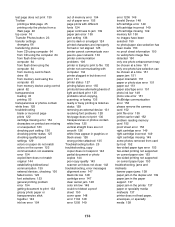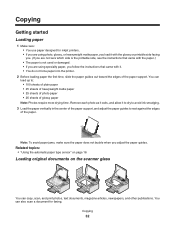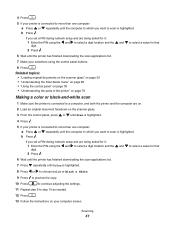Lexmark X4850 Support Question
Find answers below for this question about Lexmark X4850 - AIO INKJETPR P/C/S 27/30PPM WLS B/G/N.Need a Lexmark X4850 manual? We have 2 online manuals for this item!
Question posted by davidmorristcb on November 14th, 2011
How To Scan N Fax A Copy With Lexmark X4850
The person who posted this question about this Lexmark product did not include a detailed explanation. Please use the "Request More Information" button to the right if more details would help you to answer this question.
Current Answers
Answer #1: Posted by LexmarkListens on November 30th, 2011 2:17 PM
Please refer to the Lexmark X4850 User's Guide on the Lexmark website at http://bit.ly/jZ65k6. This contains a more comprehensive instructions on how to use your printer's features and functions. I hope this helps.
Lexmark Listens
Phone:
USA: 1-800-539-6275
Canada: (877) 856-5540
UK: 0800 121 4726
South Africa: 0800 981 435
Related Lexmark X4850 Manual Pages
Similar Questions
I Need A User Manual For The Lexmart X4850 Aio
Where can I download a users manual for Lexmart X4850 aio.
Where can I download a users manual for Lexmart X4850 aio.
(Posted by sayre 11 years ago)
Lexmark Printer
When I try to scan on my Lexmark X4850 printer, it tells me I need OCR to do so. HELP
When I try to scan on my Lexmark X4850 printer, it tells me I need OCR to do so. HELP
(Posted by amcdono7722000 12 years ago)
I Need To Find How I Can Put My Computers Ip Address On My Lexmark X4850 Printer
Somehow the Lexmark X4850 printer has "lost" the IP address to my computer for a wireless connection...
Somehow the Lexmark X4850 printer has "lost" the IP address to my computer for a wireless connection...
(Posted by mometcalf1 12 years ago)
I Need To Reset My Lexmark X2480 (print Scan Copy){change Cartridge}
(Posted by christo 12 years ago)
Printer Problem
Using correct Lexmark inkjet cartridges. Have plenty of ink. However, does not print. Blank sheets c...
Using correct Lexmark inkjet cartridges. Have plenty of ink. However, does not print. Blank sheets c...
(Posted by sascat 12 years ago)