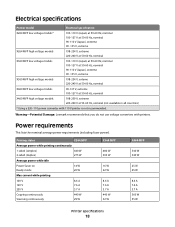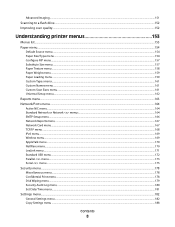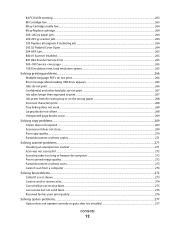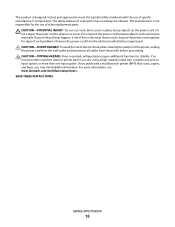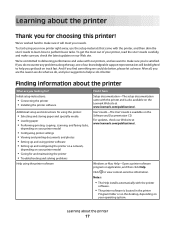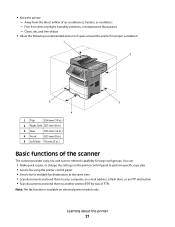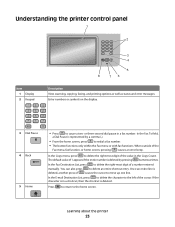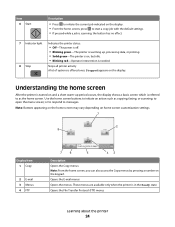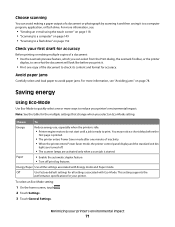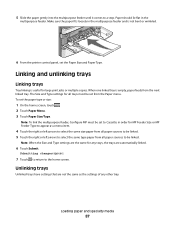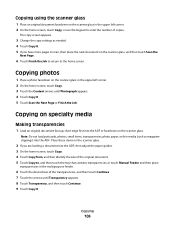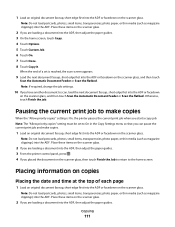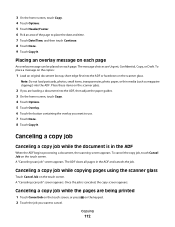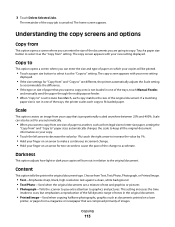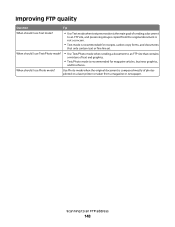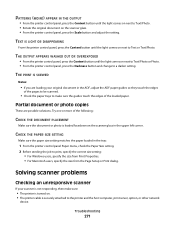Lexmark Xs463de Support Question
Find answers below for this question about Lexmark Xs463de - Mono Laser Mfp P/C/S 40Ppm 1200X.Need a Lexmark Xs463de manual? We have 2 online manuals for this item!
Question posted by briandthomas on February 15th, 2011
When Scanning The Copies Come Out Scewed.
The person who posted this question about this Lexmark product did not include a detailed explanation. Please use the "Request More Information" button to the right if more details would help you to answer this question.
Current Answers
Answer #1: Posted by LexmarkListens on July 19th, 2011 4:53 AM
Check the following:
- Make sure the paper/print media is properly loaded into the ADF. Confirm the paper support guides are set in the correct position. The support guides should lightly rest against the paper stack, preventing the stack from shifting while not binding the paper. NOTE: For more detailed paper loading instructions, refer to the printer's User's Guide.
- Check and clean the paper feed roller and the separator pad on the ADF. If either of these parts appear worn, they will need to be replaced.
- Do not load different sizes or types of paper into the ADF at the same time.
- Try printing on plain copy paper if you are not already doing so. Please try this even if the print media you are using has worked in the past. Certain specialty media are more difficult for the printer to feed.
- If the issue continues after attempting all of the above recommendations, try using the flatbed scanner. If using the flatbed scanner results in a noticeable improvement, the printer may require a service action to the ADF feed mechanism in order to correct the issue.
- If the skew is a serious issue, you can continue to use the flatbed scanner until a service call can be arranged.
- If the skew issue continues when using the flatbed scanner, try printing a job from the computer. If the resulting print appears crooked as well, the scanner unit may be fine. There may be a hardware issue with one of the feed rollers in the base printer.
Please contact Lexmark Technical Support for additional assistance.
Lexmark Listens
Phone:
USA: 1-800-539-6275
Canada: (877) 856-5540
UK: 0800 121 4726
South Africa: 0800 981 435
Related Lexmark Xs463de Manual Pages
Similar Questions
Can A Lexmark Xs463de Be Connected To A Computer?
I am running Windows 11 on a Dell Inspiron 3910. I cannot figure out how to connect an OLD Lexmark X...
I am running Windows 11 on a Dell Inspiron 3910. I cannot figure out how to connect an OLD Lexmark X...
(Posted by michelleashleytransport 1 year ago)
I Hve A Lexmark X543 Multifunction Printer. The Default Copy Scale Is Set To 70%
all the copies come out small. How do I set the default for copy sizes to 100% please?
all the copies come out small. How do I set the default for copy sizes to 100% please?
(Posted by humphreyscrissy 10 years ago)
Print Lines When Scanning Copy
Hello, We just had our printer's transfer module replaced and now when we scan to copy we have a li...
Hello, We just had our printer's transfer module replaced and now when we scan to copy we have a li...
(Posted by donnahartley 11 years ago)