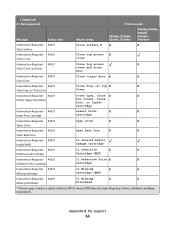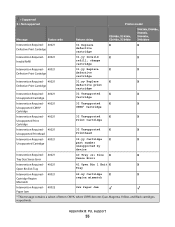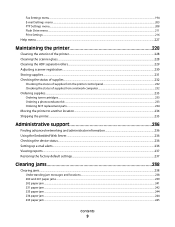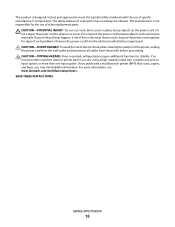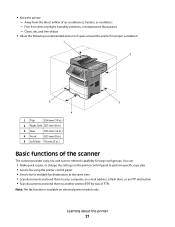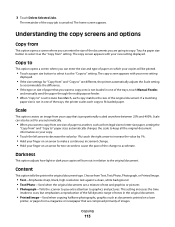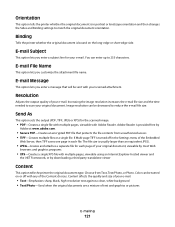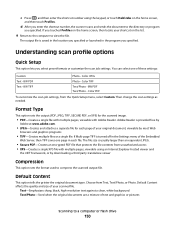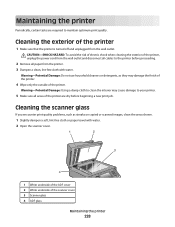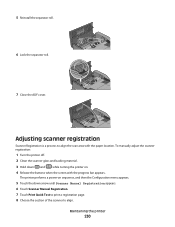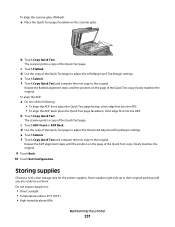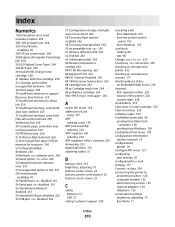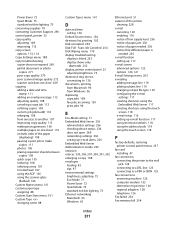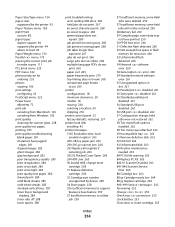Lexmark Xs463de Support Question
Find answers below for this question about Lexmark Xs463de - Mono Laser Mfp P/C/S 40Ppm 1200X.Need a Lexmark Xs463de manual? We have 2 online manuals for this item!
Question posted by tblajjdill on July 13th, 2014
How To Clean Printhead On Xs463de
The person who posted this question about this Lexmark product did not include a detailed explanation. Please use the "Request More Information" button to the right if more details would help you to answer this question.
Current Answers
Related Lexmark Xs463de Manual Pages
Similar Questions
Can A Lexmark Xs463de Be Connected To A Computer?
I am running Windows 11 on a Dell Inspiron 3910. I cannot figure out how to connect an OLD Lexmark X...
I am running Windows 11 on a Dell Inspiron 3910. I cannot figure out how to connect an OLD Lexmark X...
(Posted by michelleashleytransport 1 year ago)
How To Clean Printhead On Lexmark Printer S405
(Posted by ddd33davett 10 years ago)
Lexmark Xs463de How To Clean The Scanner Rollers
(Posted by mpc1sgreen 10 years ago)
The Scanner Is Not Working On My Lexmark Xs463de Multifunction Printer.
The scanner is not working on my LEXMARK xs463de multifunction printer. How can I troubleshoot?
The scanner is not working on my LEXMARK xs463de multifunction printer. How can I troubleshoot?
(Posted by gmarquez 11 years ago)