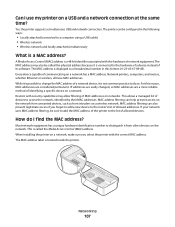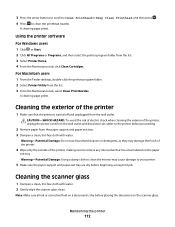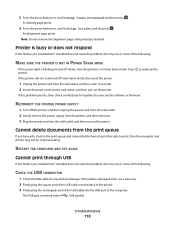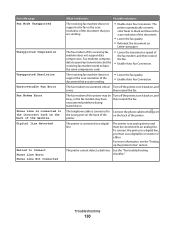Lexmark S405 Support Question
Find answers below for this question about Lexmark S405 - Interpret Color Inkjet.Need a Lexmark S405 manual? We have 2 online manuals for this item!
Question posted by ddd33davett on April 23rd, 2014
How To Clean Printhead On Lexmark Printer S405
The person who posted this question about this Lexmark product did not include a detailed explanation. Please use the "Request More Information" button to the right if more details would help you to answer this question.
Current Answers
Answer #1: Posted by sabrie on May 6th, 2014 6:27 PM
please visit the link below
www.justanswer.com/printers/6p0ej-lexmark-intrepret-s405-printhead-error.html
www.techboss.co.za
Related Lexmark S405 Manual Pages
Similar Questions
How To Clean The Printer Head On Lexmark S405
(Posted by mestbshu 9 years ago)
Lexmark S405 How To Clean Printhead And Deep Clean Printhead
(Posted by buhoan 9 years ago)
Open Printer Cover To Install Printhead Lexmark S405..how And Why?
(Posted by libraryguy 11 years ago)