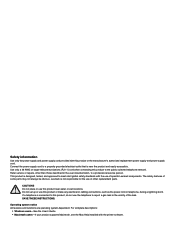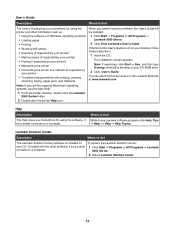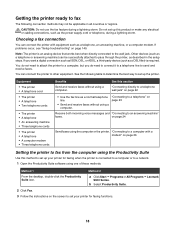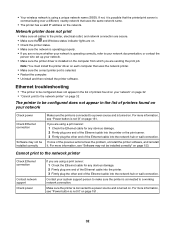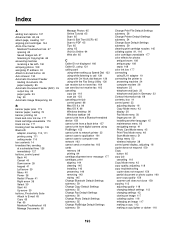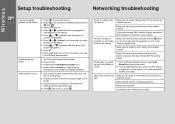Lexmark X9350 Support Question
Find answers below for this question about Lexmark X9350.Need a Lexmark X9350 manual? We have 3 online manuals for this item!
Question posted by avene on May 4th, 2012
Printer In The Network Wont Power Up And Battery Make Constant Pitchy Noise
The person who posted this question about this Lexmark product did not include a detailed explanation. Please use the "Request More Information" button to the right if more details would help you to answer this question.
Current Answers
Related Lexmark X9350 Manual Pages
Similar Questions
Hi How Can I Use My Lexmark Printer With A Power Adapter
(Posted by sknomhle 8 months ago)
I Lost My Lexmark X9350 Printers Power Adapter
I lost my Lexmark X9350 power adapter. I have the cable that hooks into it and the wall socket but n...
I lost my Lexmark X9350 power adapter. I have the cable that hooks into it and the wall socket but n...
(Posted by Lucaslhm 10 years ago)
Printer Will Not Power Up
following an electrical storthe uniy will not power up.
following an electrical storthe uniy will not power up.
(Posted by cwoff4d 12 years ago)