Lexmark X9350 Support Question
Find answers below for this question about Lexmark X9350.Need a Lexmark X9350 manual? We have 3 online manuals for this item!
Question posted by zappacosta on July 7th, 2011
Lexmark X9350 Printer
Settings on Lexmark X9350 to make it print
Current Answers
There are currently no answers that have been posted for this question.
Be the first to post an answer! Remember that you can earn up to 1,100 points for every answer you submit. The better the quality of your answer, the better chance it has to be accepted.
Be the first to post an answer! Remember that you can earn up to 1,100 points for every answer you submit. The better the quality of your answer, the better chance it has to be accepted.
Related Lexmark X9350 Manual Pages
User's Guide - Page 3
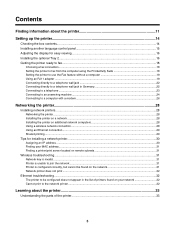
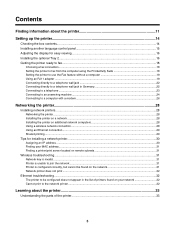
... 15 Adjusting the display for easy viewing 16 Installing the optional Tray 2...16 Getting the printer ready to fax...18
Choosing a fax connection...18 Setting the printer to fax from the computer using the Productivity Suite 18 Setting the printer to use the Fax feature without a computer 19 Using an RJ11 adapter ...19 Connecting directly...
User's Guide - Page 13
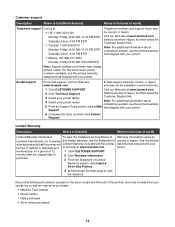
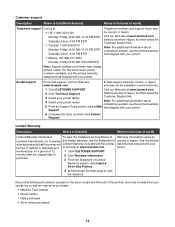
... link. Note: For additional information about contacting Lexmark, see the printed warranty statement that shipped with your printer. Visit our Web site at www.lexmark.com.
See the printed
a limited warranty that this printer will Limited Warranty included with this limited warranty, see the printed warranty that shipped with your printer. Record the following information (located on...
User's Guide - Page 28


... network. For wireless setup purposes, the printer must repeat the connection steps for each computer you do not need to reconfigure the wireless print server for each additional installation. • If you are turned on the networking method you will reside. Make sure the selected network is set up and working properly, and that...
User's Guide - Page 45


...you want to see a print preview. • To go into the printer.
1 From the control panel, press or repeatedly until you reach the one you want to
change print settings, or see each image or...memory card or flash drive into other submenus, menu items, and values to make changes that affect the appearance or
printing of submenus, menu items, and values in this is highlighted.
2 Press to...
User's Guide - Page 49
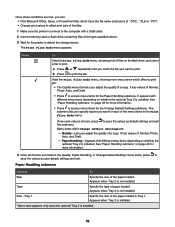
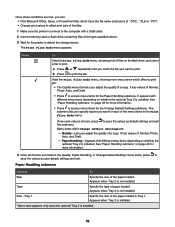
.... • Change print values to affect print jobs of a copy. See "Paper Handling submenu" on page 49 for the Change Default Settings submenu.
See "Paper Handling submenu" on page 49 for each value is installed. This submenu lets you specify values you adjust the quality of the files. 1 Make sure the printer is connect to...
User's Guide - Page 67
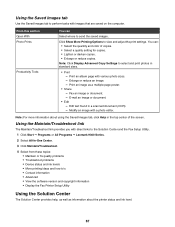
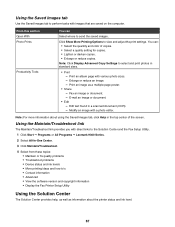
.... • Enlarge or reduce copies. Note: Click Display Advanced Copy Settings to send the saved images.
Print an album page with a photo editor. Note: For more information about the printer status and ink level.
67 E-mail an image or document.
• Edit -
Print an image as information about using the Saved Images tab, click...
User's Guide - Page 90


... Preview. c Click OK. For best results, use the Toolbar to create a printer-friendly version of photos valid for printing appears next to check or change your print settings:
a From the toolbar area, click Lexmark ª Page Setup. Printing a Web page
You can use photo or heavyweight matte paper, with Microsoft Internet Explorer 5.5 or later. b Select the...
User's Guide - Page 91


... a card slot or a flash drive into the PictBridge port. The printer automatically switches to print the copies as a set (collated) or to Print Files mode if there are on the memory card or thumbdrive. are photos stored on the screen. 5 When you are finished making changes, click Done. 6 Select the size you want, the blank...
User's Guide - Page 96
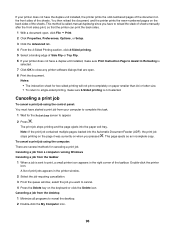
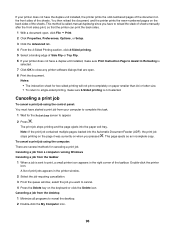
..., Preferences, Options, or Setup. 3 Click the Advanced tab. 4 From the 2-Sided Printing section, click 2-Sided printing. 5 Select a binding edge of Side Flip or Top Flip. 6 If your printer does not have a duplex unit installed, make sure 2-Sided printing is not selected.
Note: If the print job contained multiple pages loaded into the paper exit tray. Double...
User's Guide - Page 98
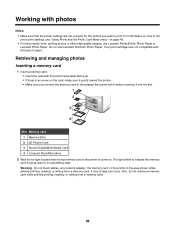
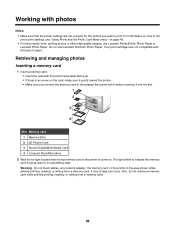
... the printer settings are not compatible with it before inserting it points toward the printer. • Make sure you wish to indicate the memory card is being read or is transmitting data.
For information on how to come on page 45.
• For best results when printing photos or other high-quality images, use Lexmark Premium...
User's Guide - Page 103


... or
repeatedly until the number of each, and print settings while the memory card is still in Tray 1.
b Press .
12 Press . Printing all photos
1 Load photo paper in the camera... into the printer.
103
Viewing a slideshow on the display.
3 From the main menu, make sure Photo is highlighted, and then press . Printing photos from a digital camera using DPOF
Digital Print Order Format ...
User's Guide - Page 104
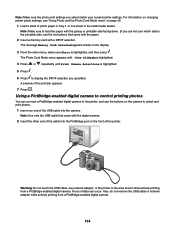
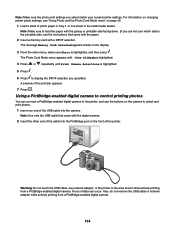
....
Also, do not remove the USB cable or network adapter while actively printing from a PictBridge-enabled digital camera. Note: Make sure the photo print settings you specified.
Using a PictBridge-enabled digital camera to the printer, and use the buttons on the display.
3 From the main menu, make sure Photo is highlighted.
5 Press .
6 Press to select and...
User's Guide - Page 105
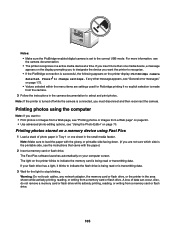
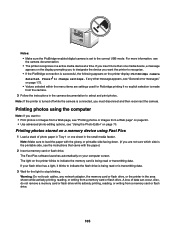
... the printer in the small media feeder. Note: Make sure to load the paper with the glossy or printable side facing down. (If you want the printer to ...printer blinks to indicate the memory card is set to change settings. If you insert more information, see "Using the Photo Editor" on the printer display: PictBridge camera detected. Press to the correct USB mode. Printing...
User's Guide - Page 110
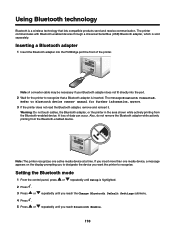
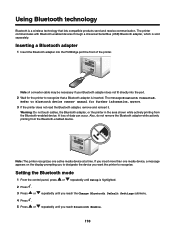
...Bluetooth is highlighted.
2 Press . 3 Press or
repeatedly until you reach the Change Bluetooth Default Settings submenu.
4 Press . 5 Press or
repeatedly until Setup is a wireless technology that a ...adapter, or the printer in the area shown while actively printing from the Bluetooth-enabled device.
Also, do not remove the Bluetooth adapter while actively printing from the Bluetooth-...
User's Guide - Page 111
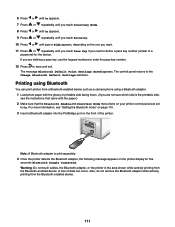
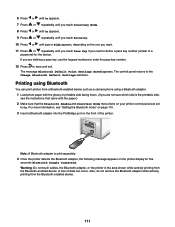
...Print Settings Saved appears.
Warning: Do not touch cables, the Bluetooth adapter, or the printer in the area shown while actively printing from the Bluetooth-enabled device.
111 Also, do not remove the Bluetooth adapter while actively printing... can print photos from a Bluetooth-enabled device such as a camera phone using a Bluetooth adapter. 1 Load photo paper with the paper.) 2 Make sure ...
User's Guide - Page 148
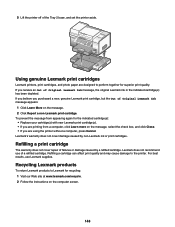
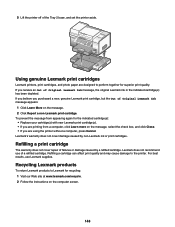
... receive an Out of the Tray 2 base, and set the printer aside. Lexmark does not recommend use Lexmark supplies.
For best results, use of failures or damage caused by non-Lexmark ink or print cartridges. Recycling Lexmark products
To return Lexmark products to Lexmark for recycling: 1 Visit our Web site at www.lexmark.com/recycle. 2 Follow the instructions on the...
User's Guide - Page 156


...Print. 2 Click Properties, Preferences, Options, or Setup. 3 Click Print Setup. 4 From the Quality/Speed area, select a lower print quality. Partial document or photo prints
Check document placement
Check paper size
Make...and size of the page
Check minimum print settings
Select the Borderless print feature
Be sure paper size matches the printer setting
Unless you selected.
156 For more ...
User's Guide - Page 191


...;quipement causé par les orages et autres surtensions électriques.
The Lexmark filter must be set to ensure that the sum of the RENs of the equipment on all the...make or model, nor does it provide any single manual call attempt. • The equipment shall be used in Switzerland
This product requires a Swiss billing tone filter (Lexmark part number 14B5109) to be set...
User's Guide - Page 193
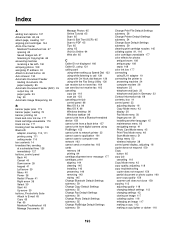
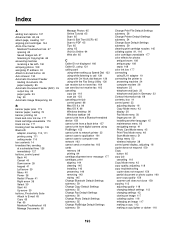
... wiping 145 Change Bluetooth Default Settings submenu 59 Change Copy Default Settings submenu 55 Change Fax Default Settings submenu 56 Change Photo Default Settings submenu 55 Change PictBridge Default Settings submenu 59
Change Print File Default Settings submenu 56 Change Printer Default Settings submenu 54 Change Scan Default Settings submenu 59 cleaning print cartridge nozzles 145 collating...
User's Guide - Page 197
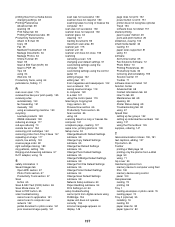
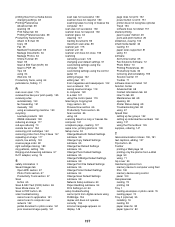
...in 108 Setup menu 52 Change Bluetooth Default Settings submenu 59 Change Copy Default Settings submenu 55 Change Fax Default Settings submenu 56 Change Photo Default Settings submenu 55 Change PictBridge Default Settings submenu 59 Change Print File Default Settings submenu 56 Change Printer Default Settings submenu 54 Change Scan Default Settings submenu 59 Network Setup submenu 60 Paper Handling...
Similar Questions
What Driver Is Compatible For A Lexmark X9350 Printer For Windows 8?
(Posted by Mechmmar 10 years ago)
Pinnacle 901 Printer Is Busy And Won't Print If 2 Computers Are On
(Posted by daveDan 10 years ago)
I Lost My Lexmark X9350 Printers Power Adapter
I lost my Lexmark X9350 power adapter. I have the cable that hooks into it and the wall socket but n...
I lost my Lexmark X9350 power adapter. I have the cable that hooks into it and the wall socket but n...
(Posted by Lucaslhm 10 years ago)
How Can I Make The Print Darker On My Lexmark X9350 Printer
The print is very faint on my lexmark x9350
The print is very faint on my lexmark x9350
(Posted by Lilannwilliams 12 years ago)

