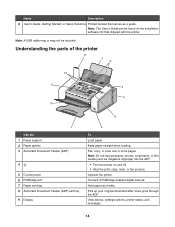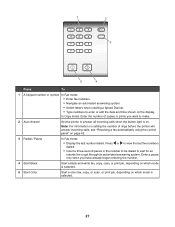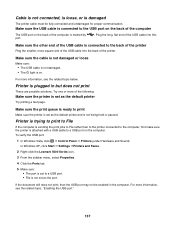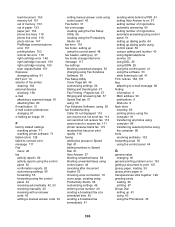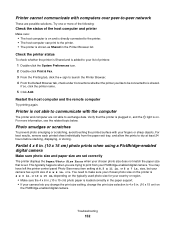Lexmark X5070 Support Question
Find answers below for this question about Lexmark X5070.Need a Lexmark X5070 manual? We have 2 online manuals for this item!
Question posted by tony45291 on January 17th, 2012
I Keep Getting A 'printer Busy' When I Try To Print
The person who posted this question about this Lexmark product did not include a detailed explanation. Please use the "Request More Information" button to the right if more details would help you to answer this question.
Current Answers
Answer #1: Posted by LexmarkListens on January 19th, 2012 3:01 PM
A quick fix for most communication errors can be achieved by resetting the printer and/or rebooting the PC. Simply disconnect the printer from your computer (if USB connected)> reboot your pc > unplug and re-plug the printer into the power source to reset it. When the printer turns on, reconnect it to your computer (if USB connected). Then try to print again once the computer fully recognizes the USB connection or when the WiFi light on the printer turns solid green (if WiFi connected.).
If that doesn't help, try the steps below:
- Disconnect the USB cable connecting the printer from your computer.
- On your computer, go to Control Panel > Printers and Faxes.
- Delete the Lexmark print object.
- Reboot computer.
- Re-brick your printer by pulling out the power supply - black box where the power cord is plugged into on the back of the printer, and re-plug after 30 seconds.
- When the printer turns on, reconnect it to the computer.
- Wait until your computer fully recognizes the USB connection. To check, go to Control Panel > Printers and Faxes. If you see a new Lexmark print object in the list, try to print a document to verify that the problem is fixed.
Lexmark Listens
Phone:
USA: 1-800-539-6275
Canada: (877) 856-5540
UK: 0800 121 4726
South Africa: 0800 981 435
Related Lexmark X5070 Manual Pages
Similar Questions
Printing 'printer Won't Print Busy But Will Print Test Page Mac
(Posted by Beakimxu 9 years ago)
Lexmark Printer X5070 Will Not Print But Will Scan In Windows 7
(Posted by dgl02 10 years ago)
How Do I Get Printer To Resume In Color Mode.
Won't print color. All inks are installed properly & are full. I have checked all the color opti...
Won't print color. All inks are installed properly & are full. I have checked all the color opti...
(Posted by mitchmuse 11 years ago)
How Do You Get Printer Working When It Does Not Print. I Already Changed The Ink
(Posted by mjjones2023 11 years ago)
My Printer Won't Print But It Will Copy And Print
my printer will copy something and print it but as far as wanting to just print a paper or whatever ...
my printer will copy something and print it but as far as wanting to just print a paper or whatever ...
(Posted by mouse090257 12 years ago)