Lexmark X5070 Support Question
Find answers below for this question about Lexmark X5070.Need a Lexmark X5070 manual? We have 2 online manuals for this item!
Question posted by Beakimxu on September 24th, 2014
Printing 'printer Won't Print Busy But Will Print Test Page Mac
The person who posted this question about this Lexmark product did not include a detailed explanation. Please use the "Request More Information" button to the right if more details would help you to answer this question.
Current Answers
There are currently no answers that have been posted for this question.
Be the first to post an answer! Remember that you can earn up to 1,100 points for every answer you submit. The better the quality of your answer, the better chance it has to be accepted.
Be the first to post an answer! Remember that you can earn up to 1,100 points for every answer you submit. The better the quality of your answer, the better chance it has to be accepted.
Related Lexmark X5070 Manual Pages
User's Guide - Page 9
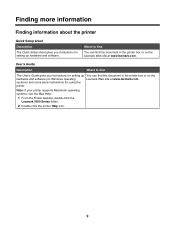
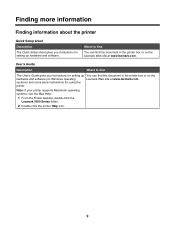
... site at www.lexmark.com. systems) and some basic instructions for using the
printer. Note: If your printer supports Macintosh operating systems, see the Mac Help:
1 From the Finder desktop, double-click the Lexmark 5000 Series folder.
2 Double-click the printer Help icon.
9
User's Guide
Description
Where to find
You can find this document...
User's Guide - Page 13
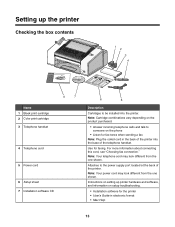
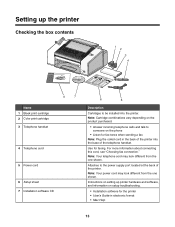
... when sending a fax Note: Plug the coiled cord in electronic format • Mac Help
13 Note: Your telephone cord may look different from the one shown.
Instructions on setting up the printer
Checking the box contents
1 2 3 4
1 2 3
Name 1 Black print cartridge 2 Color print cartridge
3 Telephone handset
8
7
4 Telephone cord 5 Power cord 6 Setup sheet 7 Installation software CD...
User's Guide - Page 29
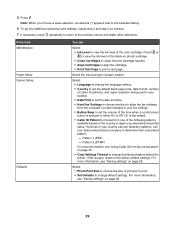
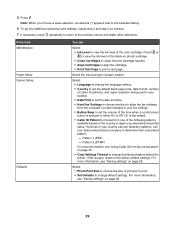
... software from one of the following patterns available based on page 43. • Clear Settings Timeout to print a test page. For more information, see "Saving settings" on page 28.
29
Select the size and type of...Level to view the ink level of photo(s) to print. • Set Defaults to change the timeout feature before the printer, if left unused, resets to either On or Off.
User's Guide - Page 33
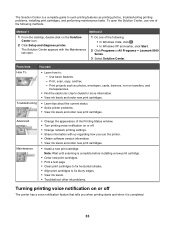
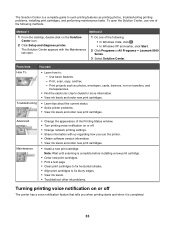
...about the current status. • Solve printer problems. • View ink levels and order new print cartridges. Note: Wait until scanning is complete before installing a new print cartridge.
• Order new print cartridges. • Print a test page. • Clean print cartridges to fix horizontal streaks. • Align print cartridges to such printing features as photos, envelopes, cards...
User's Guide - Page 98


... 4 and 5 for the second cartridge.
98 Maintaining the printer
Removing a used print cartridge. The print cartridge carrier moves and stops at the loading position, unless the printer is on the cartridge carrier latch to raise the cartridge carrier lid.
5 Remove the used print cartridge
1 Make sure the printer is busy.
4 Press down on . 2 Pull the control panel...
User's Guide - Page 128
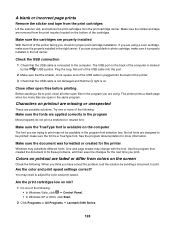
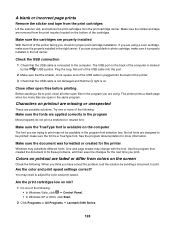
...The font you have solved the problem, test the solution by the
USB symbol. Close other open in the program
Most programs do not print a stretched or resized font.
Line ...front of the printer facing you print. Not all other open files before printing
Before sending a file to print, close all fonts are designed to adjust the color and print speed. Are the print cartridges low on...
User's Guide - Page 130


... Programs or All Programs Œ Lexmark 5000 Series. 3 Click Solution Center. 4 If the Printer Status is: • Cannot Communicate, the problem could be hardware or printer software settings. • Ready or Busy Printing, the problem may need to align the print cartridges? Transparencies or photos contain white lines
Adjust the Quality/Speed settings 1 With a document...
User's Guide - Page 132
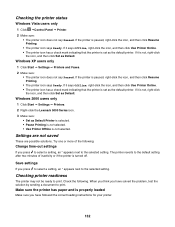
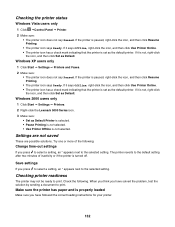
...
the icon, and then click Set as Default. When you think you have solved the problem, test the solution by sending a document to print. Make sure the printer has paper and is not selected.
Checking printer readiness
The printer may not be ready to the selected setting. Check the following :
Change time-out settings
If...
User's Guide - Page 134


...screen, then you are attempting to the computer. The USB port on the screen.
134
Printing a test page
1 Do one of the following: • In Windows Vista, click . •... make changes as the Printer Status on the computer screen. Is the problem with the program you are open. Printer is busy printing another job
Wait until the printer has finished printing all or has quality problems...
User's Guide - Page 135


..., make sure it is properly installed in the left carrier.
Try printing a test page again
1 Do one or more square end of the print cartridges. Check the USB connection
1 Check that the light is on the printer display. If you , check for proper print cartridge installation.
Try one of the computer is marked
by the...
User's Guide - Page 170


... in but does not print 137 printer status 132 printouts have alternating bands of light and dark print 130 problems when copying, scanning, or faxing 139 ready or busy printing is listed as status 134 removing an external device 136 resolving font problems 133 scan request failed 151 test page does not print 135 transparencies or photos...
User's Guide (Mac) - Page 56


... page 106
Managing print jobs
Pausing print jobs
1 While the document is printing, click the printer icon on the dock. 2 From the queue window, select the job you want to pause. 3 Click the Hold icon. Printing stops and the print cartridge carrier returns to its home position. 2 Press to pause printing all jobs. For Mac OS X version 10...
User's Guide (Mac) - Page 90


...) address of the external print server. Note: In printer sharing, printer maintenance functions are installing your network printer for use with Windows users. Finding your computer. Refer to your MAC address
You may need to complete network printer configuration. The client can : • Print to another Mac OS X user's shared printer. • Share your printer (installed in your...
User's Guide (Mac) - Page 92
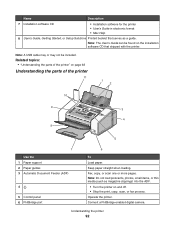
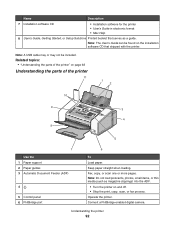
...)
4
5 Control panel 6 PictBridge port
6
To Load paper. Fax, copy, or scan one or more pages.
Name
Description
7 Installation software CD
• Installation software for the printer • User's Guide in electronic format • Mac Help
8 User's Guide, Getting Started, or Setup Solutions Printed booklet that shipped with the...
User's Guide (Mac) - Page 102
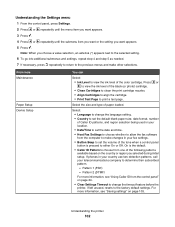
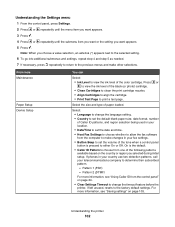
... to allow the fax software from one of paper loaded. From here Maintenance
Paper Setup Device Setup
You can
Select:
• Ink Level to print a test page.
Understanding the printer
102 Pattern 1 (FSK) -
Understanding the Settings menu 1 From the control panel, press Settings. 2 Press or repeatedly until the menu item you want appears...
User's Guide (Mac) - Page 120


... Maintenance appears. 3 Press . 4 Press or repeatedly until you may store the black cartridge in its packaging until Print Test Page appears. 5 Press . 6 Follow the instructions on the printer display. Maintaining the printer
120 The
cartridges do not print correctly if left exposed for an extended period of time. • Keep the photo cartridge in the...
User's Guide (Mac) - Page 121
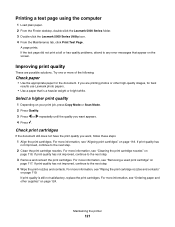
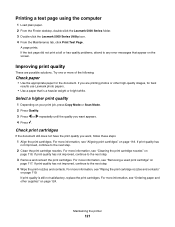
... more information, see "Removing a used print cartridge" on page 117.
Maintaining the printer
121
If print quality is a heavier weight or bright white. If the test page did not print at all or has quality problems, attend to the next step. 3 Remove and reinsert the print cartridges. Improving print quality
These are printing photos or other supplies" on...
User's Guide (Mac) - Page 125


.... software application. For more information, see the Mac Help:
1 From the Finder desktop, double-click the Lexmark 5000 Series folder.
2 Double-click the printer Help icon. Note: If your printer)
• Troubleshooting problems with printing, copying, scanning, faxing, paper jams, and misfeeds
Maintaining the printer
125 Utility and Printer Services
Description
Where to find
If your...
User's Guide (Mac) - Page 150


... below . Make sure the print queue is ready to print
Make sure the printer is set as the default printer and is set as the default printer
Try printing a test page.
Are the print cartridges clean? For more information, see the program documentation.
Printer is busy printing another job
Wait until the printer has finished printing all other print jobs before sending this job...
User's Guide (Mac) - Page 151


... Finder desktop, double-click the Lexmark 5000 Series icon. 2 Double-click the Lexmark 5000 Series Utility icon. 3 From the Maintenance tab, click Print Test Page. Make sure the Lexmark printer driver is marked with the cable connections.
1 Check the USB cable for any obvious damage.
2 Firmly plug the square end of the USB...
Similar Questions
Cannot Print Test Page On My Lexmark Prospect Pro200
(Posted by TonyMedia 9 years ago)
Lexmark Printer X5070 Will Not Print But Will Scan In Windows 7
(Posted by dgl02 10 years ago)
To Print With The Lexmark X5070 Do You Use Fax, Copy, Or Scan Mode?
(Posted by knowballs 11 years ago)

