Lexmark X9350 Support Question
Find answers below for this question about Lexmark X9350.Need a Lexmark X9350 manual? We have 3 online manuals for this item!
Question posted by Lilannwilliams on February 14th, 2012
How Can I Make The Print Darker On My Lexmark X9350 Printer
The print is very faint on my lexmark x9350
Current Answers
There are currently no answers that have been posted for this question.
Be the first to post an answer! Remember that you can earn up to 1,100 points for every answer you submit. The better the quality of your answer, the better chance it has to be accepted.
Be the first to post an answer! Remember that you can earn up to 1,100 points for every answer you submit. The better the quality of your answer, the better chance it has to be accepted.
Related Lexmark X9350 Manual Pages
User's Guide - Page 3
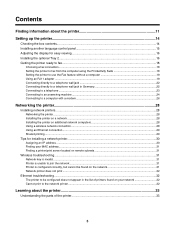
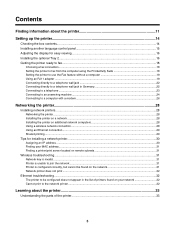
... join the network ...31 Printer is configured correctly, but cannot be found on the network 31 Network printer does not print ...32
Ethernet troubleshooting...32 The printer to be configured does not appear in the list of printers found on your network 32 Cannot print to the network printer...32
Learning about the printer 33
Understanding the parts...
User's Guide - Page 12
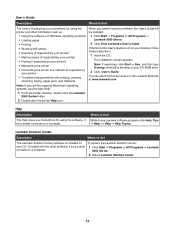
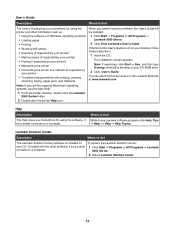
... included on Windows operating systems) • Loading paper • Printing • Working with photos • Scanning (if supported by your printer) • Making copies (if supported by your printer) • Faxing (if supported by your printer) • Maintaining the printer • Connecting the printer to find
While in any Lexmark software program, click Help, Tips ª Help, or...
User's Guide - Page 13
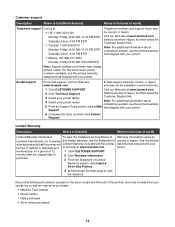
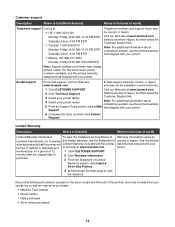
For the most recent phone numbers available, see the printed warranty that shipped with your printer. E-mail support varies by
Lexmark International, Inc. Select a country or region, and then select the
3 Select your printer model.
See the printed
a limited warranty that this printer will Limited Warranty included with your printer.
months after the original date of purchase....
User's Guide - Page 28


...; The type of security used on page 31. If you want to print to be used with the device. -
Make sure the selected network is set up and working properly, and that came with the network security encryption type
1 Insert the printer software CD.
2 Select the Network Installation option, and then click Next...
User's Guide - Page 30


... on any New Hardware screens. e Click Cancel on the client computers)
Using the peer-to-peer method
Using the point-and-print method
a Move the printer next to the client computer. c Right-click the printer icon, and then select Open or Connect. d This will be assigned by the network using the USB cable...
User's Guide - Page 32
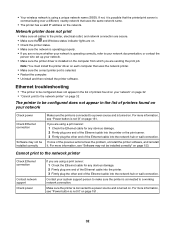
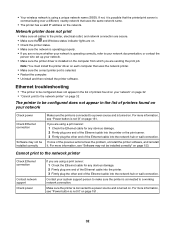
... the same network name.
• The printer has a valid IP address on the network. Network printer does not print
• Make sure all cables to the printer, electrical outlet, and network connection are secure. • Make sure the and Wireless status indicator lights are on. • Check the printer status. • Make sure the network is operating properly...
User's Guide - Page 51


...as Cover Page, Color, Quality, and Lighter/Darker. Change fax settings, such as user default settings and...2 If the printer is connected to your printer is connected on a network, see "Scanning to a computer over a network" on the printer. The Downloading... a USB cable, press make changes in Dialing and Sending for receiving a fax. • Select fax printing options. • Customize settings...
User's Guide - Page 69


... the sheets are on the two main tabs of the Printing Preferences software: Print Setup and Advanced.
Using Printing Preferences
Opening Printing Preferences
Printing Preferences is the software that controls the printing function when the printer is connected to print on both sides of a sheet of paper (two-sided printing called duplexing).
• Select a duplexing preference on the type...
User's Guide - Page 96
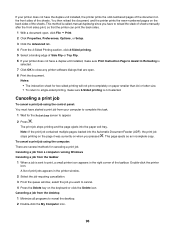
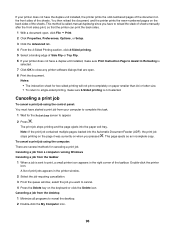
... on paper smaller than A4 or letter size. • To return to single-sided printing, make sure Print Instruction Page to Assist in Reloading is sent to print, a small printer icon appears in the printer window.
2 Select the job requiring cancellation. 3 From the queue window, select the job you want to cancel. 4 Press the Delete key...
User's Guide - Page 98
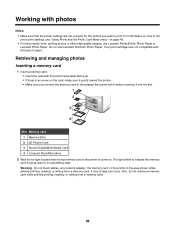
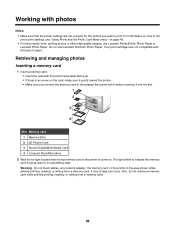
...-quality images, use Lexmark Premium Photo Paper. Also, do not remove a memory card while actively printing, reading, or writing from a memory card. Do not use Lexmark PerfectFinish Photo Paper or Lexmark Photo Paper. Working with photos
Notes:
• Make sure that came with it before inserting it points toward the printer. • Make sure you wish to...
User's Guide - Page 106


... paper in Tray 1 or one sheet in the printer, and the number of layouts listed above. To print an album page: a From the Productivity Tools section, click Print an album page with the paper.)
2 Insert a memory card or flash drive. 3 From the desktop, double-click the Lexmark Productivity Suite icon. 4 Click Manage Photos. 5 Click...
User's Guide - Page 122


... tools available in the graphics program.
The All-In-One Center appears on . • The printer is configured to scan over a network
1 Make sure: • The printer is connected to the network through a print server, and the printer, the print server, and the computer receiving the scan are all turned on the computer screen with the...
User's Guide - Page 147
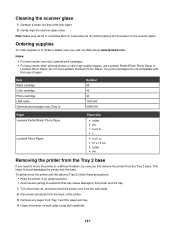
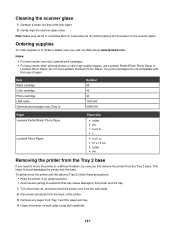
... glass
1 Dampen a clean, lint-free cloth with this type of the printer.
3 Remove any paper from the Tray 2 base. Your print cartridges are not compatible with water. 2 Gently wipe the scanner glass clean. Do not use Lexmark PerfectFinish Photo Paper or
Lexmark Photo Paper. This helps to locate a dealer near you need to move...
User's Guide - Page 148
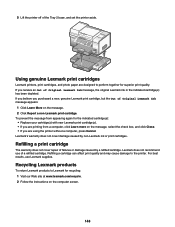
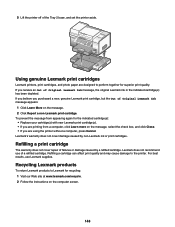
... genuine Lexmark print cartridges
Lexmark printers, print cartridges, and photo paper are designed to Lexmark for recycling: 1 Visit our Web site at www.lexmark.com/recycle. 2 Follow the instructions on the computer screen.
148 To prevent the message from a computer, click Learn more on the message. 2 Click Report a non-Lexmark print cartridge. Lexmark does not recommend use Lexmark supplies...
User's Guide - Page 152
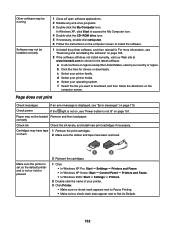
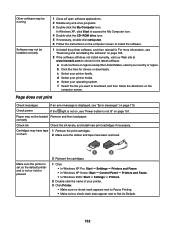
... click Start to Set As Default.
152 c Select your printer. 3 Click Printer.
• Make sure no check mark appears next to Pause Printing. • Make sure a check mark does appear next to access the My ...www.lexmark.com to install the software.
1 Uninstall the printer software, and then reinstall it. Cartridges may have been removed. Make sure the printer is set as the default printer and...
User's Guide - Page 153
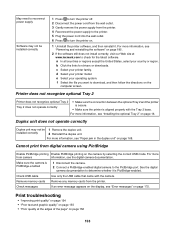
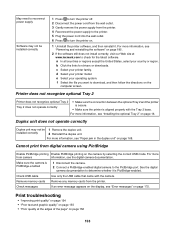
... 2 and the printer is secure.
• Make sure the printer is aligned properly with the camera.
Check USB cable
Use only the USB cable that came with the Tray 2 base. Print troubleshooting
• "Improving print quality" on page 154 • "Poor text and graphic quality" on page 155 • "Poor quality at www.lexmark.com to...
User's Guide - Page 161
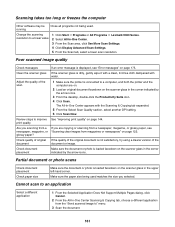
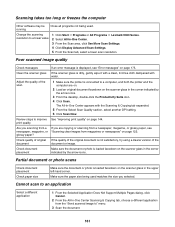
...
Review steps to a lower value
1 Click Start ª Programs or All Programs ª Lexmark 9300 Series. 2 Select All-In-One Center. 3 From the Scan area, click See More ...of original If the quality of the scan
1 Make sure the printer is displayed, see newspaper, magazine, or "Scanning clear images from the... print quality" on the scanner glass in the corner indicated by the arrow icons...
User's Guide - Page 176
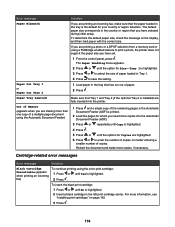
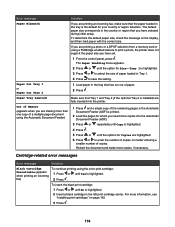
...: 1 Press or until the options for Copies are highlighted.
6 Press or to print a photo, the printer does not support the paper size you have selected during initial setup. Out of Memory
(appears when you are making more than one copy of copies.
To determine the default paper size, check the message on page...
User's Guide - Page 193
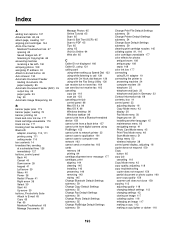
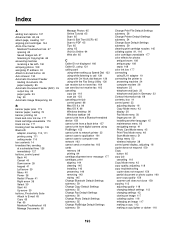
...OS X 96 Windows desktop 96 Windows taskbar 96 cannot print from a Bluetooth-enabled device 158 cannot print from a flash drive 157 cannot print from digital camera using PictBridge 153 cannot print to network printer 32 cannot scan to application 161 cannot scan to ... 43 cloning an image 117 collating copies 116 enlarging an image 117 making a copy 113 making a copy lighter or darker 118
193
User's Guide - Page 197
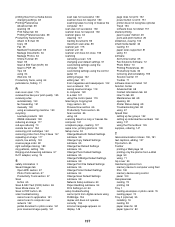
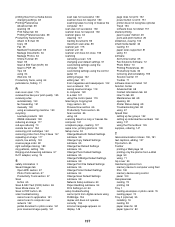
... answering machine 130 recycling Lexmark products 148 WEEE statement 190 reducing an image 117 red-eye reducing 70 remote fax error 184 removing print cartridges 142 removing printer from Tray 2 base 147...Settings submenu 55 Change PictBridge Default Settings submenu 59 Change Print File Default Settings submenu 56 Change Printer Default Settings submenu 54 Change Scan Default Settings submenu 59 Network...
Similar Questions
How To Make A Lexmark 205 Printer Print Black When Printing An Envelope
(Posted by thagen 10 years ago)
What Driver Is Compatible For A Lexmark X9350 Printer For Windows 8?
(Posted by Mechmmar 10 years ago)
How To Make A Lexmark Pro901 Printer Only Print Black
(Posted by WEak 10 years ago)
I Lost My Lexmark X9350 Printers Power Adapter
I lost my Lexmark X9350 power adapter. I have the cable that hooks into it and the wall socket but n...
I lost my Lexmark X9350 power adapter. I have the cable that hooks into it and the wall socket but n...
(Posted by Lucaslhm 10 years ago)

