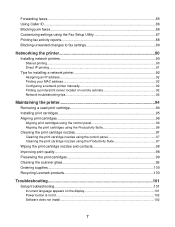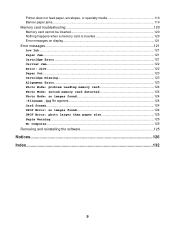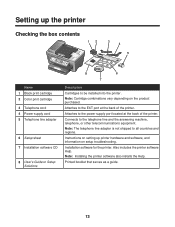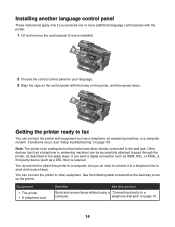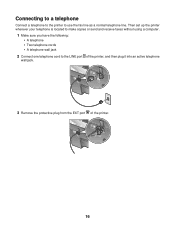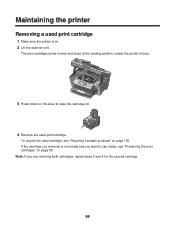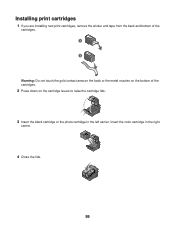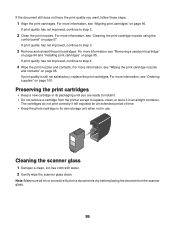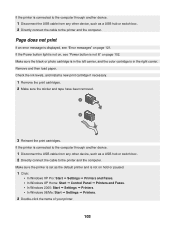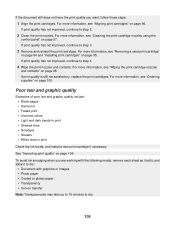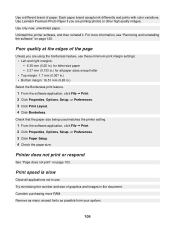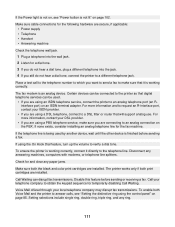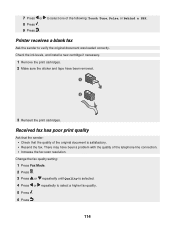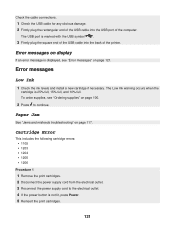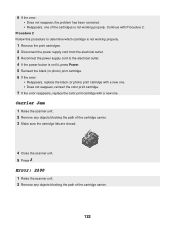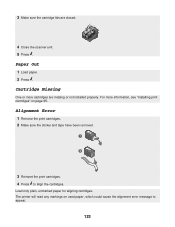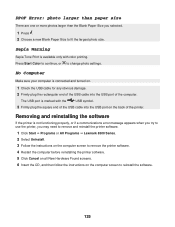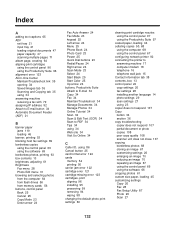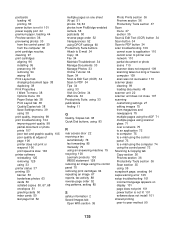Lexmark X8350 Support Question
Find answers below for this question about Lexmark X8350 - X Color Inkjet.Need a Lexmark X8350 manual? We have 2 online manuals for this item!
Question posted by scribseafo on July 12th, 2014
How To Remove The Cartridge From The Printer X8350
The person who posted this question about this Lexmark product did not include a detailed explanation. Please use the "Request More Information" button to the right if more details would help you to answer this question.
Current Answers
Related Lexmark X8350 Manual Pages
Similar Questions
My X8350 Printer Will Not Print
My printer will not print. I have checked everything I know to check and all the messages say everyt...
My printer will not print. I have checked everything I know to check and all the messages say everyt...
(Posted by bettyshock 8 years ago)
How To Remove Cartridge From Lexmark X204n
(Posted by stephCheec 10 years ago)
How Do You Remove A Printer Cartridge From The Lexmark Printer X544
(Posted by octsud 10 years ago)
Iam Looking For Manual For Lexmark X8350
(Posted by tabongenterprisesinc 12 years ago)
Installation Of A Printer Lexmark X8350 All In One ?
I want to reinstall my lexmark printer all in one X8350 series, I've recently installed windows 7 be...
I want to reinstall my lexmark printer all in one X8350 series, I've recently installed windows 7 be...
(Posted by trevorwalker 12 years ago)