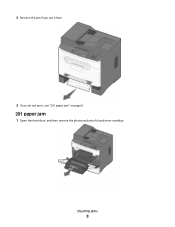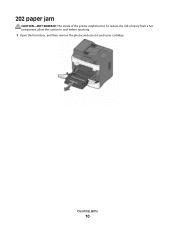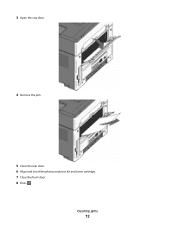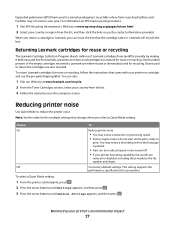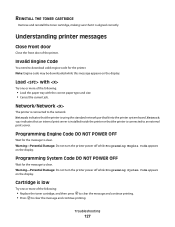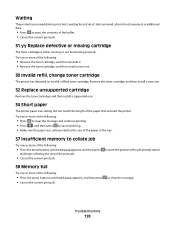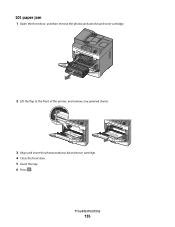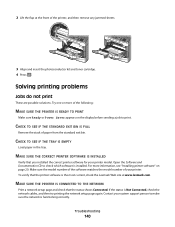Lexmark X204N Support Question
Find answers below for this question about Lexmark X204N - X B/W Laser.Need a Lexmark X204N manual? We have 4 online manuals for this item!
Question posted by stephCheec on September 23rd, 2013
How To Remove Cartridge From Lexmark X204n
The person who posted this question about this Lexmark product did not include a detailed explanation. Please use the "Request More Information" button to the right if more details would help you to answer this question.
Current Answers
Related Lexmark X204N Manual Pages
Similar Questions
How To Change Ink Cartridge In Lexmark Printer X204n
(Posted by ayalcor 9 years ago)
How To Change The Cartridge On A Lexmark X204n
(Posted by roazzy 10 years ago)
How To Refill Toner Cartridge In Lexmark X204n
(Posted by josdoqu 10 years ago)
The Lexmark X2670 Won't Recognise New Genuine Colour Cartridge
My new colour cartridge will not work. this is a genuine Lexmark cartridge. I have used the same bef...
My new colour cartridge will not work. this is a genuine Lexmark cartridge. I have used the same bef...
(Posted by heatherhaynes00 11 years ago)