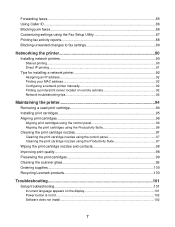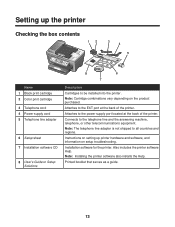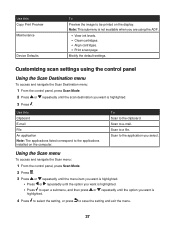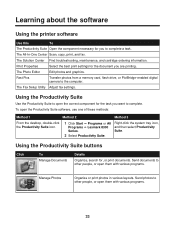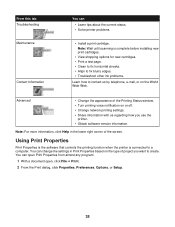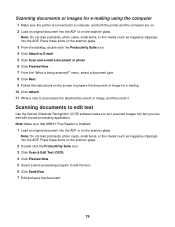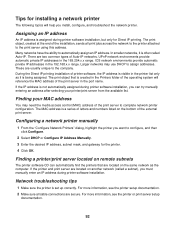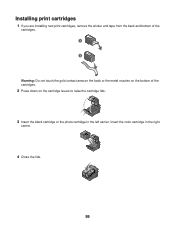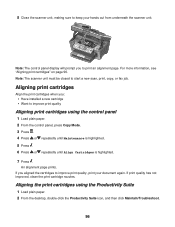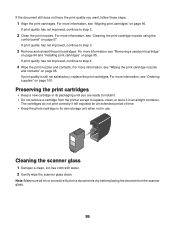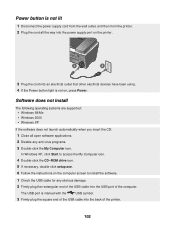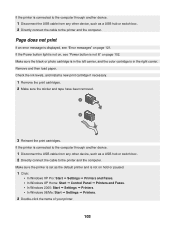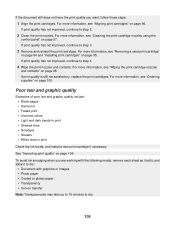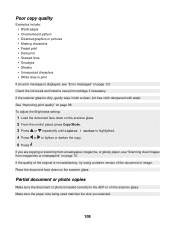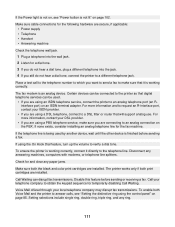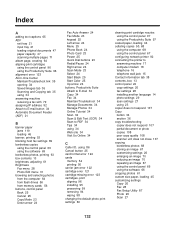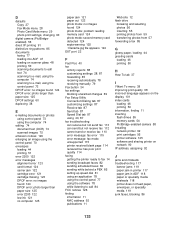Lexmark X8350 Support Question
Find answers below for this question about Lexmark X8350 - X Color Inkjet.Need a Lexmark X8350 manual? We have 2 online manuals for this item!
Question posted by steam707 on December 6th, 2012
I Have Installed My X8350 On Windows 8,it Now Prints Intermittently.
Why does this printer not function fully on windows 8? Lexmark told me that they didn't write a driver for windows 8 for this printer. The printer sometimes prints part of a document ie a few lines, and then sticks and refuses to act on the print delete in the printer queue. Is there a solution?
Current Answers
Answer #1: Posted by LexmarkListens on December 6th, 2012 10:14 AM
Unfortunately, your printer is not compatible with Windows 8. Thus the reason why you're having these problems. For more info, please check this article: http://bit.ly/SiBYf5. It will also show the list of Lexmark printers that are compatible with Windows 8.
Lexmark Listens
Phone:
USA: 1-800-539-6275
Canada: (877) 856-5540
UK: 0800 121 4726
South Africa: 0800 981 435
Related Lexmark X8350 Manual Pages
Similar Questions
Cannot Get Lexmark X8350 To Print With Windows 7
(Posted by raminnai 10 years ago)
Iam Looking For Manual For Lexmark X8350
(Posted by tabongenterprisesinc 12 years ago)
X5495 Printer Driver From Lexmark Site Not Installing Correctly, Windows Vista .
Hi, I have a Lexmark X5495 and Windows Vista family version on a desktop. The printer is connected v...
Hi, I have a Lexmark X5495 and Windows Vista family version on a desktop. The printer is connected v...
(Posted by eamcarter 12 years ago)
Installation Of A Printer Lexmark X8350 All In One ?
I want to reinstall my lexmark printer all in one X8350 series, I've recently installed windows 7 be...
I want to reinstall my lexmark printer all in one X8350 series, I've recently installed windows 7 be...
(Posted by trevorwalker 12 years ago)