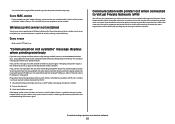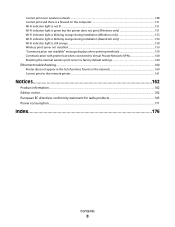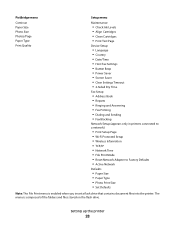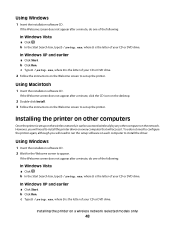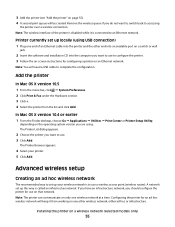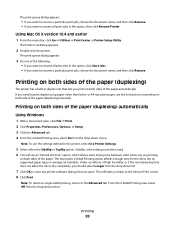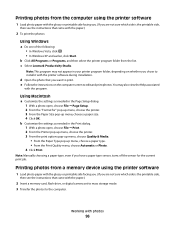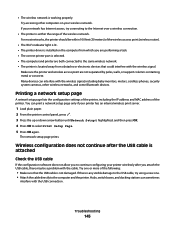Lexmark X7675 Support Question
Find answers below for this question about Lexmark X7675.Need a Lexmark X7675 manual? We have 3 online manuals for this item!
Question posted by sheelie on August 14th, 2022
Unwanted Cartridge Installation Instructions
How to stop Cartridge installation instructions running on screen for 10 minutes after switch on when there is no problem with the cartridges. No printing can be done until it disappears.
Current Answers
Answer #1: Posted by SonuKumar on August 14th, 2022 8:53 AM
Please respond to my effort to provide you with the best possible solution by using the "Acceptable Solution" and/or the "Helpful" buttons when the answer has proven to be helpful.
Regards,
Sonu
Your search handyman for all e-support needs!!
Related Lexmark X7675 Manual Pages
Similar Questions
Printer Is Showing Paper Jam All The Time But Is Not Jammed. Unable To Print Or
(Posted by hunters123 11 years ago)
Lexmark Pro900 Prints Very Light With New Ink Cartridge Installed.
(Posted by sheilayarnell 11 years ago)