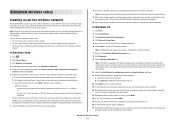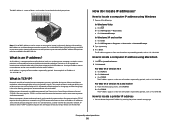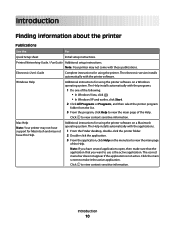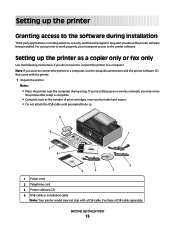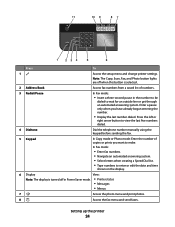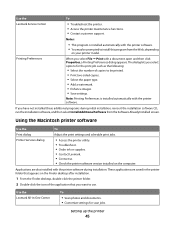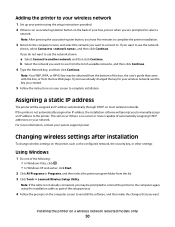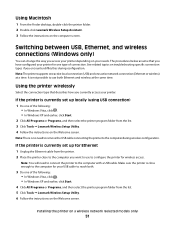Lexmark X7675 Support Question
Find answers below for this question about Lexmark X7675.Need a Lexmark X7675 manual? We have 3 online manuals for this item!
Question posted by meisterlaurieb on July 10th, 2012
I Want To Airprint From My Iphone Using My S405. How Do I Do This?
I want to airprint from my iphone using my S405. How do I do this?
Current Answers
Answer #1: Posted by LexmarkListens on July 10th, 2012 4:52 PM
S405 currently does not support Airprint. You may refer to this article http://bit.ly/tidXNA.
Lexmark Listens
Phone:
USA: 1-800-539-6275
Canada: (877) 856-5540
UK: 0800 121 4726
South Africa: 0800 981 435